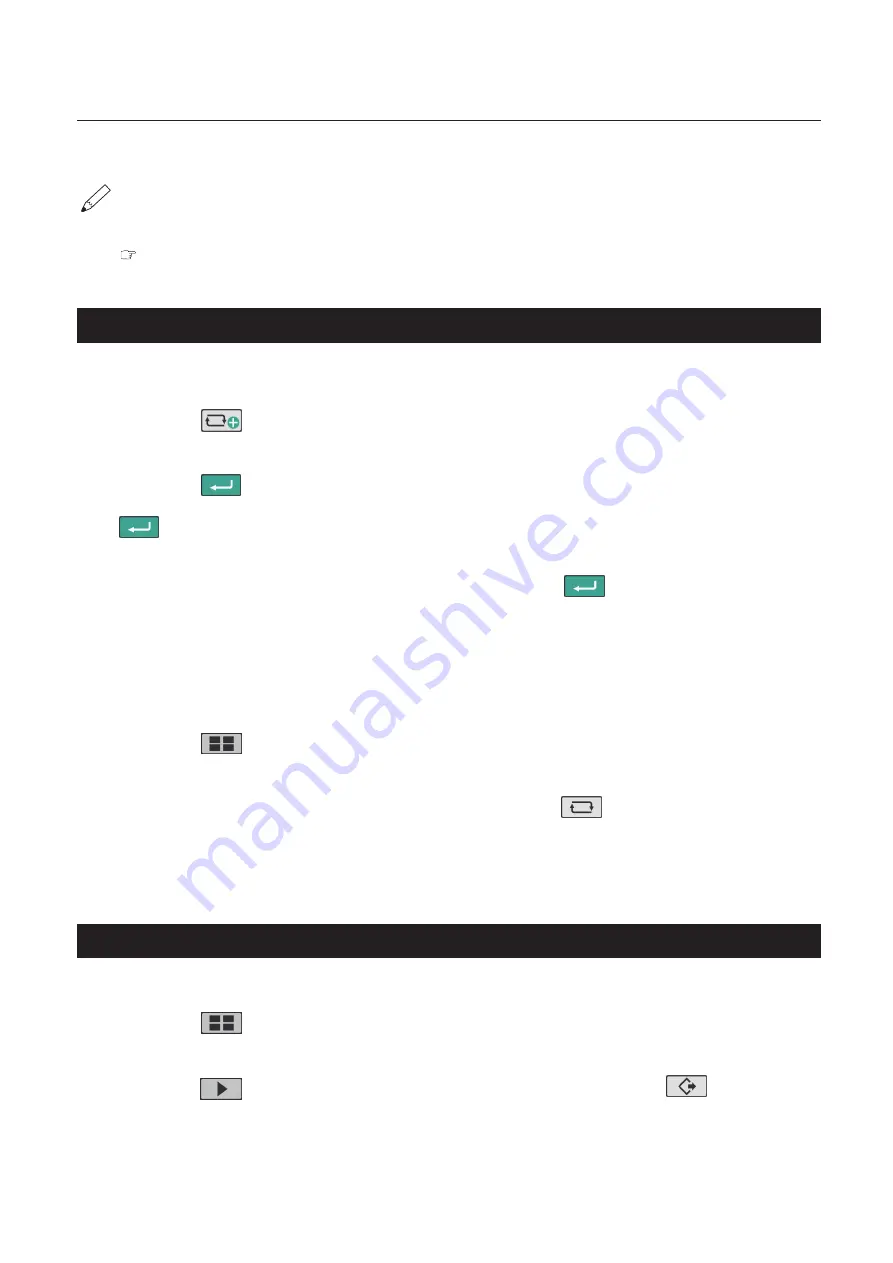
49
Chapter 3 Advanced Operation
Copyright © 2019 Duplo Corporation All Rights Reserved
The procedures taken after that will be the same as the steps 8 to 13 in Chapter 2 “3. Standard Folding of
The stacker roller position moves automatically according to the paper set.
Adjust the stacker roller position, if the paper flaps or misaligns at the time of ejection, or paper jam
occurs in the paper ejecting section.
“6-2. Adjusting stacker roller position” (p.59)
3-2. Editing saved data
When the custom fold data that you want to edit is opened
1
Touch the
key on the top screen.
The [Paper Length] input screen is displayed.
2
Touch the
key.
When you change the paper length, input the paper length with the numeric keypad, and touch the
key.
3
Touch [A:xxxx.x mm] or [B:xxxx.x mm] for the folding that you want to fine-adjust. —>
Input the value with the numeric keypad. —> Touch the
key.
Return to the [Ready] screen.
4
Perform step 9 to 10 in “3-1. Operation” (p.47).
When the custom fold data that you want to edit is not opened
1
Touch the
key—> Touch the [Custom Fold].
The [Custom Fold] screen is displayed.
2
Select the number that you want to save. —> Touch the
key.
The [Edit] screen is displayed.
3
Perform step 3 to 4 in “When the custom fold data that you want to edit is opened”.
3-3. Using saved data
Example: When using saved data number [06]
1
Touch the
key on the [Ready] screen —> Touch [Custom Fold].
The [Custom Fold] saved data selection screen is displayed.
2
Touch the
key —> Touch [06] of custom fold data —> Touch the
key.
The saved data number [06] is saved, and the display returns to the [Ready] screen.






























