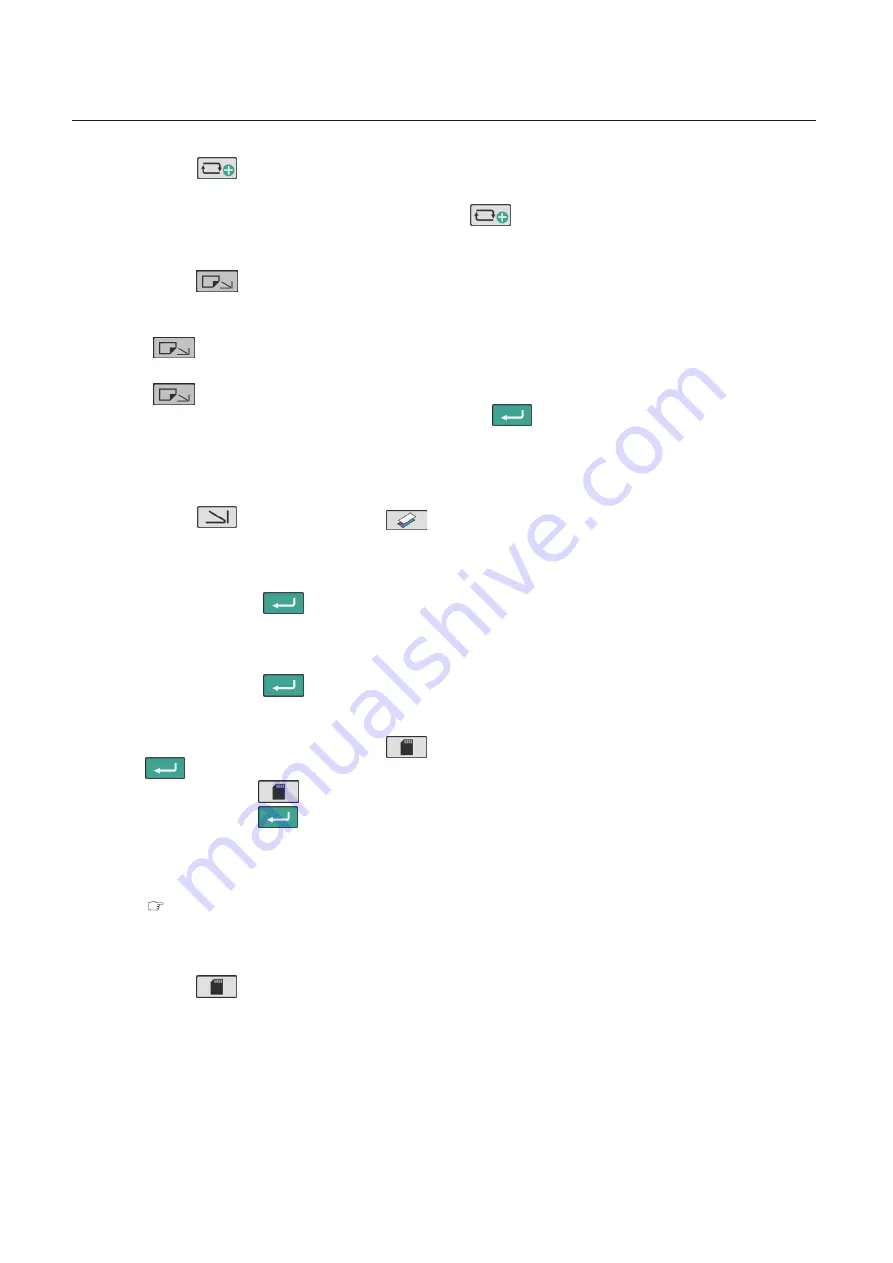
48
Chapter 3 Advanced Operation
Copyright © 2019 Duplo Corporation All Rights Reserved
3
Touch the
key on the [Ready] screen.
The [Paper Length] input screen is displayed.
In stopper fixed mode or manual feed mode (*), the
key is not displayed.
(*) Option
4
Touch the
key.
For the DF-999/DF-999A, the [Create New Custom Fold] screen is displayed. Proceed to step 6.
For the DF-990/DF-990A, the [Size] screen is displayed. Proceed to step 5.
If the
key cannot be operated, the standard paper size is not detected. Check the position of the
paper feed guide.
If the
key cannot be operated even after that, using the numeric keypad, enter the paper length
on the [Paper Length] input screen and then touch the
key.
5
Touch the [A4].
The [Create New Custom Fold] screen is displayed.
6
Touch the
key —> Touch the
key.
Return to the [Create New Custom Fold] screen.
7
Touch the [A: xxxx.x mm] key —> Using the numeric keypad, enter the folding A length
[85] —> Touch the
key.
Return to the [Create New Custom Fold] screen.
8
Touch the [B: xxxx.x mm] key —> Using the numeric keypad, enter the folding A length
[95] —> Touch the
key.
Return to the [Create New Custom Fold] screen.
9
To save the input value, touch the
key. To continue working without saving, touch
the
key.
When you touch the
key, [Save] screen is displayed. Proceed to step 10.
When you touch the
key, the display returns to the [Ready] screen with the input value reflected.
• The input value is reflected but not saved.
• When the power is turned off without performing save operation, the input number is cleared.
You can save the data before turning off the power.
“3-6. Directly saving folding value under processing” (p.50)
• When the stacker roller position is changed while in custom fold, the changed value is saved
automatically.
10
Touch the
key.
The input value is saved, and the display returns to the [Ready] screen with the input value reflected.






























