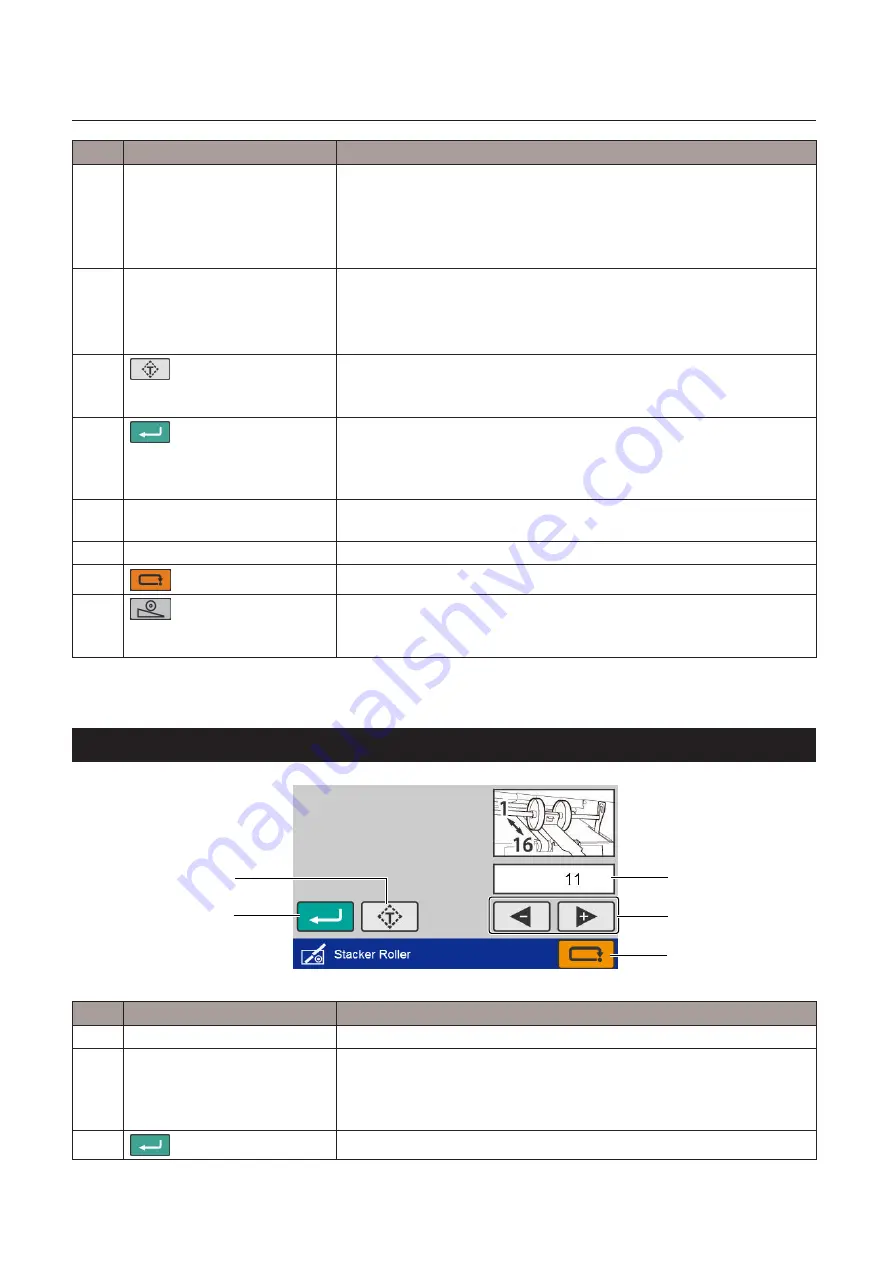
22
Chapter 1 Before Operation
Copyright © 2019 Duplo Corporation All Rights Reserved
No.
Name
Function
[5]
Folding B position adjustment
key (*)
Adjusts the position of the folding stopper of folding plate 2.
[+] Raises the position of folding B. When pressed and held, the value
continues to increase automatically within the setting range.
[-] Lowers the position of folding B. When pressed and held, the value
continues to decrease automatically within the setting range.
[6]
Folding B reversal
Reverses [+] and [-] of the folding dimension B.
When the value after being reversed is outside the specification range, it is
corrected to the nearest value within the specification range.
When in custom folding or stopper fixed mode, it is not displayed.
[7]
(Test) key
Executes test fold before saving the adjusted value of the folding stopper
position.
It is not displayed when in manual feed mode (option).
[8]
(Return) key
Saves the input value and returns to the [Ready] screen.
When you touch the key while the input value is outside the specification
range, the value within the range that you can input is displayed in the
Outline of folding dimension.
[9]
Warning message
When the input value is outside the specification range, a warning message
is displayed.
[10]
Outline of folding dimension
The outline of folding dimension for folding form is displayed.
[11]
(Cancel) key
Returns to the [Ready] screen without saving the input content.
[12]
(Stacker roller) key
The [Stacker Roller] screen is displayed.
When the combination of position adjustment values is invalid, a warning
message is displayed and the [Stacker Roller] screen is not displayed.
(*) It is not displayed depending on the content to be set.
6-8. [Stacker Roller] screen
[5]
[3]
[4]
[1]
[2]
No.
Name
Function
[1]
Stacker roller position
Displays position of stacker roller.
[2]
Stacker roller adjustment key
[+] Raises the position of stacker roller. When pressed and held, the value
continues to decrease automatically.
[-] Lowers the position of the stacker roller. When pressed and held, the
value continues to increase automatically.
[3]
(Return) key
Saves the input value and returns to the previous screen.
















































