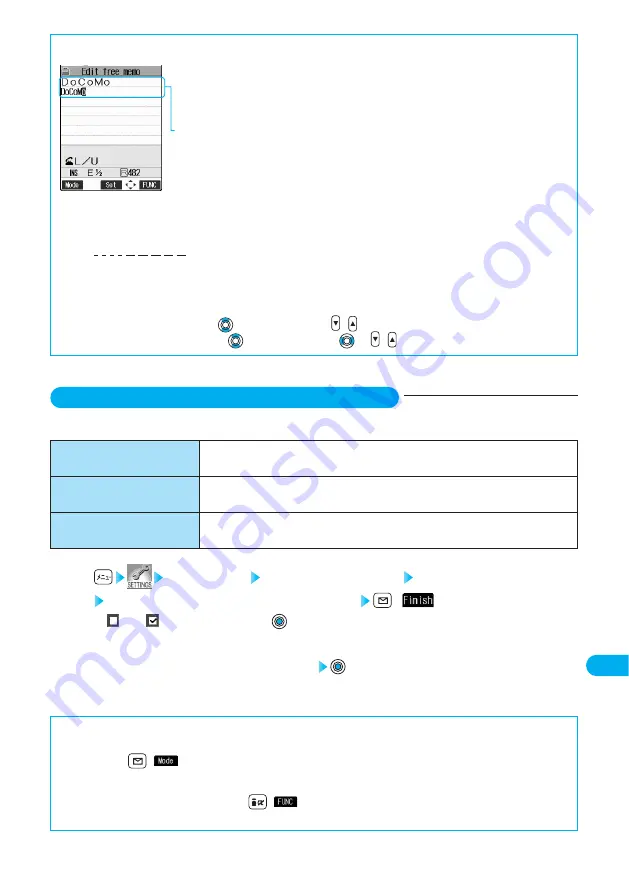
407
Entering
Characters
Entering
Characters
■
About character counts (number of remaining/entered characters)
The number of characters in the Character Entry (Edit) display is counted according to the following
rules:
In the Character Entry (Edit) display for each function, “
” (End mark) is inserted to the end of
characters that you can enter for that function, so let the end mark be an estimate for entering.
●
One half-pitch character is counted as one byte and one full-pitch character as two bytes.
●
One full-pitch character applies to two half-pitch characters.
Full pitch:
あいうえお
5 characters (counted as 10 bytes)
Half pitch:
アイウエオカキクケコ
10 characters (counted as 10 bytes)
■
About the combination of characters
Pay attention to the combination of characters when entering characters.
<Example> When you are entering “
ドコモ
” in Half-pitch Katakana input mode and “
の携帯電話
” in Kanji/Hiragana input mode
ト ゛ コ モ の 携 帯 電 話
(9 characters appear on the display)
1 1 1 1 2 2 2 2 2
(Counted as 14 bytes, 14 half-pitch characters)
●
“
゛
” and “
゜
” for half-pitch character are counted as one character.
One full-pitch character is counted as two half-pitch characters.
■
About scrolling
In the Character Entry (Edit) display, use
to scroll line by line and
to scroll page by page.
In the Kanji Conversion Candidate List, use
to scroll line by line and
or
to scroll page by page.
▲
Select Input Method
The following three input methods are available:
Setting at purchase
Input mode·······················All checked
Prior mode ·······················Mode 1 (5-touch)
Menu 35
Mode 1 (5-touch)
⇒
See page 408
Multiple characters are assigned for a key and each time you press the key,
these characters are switched.
Input method that you enter characters by pairs of digits.
Each time you press a key, the character candidates assigned for that key are
displayed so that you can select the character you want.
Mode 2 (2-touch)
⇒
See page 409
Mode 3 (T9 input method)
⇒
See page 410
Other settings Character input method Input mode
Put a check mark for the modes to be used
(
)
●
“
” and “
” switch each time you press
.
●
Select two modes at least.
1
Select a mode to be used with priority
●
You cannot select the mode you did not select in step 1.
2
■
How to switch modes in the Character Entry (Edit) display
In the Character Entry (Edit) display, you can switch modes in the following two methods:
●
Press and hold
(
) for at least one second.
Each time you press it, the mode switches to the mode selected in step 1 in the order of mode1
→
mode2
→
mode3
→
mode1 in
sequence.
●
From the Character Entry (Edit) display, press
(
) to select “CHG input method” from the Function menu, then you can
select the mode.
⇒
See page 419
Содержание prosolid II foma P851i
Страница 156: ...154...
Страница 296: ...294...
Страница 297: ...i channel What is i channel 296 Using i channel 298 Using Detailed Functions 298 295...
Страница 430: ...428...
Страница 475: ...473 Index Quick Manual Index 474 How To Use Quick Manual 480 Quick Manual The end of this volume...






























