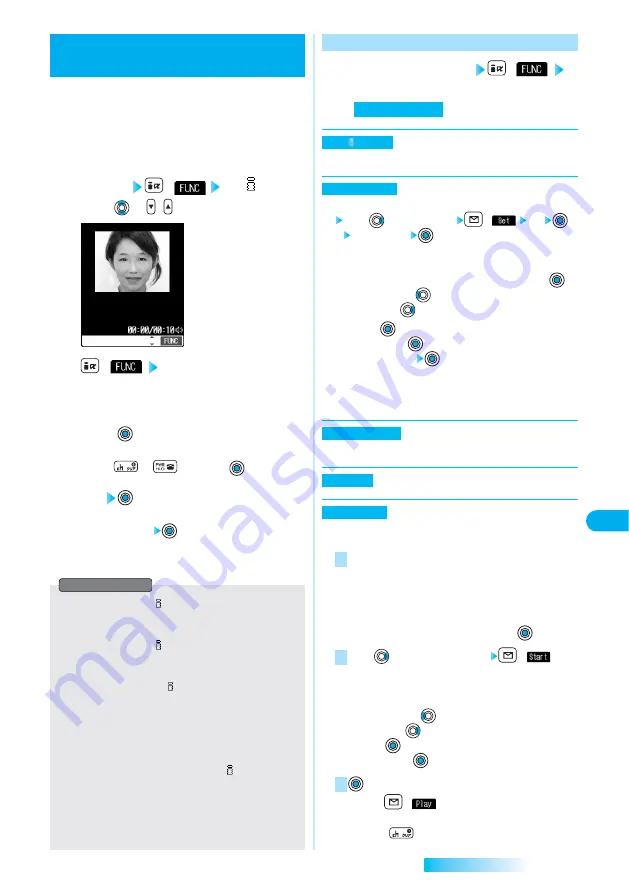
319
Edit
i-motion
Data
Display/Edit/Management
You can edit the moving image or i-motion movie.
The moving image or i-motion movie you edited is
saved to the folder containing the source moving
image or i-motion movie.
Editing Moving Images/i-motion Movies
<Edit i-motion>
1
During pause/At the end of playback/Moving
Image List
(
) Edit motion
●
Press
or
to adjust the sound volume.
i-motion Edit display
2
(
) Edit the moving image
or i-motion movie.
How to operate
⇒
See pages 319 to 322
3
Press
.
●
Not to save the edited moving image or i-motion movie,
press or
→
“YES”
→
.
4
YES
The edited moving image or i-motion movie is saved.
●
To cancel: “NO”
●
When i-motion movies are stored to the maximum
⇒
See page 185
●
You can execute “Edit motion” only for the “File
unrestricted” files of i-motion movies obtained by data
transmission, from sites, or from i-mode mail.
●
You can execute “Edit motion” only for QCIF (176 x 144)
and Sub-QCIF (128 x 96) size of moving images/i-motion
movies.
●
You cannot execute “Edit motion” for the moving images/i-
motion movies stored in the “Pre-installed” folder.
●
You might not be able to edit some i-motion movies.
●
The displayed file size during editing an i-motion movie is an
estimate.
●
The image quality may deteriorate or the file size may
become large or small by executing “Edit motion”.
●
When a call comes in, the battery level goes flat, or the
FOMA phone is closed while editing, the moving image or i-
motion movie is saved with the edited contents reflected.
However, those are not saved when i-motion movies are
stored to the maximum or depending on the edition state.
Information
Function Menu of the i-motion Edit Display
1
i-motion Edit display
(
)
Select and operate each
below.
⇒
See page 320
You can trim away the moving image/i-motion movie.
You can cut out a still image and save it.
Press
to select a frame
(
) YES
Select a folder
●
For the moving image or i-motion movie containing a
ticker, the confirmation display to the effect that you
cannot cut out the ticker appears. Select “YES”
→
.
●
Press and hold
for at least one second to fast
rewind and
to fast forward.
●
Press
to play back the moving image or i-motion
movie. Press
again to pause.
●
To cancel: “NO”
●
Still image folders
⇒
See page 300
●
When still images are stored to the maximum
⇒
See page 185
⇒
See page 320
You can record sound.
⇒
See page 320
You can cut out the moving image or i-motion movie to the
size attachable to i-motion mail.
Select from the followings.
・
Mail size (S) ......Cuts out to the size of 290 Kbytes or less.
・
Mail size ............Cuts out to the size of 490 Kbytes or less.
●
For the moving image or i-motion movie containing a
ticker, the confirmation display to the effect that you cannot
cut out the ticker appears. Select “YES”
→
.
Press
to select the start frame
(
)
The moving image or i-motion movie is played back. When
the file size reaches 290 Kbytes or less, or 490 Kbytes or
less, the playback stops automatically.
●
Press and hold
for at least one second to fast
rewind and
to fast forward.
●
Press
to play back the moving image or i-motion
movie. Press
again to pause.
●
Press
(
) to play back the demo image and you
can check the edited moving image or i-motion movie.
(Press
to stop playback.)
3
2
1
Trim for mail
Edit ticker
Rerecord sound
Trim for picture
Trim motion
menu function
Next Page
Содержание prosolid II foma P851i
Страница 156: ...154...
Страница 296: ...294...
Страница 297: ...i channel What is i channel 296 Using i channel 298 Using Detailed Functions 298 295...
Страница 430: ...428...
Страница 475: ...473 Index Quick Manual Index 474 How To Use Quick Manual 480 Quick Manual The end of this volume...






























