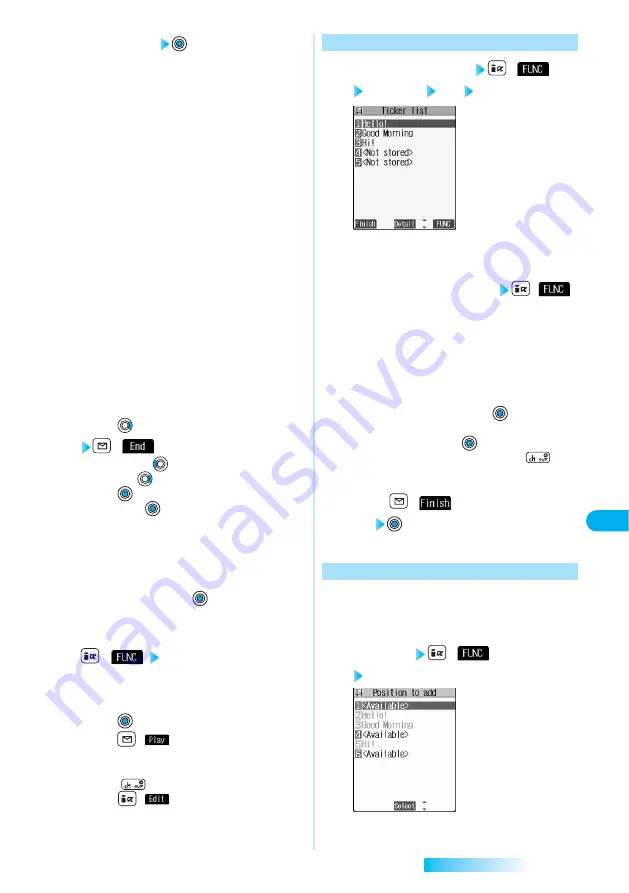
321
Edit
i-motion
Data
Display/Edit/Management
3
Enter a ticker
You can enter up to 20 full-pitch or 40 half-pitch
characters.
4
Select a ticker effect.
Font color ···············Select a character color between 16
colors and 256 colors.
Background color ···Select a background color from 16 or
256 colors.
Font size ·················Choose “Normal” or “Large” for the
size.
Word alignment ······Selects “Left”, “Center”, or “Right” for
the alignment.
Blink························Choose “ON” or “OFF” for the blink.
Underline ················Choose “ON” or “OFF” for the
underline.
Scroll ······················Select “OFF”, “Scroll in”, “Scroll out”,
or “Scroll in&out” for the scroll effect.
If you select other than “OFF”, select
the scrolling direction from “Right to
left”, “Left to right”, “Bottom to top”, or
“Top to bottom”.
●
To set the ticker effect in succession, repeat step 4.
5
Finish setting
6
Press
to select the end frame
(
)
●
Press and hold
for at least one second to fast
rewind and
to fast forward.
●
Press
to play back the moving image or i-motion
movie. Press
again to pause.
●
When no sufficient interval is between the start frame
and end frame, you might not be able to select the end
frame.
●
If you display the frame with another ticker set, the
confirmation display for determining the end frame
appears. Select “YES”
→
to fix the end frame;
then you can create the ticker with no intermittence
from another ticker.
7
(
) Finish editing
●
To compose another ticker in succession, repeat steps
2 to 6.
8
Press .
●
Press
(
) to play back the demo image and
you can check the edited moving image or i-motion
movie.
(Press
to stop playback.)
●
Press
(
) to bring up the Ticker List and you
can edit the composed ticker.
⇒
See ‘For “Edit”’ on this page
For “Edit”
1
i-motion Edit display
(
)
Edit ticker YES Edit
Next Page
Ticker List
The stored tickers are displayed.
●
You cannot edit tickers if no ticker is stored.
2
Select the ticker you want to edit
(
)
・
Change text········
⇒
See step 3 of “Edit Ticker” on this
page
・
Change effect·····
⇒
See steps 4 to 5 on this page
・
Change start po.
⇒
See step 2 of “Edit Ticker” on page
320
・
Change end point ··
⇒
See step 6 on this page
・
Add ticker ···········
⇒
See “Add Ticker” on this page
・
Delete ticker ·······Select “YES”
→
; then the ticker
is deleted.
●
Select a ticker and press
; then you can check the
details of the ticker. After checking, press
.
●
To edit another ticker in succession, repeat step 2.
3
Press
(
) from the Ticker
List
Add Ticker
You can add tickers.
You can create up to the five tickers per moving
image or i-motion movie.
1
Ticker List
(
)
Add ticker
Regarding the top as the
leading frame and the bottom
as the trailing frame, the
positions you can add tickers
into are displayed.
Содержание prosolid II foma P851i
Страница 156: ...154...
Страница 296: ...294...
Страница 297: ...i channel What is i channel 296 Using i channel 298 Using Detailed Functions 298 295...
Страница 430: ...428...
Страница 475: ...473 Index Quick Manual Index 474 How To Use Quick Manual 480 Quick Manual The end of this volume...






























