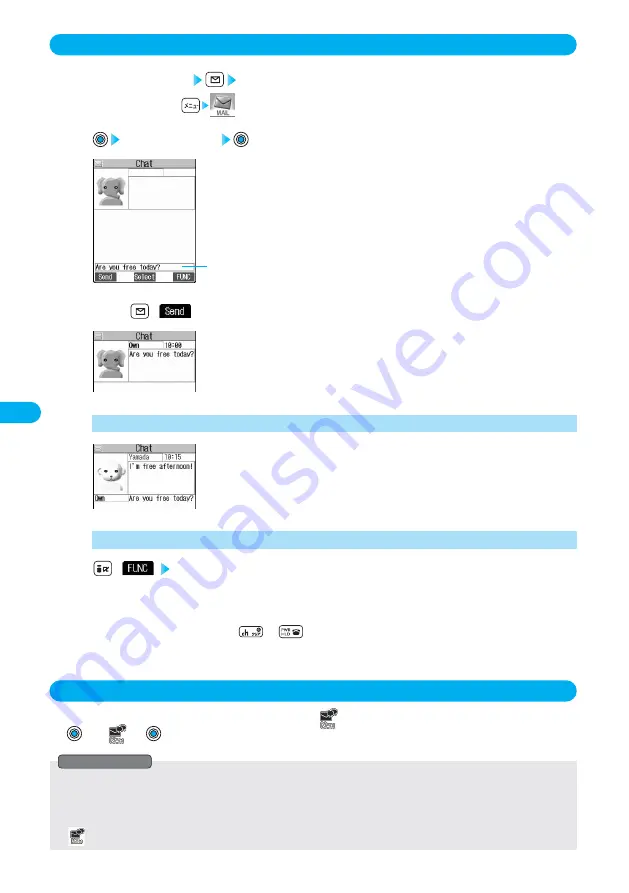
266
Chat
Exchanging Chat Mail Messages
Stand-by display
Chat mail
●
You can start also by
→
“Chat mail”.
1
Enter characters
2
Input box
The entered characters are displayed in the input box.
●
You can enter up to 250 full-pitch or 500 half-pitch characters.
Press (
).
3
The chat mail message is sent.
The sent chat mail message is displayed at the top of the Chat Mail display.
Receiving a chat mail message
4
The display for receiving chat mail appears and a chat mail message is received.
The received chat mail message is displayed at the top of the Chat Mail display.
Repeat steps 2 to 4 to send and receive chat mail messages.
Ending Chat Mail
(
) Quit
・
YES ······You can delete read and sent chat mail message from the “Chat” folder.
・
NO ········You do not delete read and sent chat mail message from the “Chat” folder.
Chat Mail ends.
●
You can end Chat Mail by pressing
or
.
●
When no sent and received chat mail messages are found, the confirmation display does not appear.
5
If You Receive Chat Mail during Stand-by
If you receive a chat mail message during Stand-by, “
” appears on the desktop.
By
→
“
”
→
, Chat Mail starts up.
●
Messages are recognized as chat mail messages in the following cases:
・
When the sender’s address or destination address is stored in Chat Member or in a chat group
・
When the subject contains “
チャットメール
(chat mail)” (all full-pitch or all half-pitch characters)
●
Even when you receive a chat mail message from a member of a chat group other than Chat Member while Chat Mail is running,
“
” appears.
Information
Содержание prosolid II foma P851i
Страница 156: ...154...
Страница 296: ...294...
Страница 297: ...i channel What is i channel 296 Using i channel 298 Using Detailed Functions 298 295...
Страница 430: ...428...
Страница 475: ...473 Index Quick Manual Index 474 How To Use Quick Manual 480 Quick Manual The end of this volume...






























