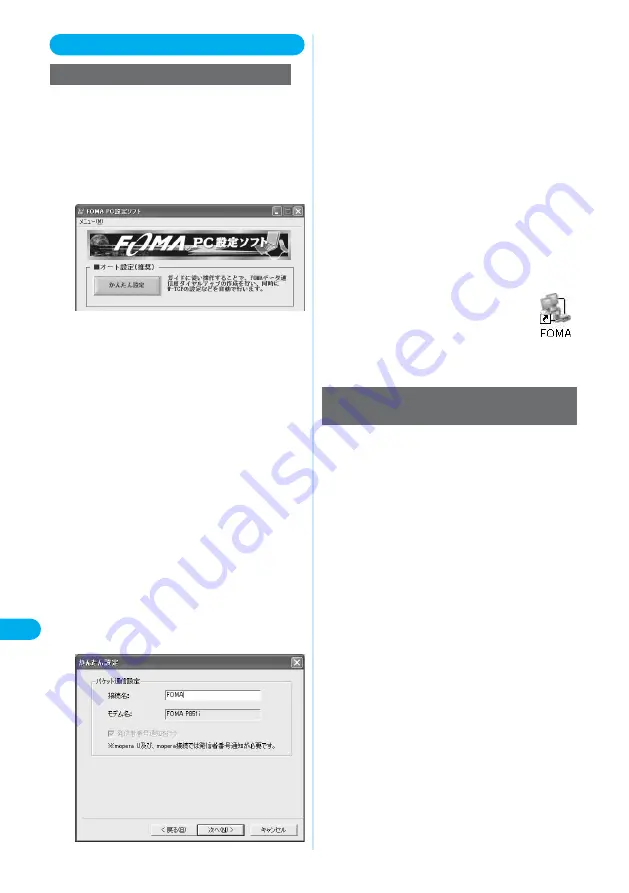
If “mopera U” or “mopera” is the connection
destination (see this page), perform steps 1
and 2.
1
378
Setting
Transmission
Data
Transmission
You are advised to use mopera U for connecting to the
Internet via the FOMA phone. mopera U supports the
broadband connection option and international
roaming. (You need to subscribe to it separately.)
If you want to connect to the Internet right now, use
mopera to have transmission setup done.
Click “
かんたん設定
(Easy Setting)”.
1
Using mopera U or mopera as an access point
Select “
パケット通信
(Packet transmission)”,
then click “
次へ
(Next)”.
Confirm that “
パケット通信
(Packet transmission)” is
checked, then click “
次へ
(Next)”.
2
Select “mopera U
への接続
(Connect to
mopera U)” or “mopera
への接続
(Connect to
mopera)”, then click “
次へ
(Next)”.
When “mopera U
への接続
(Connect to mopera U)” is selected,
the confirmation display appears asking whether you have
signed up for it.
Click “
はい
(Yes)” if you are already subscribed.
●
Using a provider other than mopera U or mopera
⇒
See this
page
3
Click “OK”.
●
The system obtains the access point name (APN) setting
from the FOMA phone connected to the personal
computer. Wait for a while.
4
Enter an access point name, then click “
次へ
(Next)”.
You can specify any name for the currently created
connection. Enter a plain name in the “
接続名
(Access point
name)” field.
●
You cannot enter the following half-pitch symbols:
¥
, /, :,
*
, ?, !, <, >, |, and ”.
5
Selecting Packet Transmission from
かんたん設定
(Easy Setting)
Click “
次へ
(Next)”.
You can leave the “
ユーザ名
(user name)” and “
パスワード
(password)” fields blank.
●
For Windows XP and Windows 2000 Professional,
perform the user selection randomly. (Setting at
purchase)
For Windows Me and Windows 98, the menu for
selecting available users does not appear.
6
Select “
最適化を行う
(Optimize)”, then click
“
次へ
(Next)”.
●
If optimized already, the confirmation display to optimize
does not appear.
7
Confirm the set information, then click “
完了
(Finish)”.
●
To change the set contents, click “
戻る
(Back)”.
●
If “
デスクトップにダイアルアップのショートカットを作
成する
(Create a dial-up shortcut on the desktop)” is
checked, a dial-up shortcut will be created on the
desktop.
8
Click “OK”.
The setting has been completed.
Open the dial-up shortcut icon automatically
created on the desktop; the connection starts.
⇒
See page 381
●
To make the optimization valid, you need to restart the
personal computer.
9
To use a provider other than mopera, you may need to
separately apply a contract with the provider.
Using a provider other than mopera U or
mopera as an access point
Select “
その他
(Others)”, then click “
次へ
(Next)”.
2
Click “OK”.
●
The system obtains the access point name (APN) setting
from the FOMA phone connected to the personal
computer. Wait for a while.
3
Enter an access point name.
You can specify any name for the currently created
connection. Enter a plain name in the “
接続名
(Access point
name)” field.
●
You cannot enter the following half-pitch symbols:
¥
, /, :,
*
, ?, !, <, >, |, and ”.
4
Содержание prosolid II foma P851i
Страница 156: ...154...
Страница 296: ...294...
Страница 297: ...i channel What is i channel 296 Using i channel 298 Using Detailed Functions 298 295...
Страница 430: ...428...
Страница 475: ...473 Index Quick Manual Index 474 How To Use Quick Manual 480 Quick Manual The end of this volume...






























