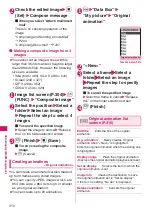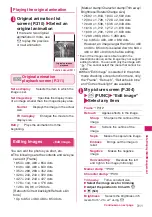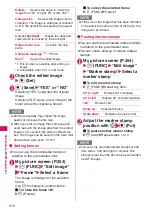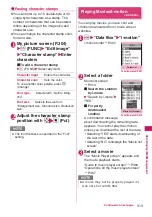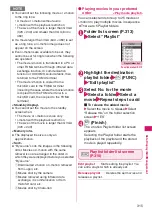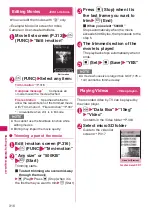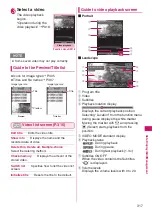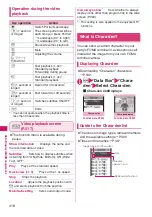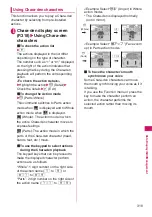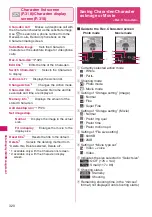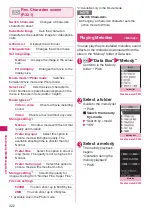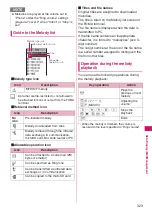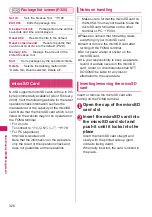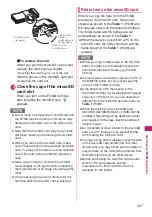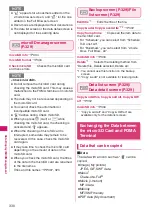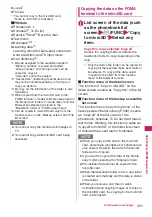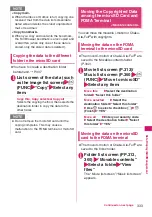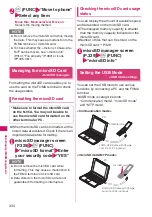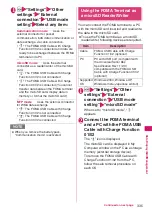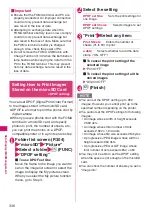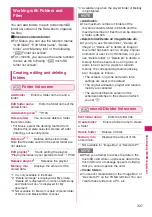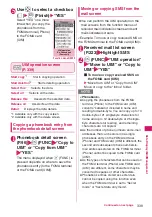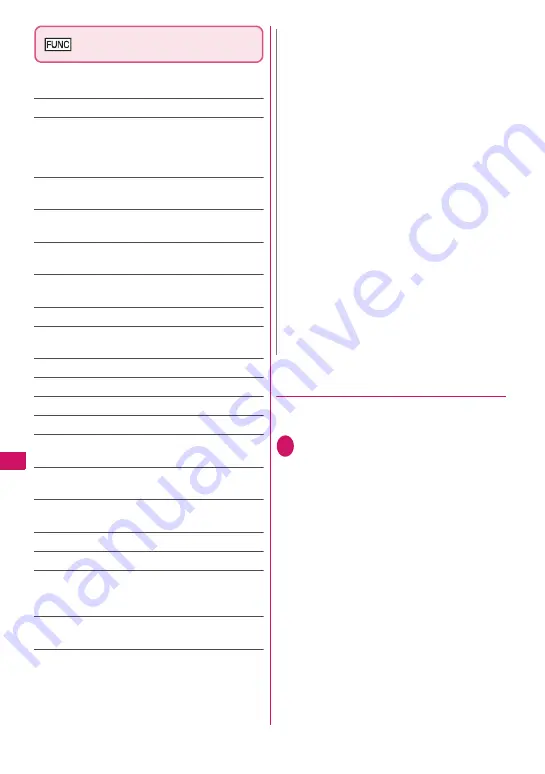
324
Data Displa
y/
Edit/Mana
g
ement
Melody list screen (P.322)/
Melody screen (P.322)
z
The function menu varies depending on the
folder containing the melody.
Edit title
*1
……
Edits the title of the melody.
Edit file name
*1
……
Edits the file name of the
melody.
You can enter up to 36 single-byte alphanumeric
characters and symbols (“-” and “_” only).
Play melody
*1
……
Plays the melody (Displays
Melody screen).
Ring tone
……
Selects the item to which the
melody is set.
File restriction
*1
……
Specifies whether to allow
the redistribution of the saved melody.
→
P.307
Set repeat play
*2
……
Repeats the playback of
the melody in the same folder.
Add desktop icon
→
P.124
Compose message
*3
……
Composes an i-mode
mail with the melody attached.
→
P.204
iC transmission
*1
→
P.345
Send Ir data
*1
→
P.343
Copy to microSD
→
P.331
Copy to phone
*4
→
P.332
Melody info
……
Melody file name and file save
date and time are displayed.
Memory info
*1
……
Displays the amount of the
stored melody.
Copy
*4
……
“Copying the data to the different
folder in the microSD card”
→
P.333
Reset title
*1
……
Resets the title to the default.
Sort
*1
……
Sorts melodies in a selected criteria.
Move
*1
……
Selects from “Move this, Move
selected, Move all” and moves the melody to the
other folder you select.
Delete
*1
……
Selects the deleting method from
“Delete this, Delete selected, Delete all”.
*1: Available only with the melody list screen.
*2: Available only with the melody screen.
*3: Unavailable when 2in1 is in B mode.
*4: Available only for melodies stored on the
microSD card.
●
Playing melodies in your preferred
order
<Melody play playlist>
You can select and register up to 10 melodies,
and play them in sequence.
1
Folder list screen (P.322)
Highlight “Playlist”
u
(FUNC) “Edit playlist”
Select the number to which
the melody is to be added
Select a folder Select a
melody Repeat the
procedure
■
To release the added melody
Select the melody to release Select
“Release this” on the folder selection
screen
N
<Edit file name>
z
You cannot edit the file name of the file-
restricted melody. However, you can edit the
file name of the melody received by the
Infrared data exchange, iC communication or
OBEX
TM
communication.
<Ring tone>
z
Some melodies may have restrictions so that
only a designated part of the melody will be
played. When such melodies are set as a ring
tone, only the designated part can be played.
Play the melody from the Melody in Data box
to play all the parts of the melody.
<Sort>
z
“By source” sorts the melodies in the following
order. Melodies with the same retrieval icon
are arranged in the order in which they were
displayed before you selected “By source”:
①
Melody downloaded from website or melody
retrieved from i-
α
ppli
②
Melodies retrieved using Infrared data
exchange, iC communication or from microSD
card, etc.
Содержание N-05A
Страница 178: ......
Страница 270: ......
Страница 280: ......
Страница 294: ......
Страница 302: ......
Страница 517: ...515 Appendix External Devices Troubleshooting Memo ...
Страница 518: ...516 Appendix External Devices Troubleshooting Memo ...
Страница 519: ...517 Appendix External Devices Troubleshooting Memo ...
Страница 520: ...518 Appendix External Devices Troubleshooting Memo ...
Страница 521: ...519 Appendix External Devices Troubleshooting Memo ...
Страница 522: ...520 Appendix External Devices Troubleshooting Memo ...
Страница 523: ...521 Index Quick Manual Index 522 Quick Manual 536 ...
Страница 537: ...535 Index Quick Manual ...
Страница 597: ...Kuten Code List ...