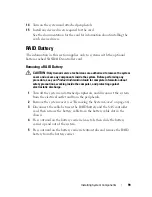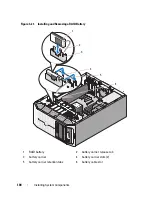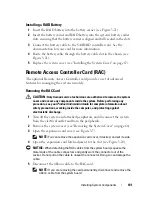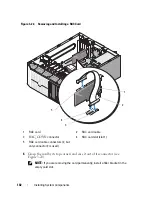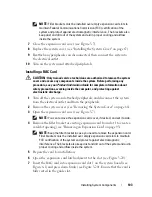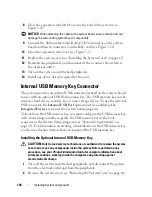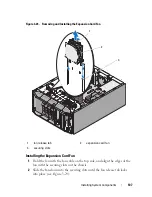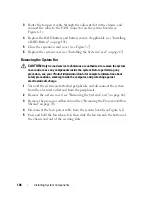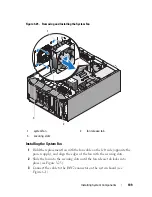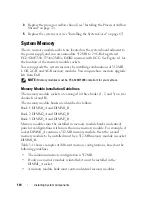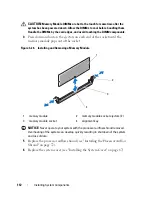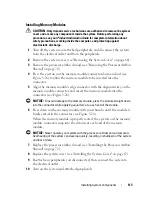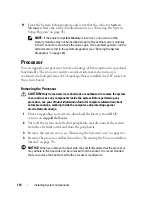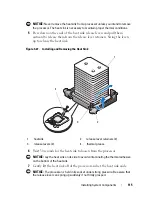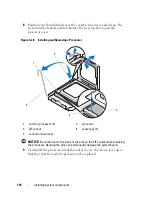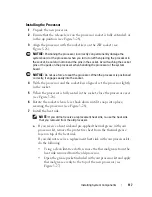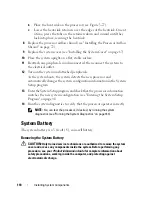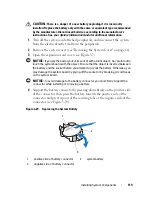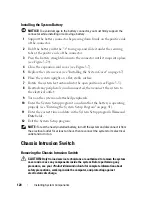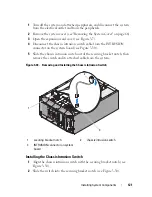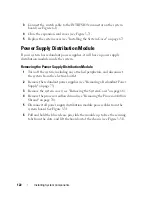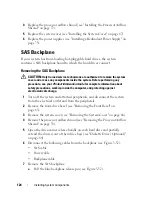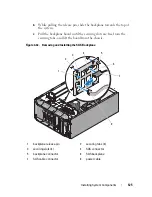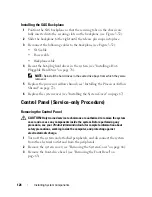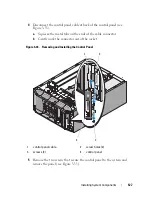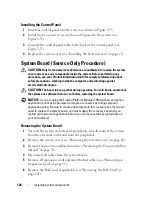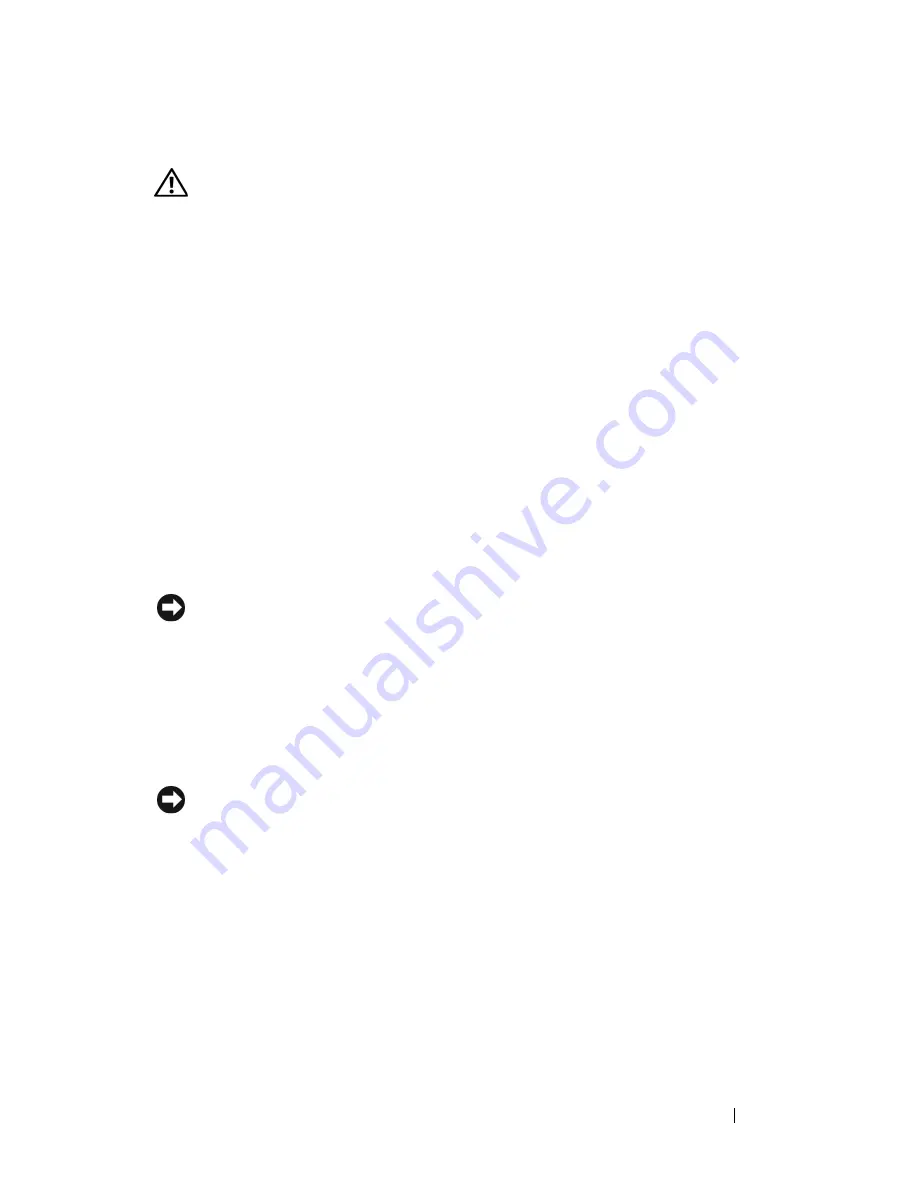
Installing System Components
113
Installing Memory Modules
CAUTION:
Only trained service technicians are authorized to remove the system
cover and access any components inside the system. Before performing any
procedure, see your
Product Information Guide
for complete information about
safety precautions, working inside the computer, and protecting against
electrostatic discharge.
1
Turn off the system and attached peripherals, and disconnect the system
from the electrical outlet and from the peripherals.
2
Remove the system cover (see "Removing the System Cover" on page 66).
3
Remove the processor airflow shroud (see "Removing the Processor Airflow
Shroud" on page 70).
4
Press the ejectors on the memory module connector down and out (see
Figure 3-26) to allow the memory module to be inserted into the
connector.
5
Align the memory module's edge connector with the alignment key on the
memory module connector, and insert the memory module into the
connector (see Figure 3-26).
NOTICE:
To avoid damage to the memory module, press the module straight down
into the connector while applying equal force to each end of the module.
6
Press down on the memory module with your thumbs until the module is
firmly seated in the connector (see Figure 3-26).
When the memory module is properly seated, the ejectors on the memory
module connector snap into the cutouts at each end of the memory
module.
NOTICE:
Never operate your system with the processor airflow shroud removed.
Overheating of the system can develop quickly, resulting in shutdown of the system
and loss of data.
7
Replace the processor airflow shroud (see "Installing the Processor Airflow
Shroud" on page 72).
8
Replace the system cover (see "Installing the System Cover" on page 67).
9
Reattach any peripherals you disconnected, then connect the system to
the electrical outlet.
10
Turn on the system and attached peripherals.
Содержание POWEREDGE T300
Страница 1: ...w w w d e l l c o m s u p p o r t d e l l c o m Dell PowerEdge T300 Systems Hardware Owner s Manual ...
Страница 10: ...10 Contents ...
Страница 132: ...132 Installing System Components ...
Страница 174: ...174 Jumpers and Connectors ...
Страница 176: ...176 Getting Help ...
Страница 188: ...188 Glossary ...