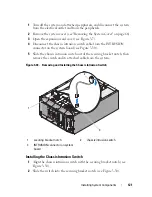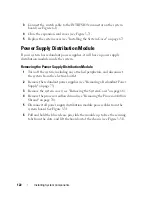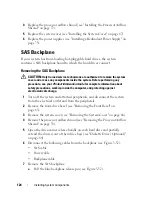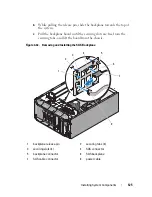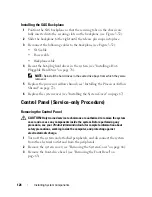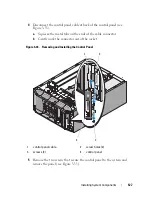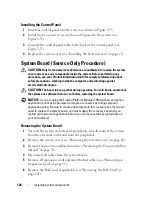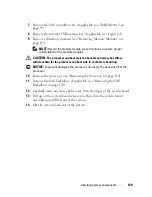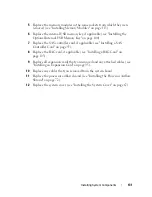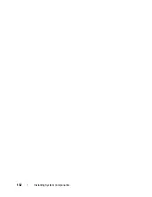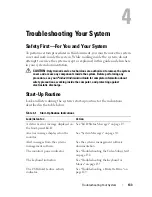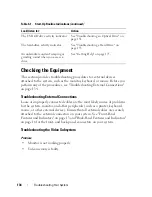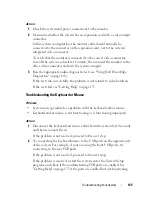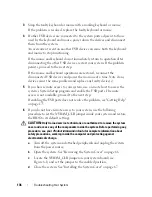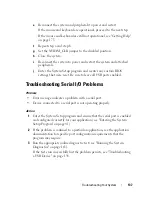Troubleshooting Your System
135
Action
1
Check the system and power connections to the monitor.
2
Determine whether the system has an expansion card with a video output
connector.
In this system configuration, the monitor cable should normally be
connected to the connector on the expansion card,
not
to the system’s
integrated video connector.
To verify that the monitor is connected to the correct video connector,
turn off the system and wait for 1 minute, then connect the monitor to the
other video connector and turn the system on again.
3
Run the appropriate online diagnostic test (see "Using Dell PowerEdge
Diagnostics" on page 163).
If the tests run successfully, the problem is not related to video hardware.
If the tests fail, see "Getting Help" on page 175.
Troubleshooting the Keyboard or Mouse
Problem
•
System message indicates a problem with the keyboard and/or mouse
•
Keyboard and/or mouse is not functioning or is functioning improperly.
Action
1
Disconnect the keyboard and mouse cables from the system for 10 seconds
and then reconnect them.
If the problem is not resolved, proceed to the next step.
2
Try connecting the keyboard/mouse to the USB ports on the opposite side
of the system. For example, if your are using the front USB ports, try
connecting to the rear USB ports.
If the problem is not resolved, proceed to the next step.
If the problem is resolved, restart the system, enter the System Setup
program, and check if the nonfunctioning USB ports are enabled. See
"Getting Help" on page 175 if the ports are enabled but not functioning.
Содержание POWEREDGE T300
Страница 1: ...w w w d e l l c o m s u p p o r t d e l l c o m Dell PowerEdge T300 Systems Hardware Owner s Manual ...
Страница 10: ...10 Contents ...
Страница 132: ...132 Installing System Components ...
Страница 174: ...174 Jumpers and Connectors ...
Страница 176: ...176 Getting Help ...
Страница 188: ...188 Glossary ...