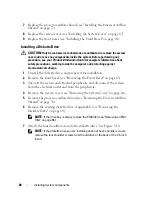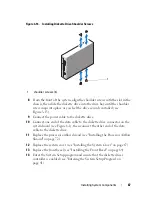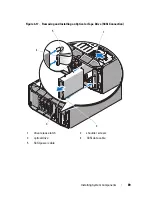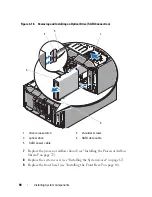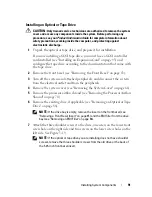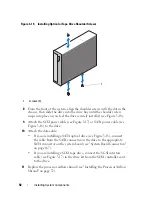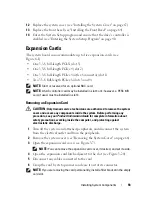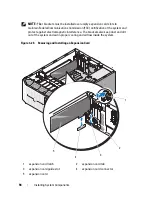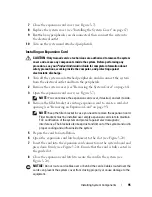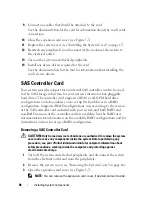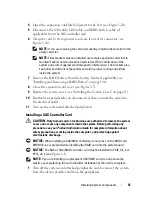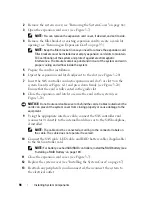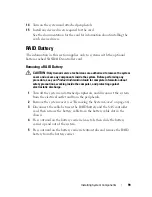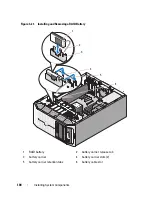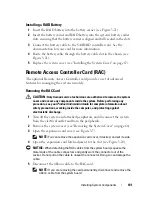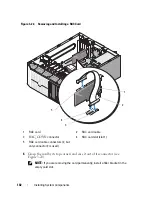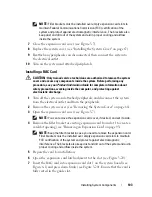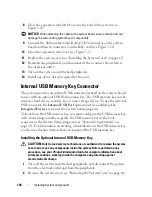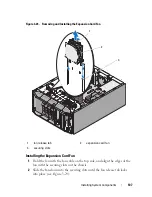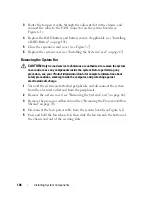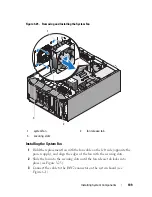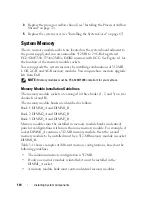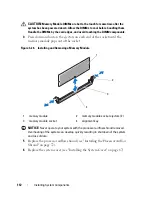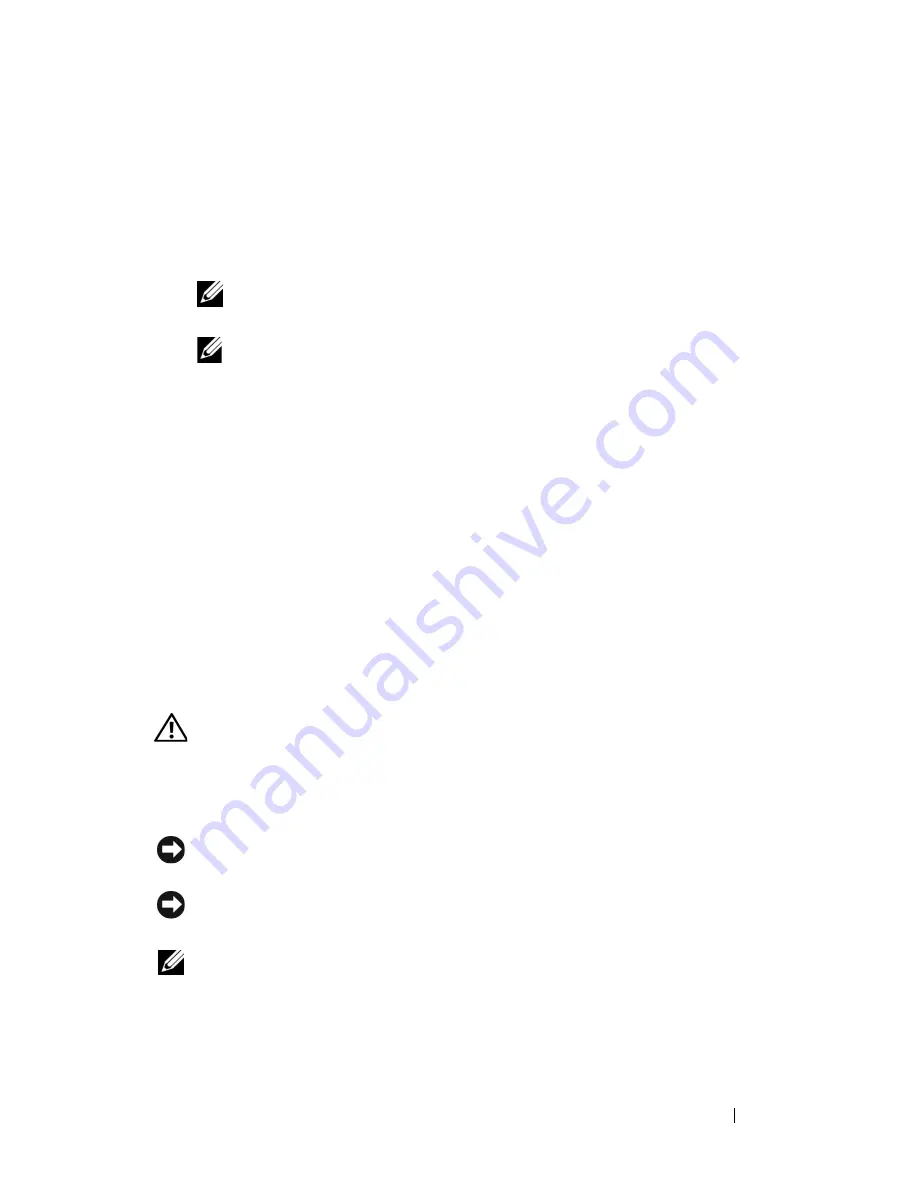
Installing System Components
97
4
Open the expansion card latch adjacent to the slot (see
Figure 3-20)
.
5
Disconnect the SAS cable, LED cable, and RAID battery cable (if
applicable) from the SAS controller card.
6
Grasp the card by its top corners and ease it out of its connector
(see
Figure 3-20).
NOTE:
If you are removing the card permanently, install a filler bracket in the
empty card slot.
NOTE:
Filler brackets must be installed over empty expansion card slots to
maintain Federal Communications Commission (FCC) certification of the
system and protect against electromagnetic interference. The brackets also
keep dust and dirt out of the system and aid in proper cooling and airflow
inside the system.
7
Remove the RAID battery from the battery holder, if applicable (see
"Installing and Removing a RAID Battery" on page 100).
8
Close the expansion card cover (see Figure 3-7).
9
Replace the system cover (see "Installing the System Cover" on page 67).
10
Reattach any peripherals you disconnected, then connect the system to
the electrical outlet.
11
Turn on the system and attached peripherals.
Installing a SAS Controller Card
CAUTION:
Only trained service technicians are authorized to remove the system
cover and access any components inside the system. Before performing any
procedure, see your
Product Information Guide
for complete information about
safety precautions, working inside the computer, and protecting against
electrostatic discharge.
NOTICE:
When installing a SAS/RAID controller, do not press on the RAID card
DIMM (if one is present) while installing the RAID card into the system board.
NOTICE:
The SAS or SAS/RAID controller card must be installed in PCIE_X8_3 or
PCIE_x8_4
(see
Figure 6-1)
.
NOTE:
If you are installing a replacement SAS/RAID card, do not remove the
plastic cover protecting the card until after installation of the card is complete.
1
Turn off the system and attached peripherals, and disconnect the system
from the electrical outlet and from the peripherals.
Содержание POWEREDGE T300
Страница 1: ...w w w d e l l c o m s u p p o r t d e l l c o m Dell PowerEdge T300 Systems Hardware Owner s Manual ...
Страница 10: ...10 Contents ...
Страница 132: ...132 Installing System Components ...
Страница 174: ...174 Jumpers and Connectors ...
Страница 176: ...176 Getting Help ...
Страница 188: ...188 Glossary ...