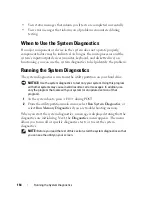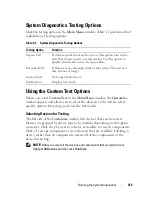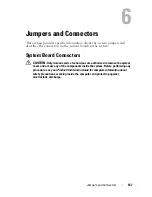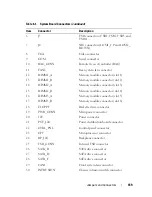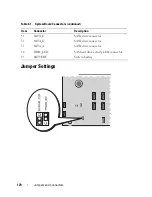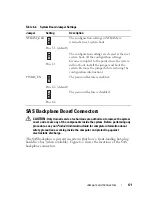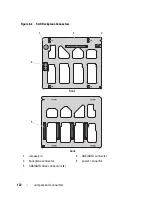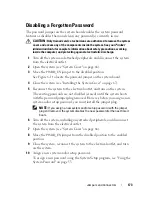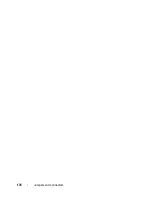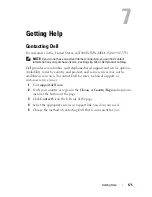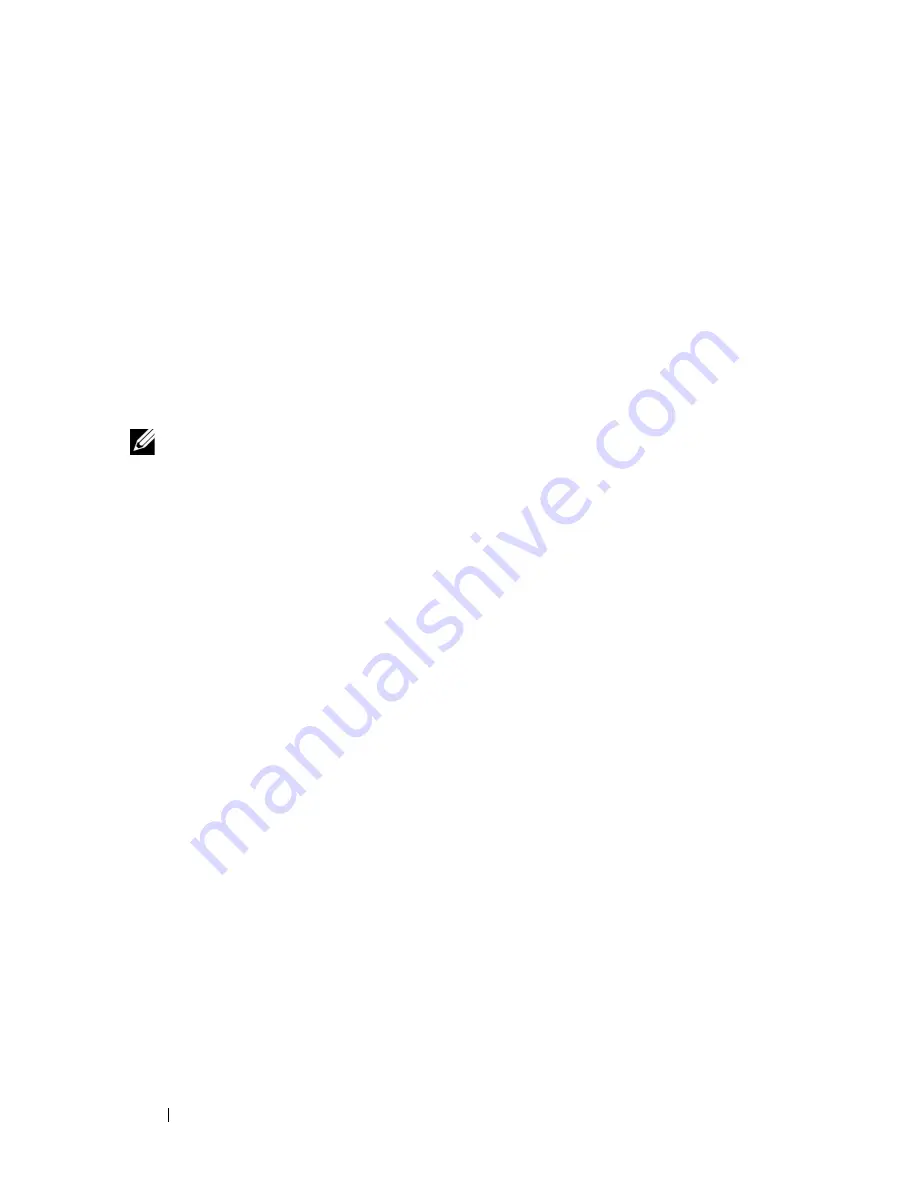
160
Troubleshooting Your System
8
Reconnect the system to the electrical outlet, and turn on the system and
attached peripherals.
If the problem persists, go to the next step.
9
Turn off the system and attached peripherals, and disconnect the system
from the electrical outlet.
10
Open the system (see "System Cover" on page 66).
11
Remove the processor airflow shroud (see "Removing the Processor Airflow
Shroud" on page 70).
12
Remove all expansion cards in the system (see "Removing an Expansion
Card" on page 93).
NOTE:
If your operating system is running off a disk controller card (such as a SAS
controller card), do not remove it.
13
Replace the processor airflow shroud (see "Installing the Processor Airflow
Shroud" on page 72).
14
Close the system (see "Installing the System Cover" on page 67).
15
Reconnect the system to the electrical outlet, and turn on the system and
attached peripherals.
16
Run the appropriate online diagnostic test.
If the tests fail, see "Getting Help" on page 175.
17
For each expansion card you removed in step 12, perform the following
steps:
a
Turn off the system and attached peripherals, and disconnect the
system from the electrical outlet and peripherals.
b
Open the system (see "System Cover" on page 66).
c
Remove the processor airflow shroud (see "Removing the Processor
Airflow Shroud" on page 70).
d
Reinstall one of the expansion cards.
e
Replace the processor airflow shroud (see "Installing the Processor
Airflow Shroud" on page 72).
f
Close the system (see "Installing the System Cover" on page 67).
g
Reconnect the system to the electrical outlet, and turn on the system
and attached peripherals.
Содержание POWEREDGE T300
Страница 1: ...w w w d e l l c o m s u p p o r t d e l l c o m Dell PowerEdge T300 Systems Hardware Owner s Manual ...
Страница 10: ...10 Contents ...
Страница 132: ...132 Installing System Components ...
Страница 174: ...174 Jumpers and Connectors ...
Страница 176: ...176 Getting Help ...
Страница 188: ...188 Glossary ...