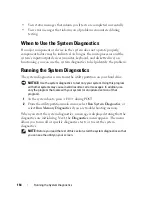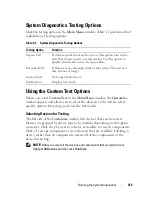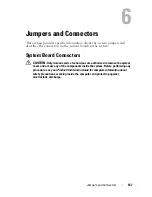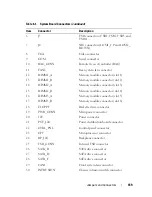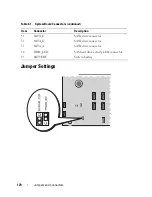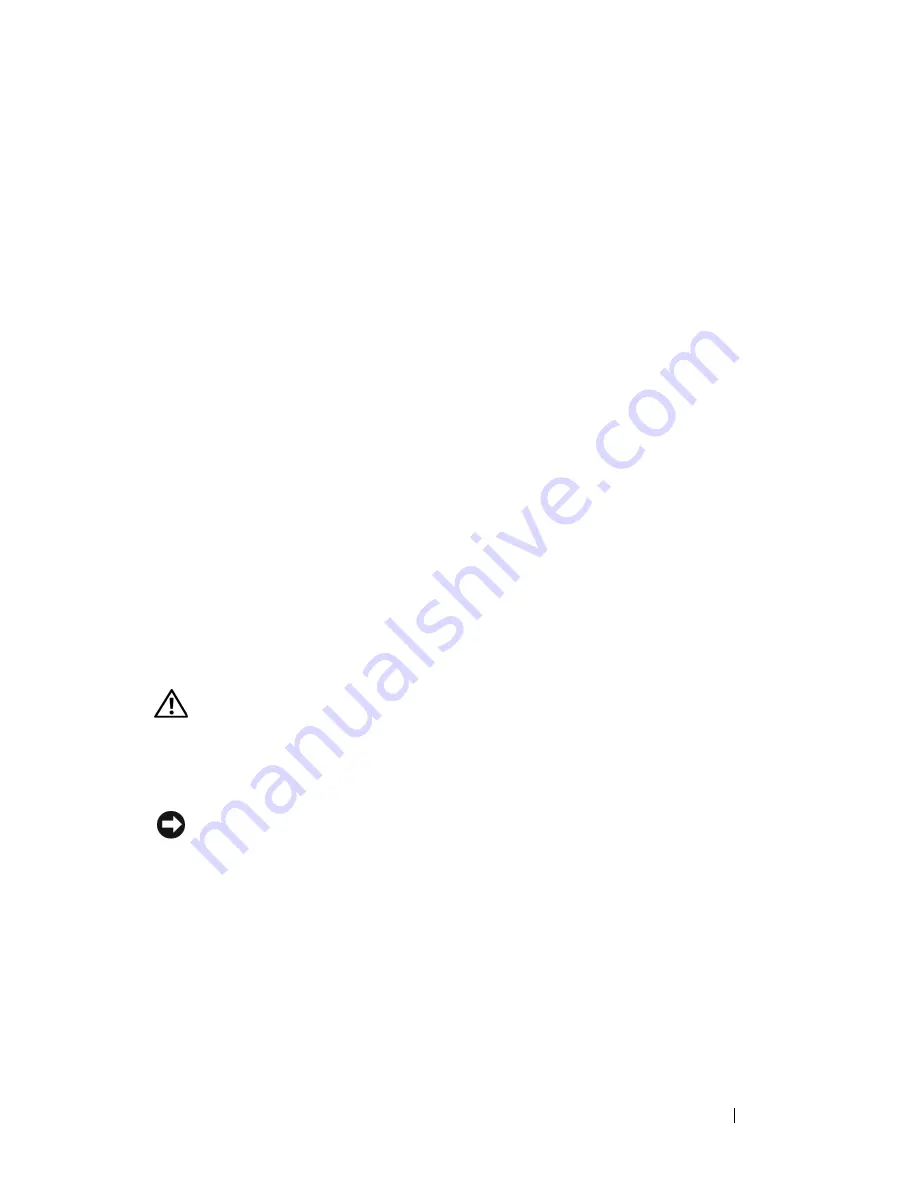
Troubleshooting Your System
155
d
Verify that the cable connections between the hard drive(s) and the
drive controller are correct, whether the connections are to the SATA
connectors on the system board, a SAS expansion card, or a SAS RAID
controller (see "Hard Drives" on page 77).
e
Verify that the SAS or SATA cables are securely seated in their
connectors.
f
Replace the processor airflow shroud (see "Installing the Processor
Airflow Shroud" on page 72).
g
Close the system (see "Installing the System Cover" on page 67).
h
Reconnect the system to the electrical outlet, and turn on the system
and attached peripherals.
If the problem persists,
see
"Getting Help" on page 175
.
Troubleshooting a Hot-pluggable Hard Drive
Problem
•
Device driver error.
•
One or more hard drives not recognized by the system.
Action
CAUTION:
Only trained service technicians are authorized to remove the system
cover and access any components inside the system. Before performing any
procedure, see your
Product Information Guide
for complete information about
safety precautions, working inside the computer, and protecting against
electrostatic discharge.
NOTICE:
This troubleshooting procedure can destroy data stored on the hard
drive. Before you proceed, back up all files on the hard drive.
1
Run the appropriate online diagnostics test (see "Using Dell PowerEdge
Diagnostics" on page 163).
Depending on the results of the diagnostics test, proceed as needed
through the following steps.
2
Remove the front bezel (see "Removing the Front Bezel" on page 63).
3
If you are experiencing problems with multiple hard drives, skip to step 9.
For a problem with a single hard drive, continue to the next step.
Содержание POWEREDGE T300
Страница 1: ...w w w d e l l c o m s u p p o r t d e l l c o m Dell PowerEdge T300 Systems Hardware Owner s Manual ...
Страница 10: ...10 Contents ...
Страница 132: ...132 Installing System Components ...
Страница 174: ...174 Jumpers and Connectors ...
Страница 176: ...176 Getting Help ...
Страница 188: ...188 Glossary ...