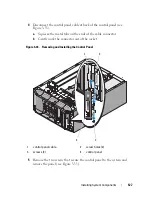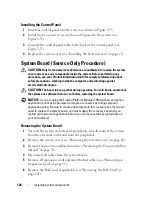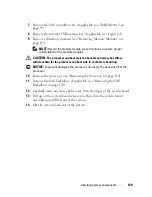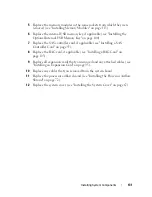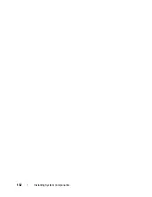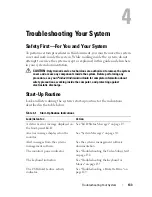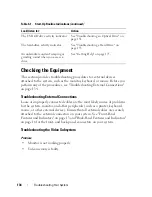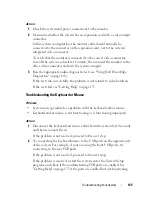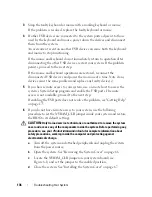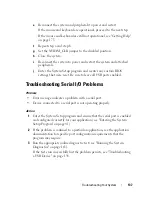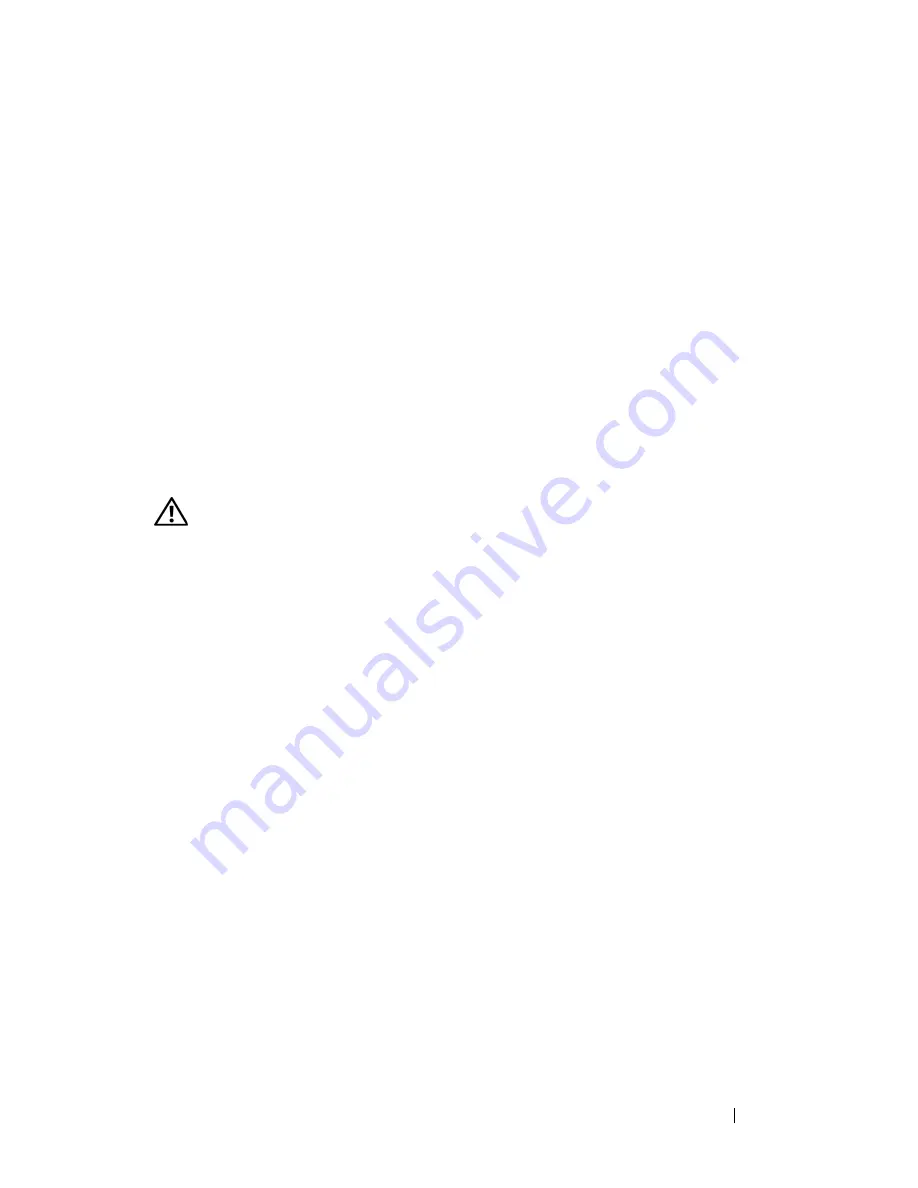
Troubleshooting Your System
141
5
Ensure that the NICs, hubs, and switches on the network are all set to the
same data transmission speed. See the network equipment documentation.
6
Ensure that all network cables are of the proper type and do not exceed the
maximum length.
If the problem persists,
see
"Getting Help" on page 175
.
Troubleshooting a Wet System
Problem
•
Liquid spilled on the system.
•
Excessive humidity.
Action
CAUTION:
Only trained service technicians are authorized to remove the system
cover and access any components inside the system. Before performing any
procedure, see your
Product Information Guide
for complete information about
safety precautions, working inside the computer, and protecting against
electrostatic discharge.
1
Turn off the system and attached peripherals, and disconnect the system
from the electrical outlet.
2
Open the system (see "System Cover" on page 66).
3
Remove all expansion cards installed in the system (see "Removing an
Expansion Card" on page 93).
4
Let the system dry thoroughly for at least 24 hours.
5
Close the system (see "Installing the System Cover" on page 67).
6
Reconnect the system to the electrical outlet, and turn on the system and
attached peripherals.
If the system does not start properly,
see
"Getting Help" on page 175
.
7
If the system starts properly, shut down the system and reinstall all of the
expansion cards that you removed (see "Installing an Expansion Card" on
page 95).
Содержание POWEREDGE T300
Страница 1: ...w w w d e l l c o m s u p p o r t d e l l c o m Dell PowerEdge T300 Systems Hardware Owner s Manual ...
Страница 10: ...10 Contents ...
Страница 132: ...132 Installing System Components ...
Страница 174: ...174 Jumpers and Connectors ...
Страница 176: ...176 Getting Help ...
Страница 188: ...188 Glossary ...