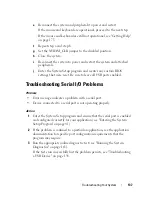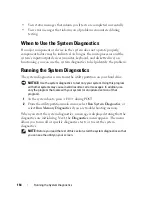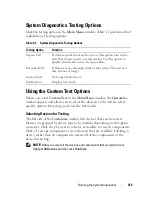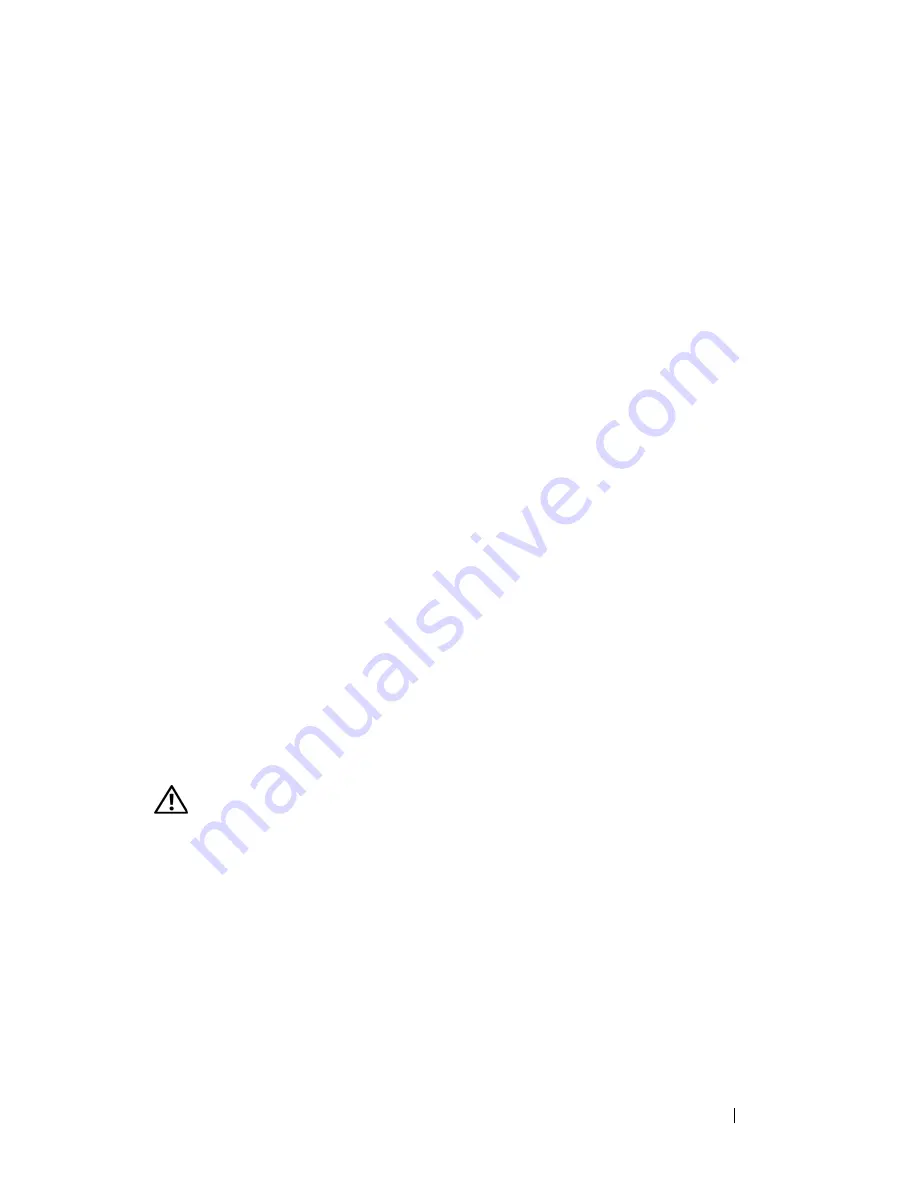
Troubleshooting Your System
151
21
Remove the processor airflow shroud (see "Removing the Processor Airflow
Shroud" on page 70).
22
Open the system (see "System Cover" on page 66).
23
Reinstall one of the expansion cards you removed in step 15 (see
"Installing an Expansion Card" on page 95).
24
Replace the processor airflow shroud (see "Installing the Processor Airflow
Shroud" on page 72).
25
Close the system (see "Installing the System Cover" on page 67).
26
Reconnect the system to the electrical outlet, and turn on the system and
attached peripherals.
27
Run the appropriate online diagnostic test to see whether the diskette
drive works correctly.
28
Repeat step 20 through step 27 until all expansion cards are reinstalled or
one of the expansion cards causes the tests to fail.
If the problem is not resolved,
see
"Getting Help" on page 175
.
Troubleshooting an Optical Drive
Problem
•
System cannot read data from a CD or DVD in an optical drive.
•
Optical drive indicator does not blink during boot.
Action
CAUTION:
Only trained service technicians are authorized to remove the system
cover and access any components inside the system. Before performing any
procedure, see your
Product Information Guide
for complete information about
safety precautions, working inside the computer, and protecting against
electrostatic discharge.
1
Try using a different CD or DVD that you know works properly.
2
Enter the System Setup program and ensure that the optical drive
controller is enabled (see "Entering the System Setup Program" on
page 41).
3
Run the appropriate online diagnostic test (see "Using Dell PowerEdge
Diagnostics" on page 163).
Содержание POWEREDGE T300
Страница 1: ...w w w d e l l c o m s u p p o r t d e l l c o m Dell PowerEdge T300 Systems Hardware Owner s Manual ...
Страница 10: ...10 Contents ...
Страница 132: ...132 Installing System Components ...
Страница 174: ...174 Jumpers and Connectors ...
Страница 176: ...176 Getting Help ...
Страница 188: ...188 Glossary ...