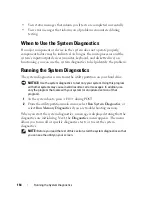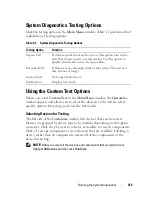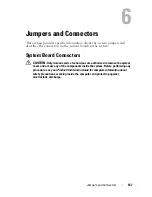Troubleshooting Your System
153
6
Run the appropriate online diagnostics tests (see "Using Dell PowerEdge
Diagnostics" on page 163).
7
Turn off the system and attached peripherals, and disconnect the system
from the electrical outlet.
CAUTION:
Only trained service technicians are authorized to remove the system
cover and access any components inside the system. Before performing any
procedure, see your
Product Information Guide
for complete information about
safety precautions, working inside the computer, and protecting against
electrostatic discharge.
8
Open the system (see "System Cover" on page 66).
9
Remove the processor airflow shroud (see "Removing the Processor Airflow
Shroud" on page 70).
10
Ensure that the SCSI controller card is firmly seated in its connector (see
"Installing an Expansion Card" on page 95).
11
Replace the processor airflow shroud (see "Installing the Processor Airflow
Shroud" on page 72).
12
Close the system (see "Installing the System Cover" on page 67).
13
Reconnect the system to the electrical outlet, and turn on the system and
attached peripherals.
14
If the problem is not resolved, see the documentation for the tape drive for
additional troubleshooting instructions.
15
If you cannot resolve the problem, see "Getting Help" on page 175 for
information on obtaining technical assistance.
Troubleshooting a Hard Drive
If your system has hot-pluggable hard drives in a front-loading hard drive bay
(when available), see "Troubleshooting a Hot-pluggable Hard Drive" on
page 155.
Problem
•
Device driver error.
•
One or more hard drives not recognized by the system.
Содержание POWEREDGE T300
Страница 1: ...w w w d e l l c o m s u p p o r t d e l l c o m Dell PowerEdge T300 Systems Hardware Owner s Manual ...
Страница 10: ...10 Contents ...
Страница 132: ...132 Installing System Components ...
Страница 174: ...174 Jumpers and Connectors ...
Страница 176: ...176 Getting Help ...
Страница 188: ...188 Glossary ...