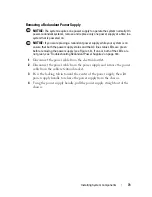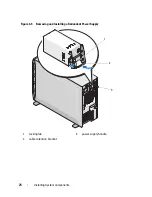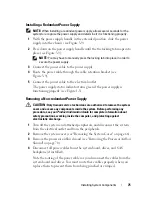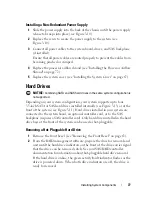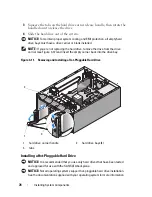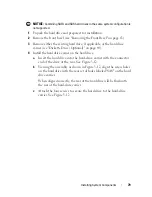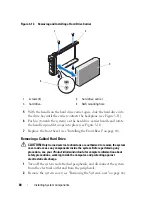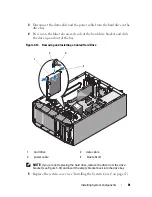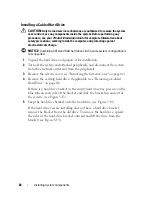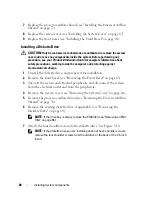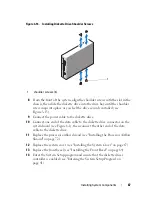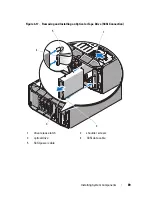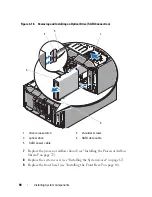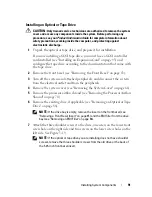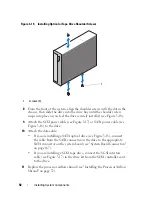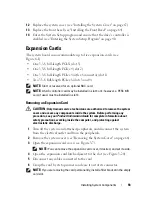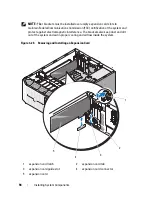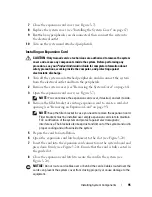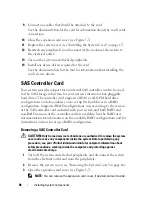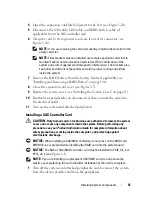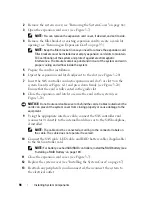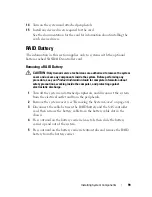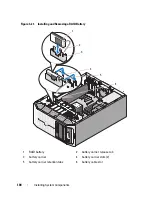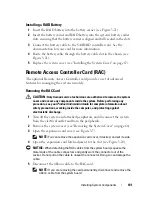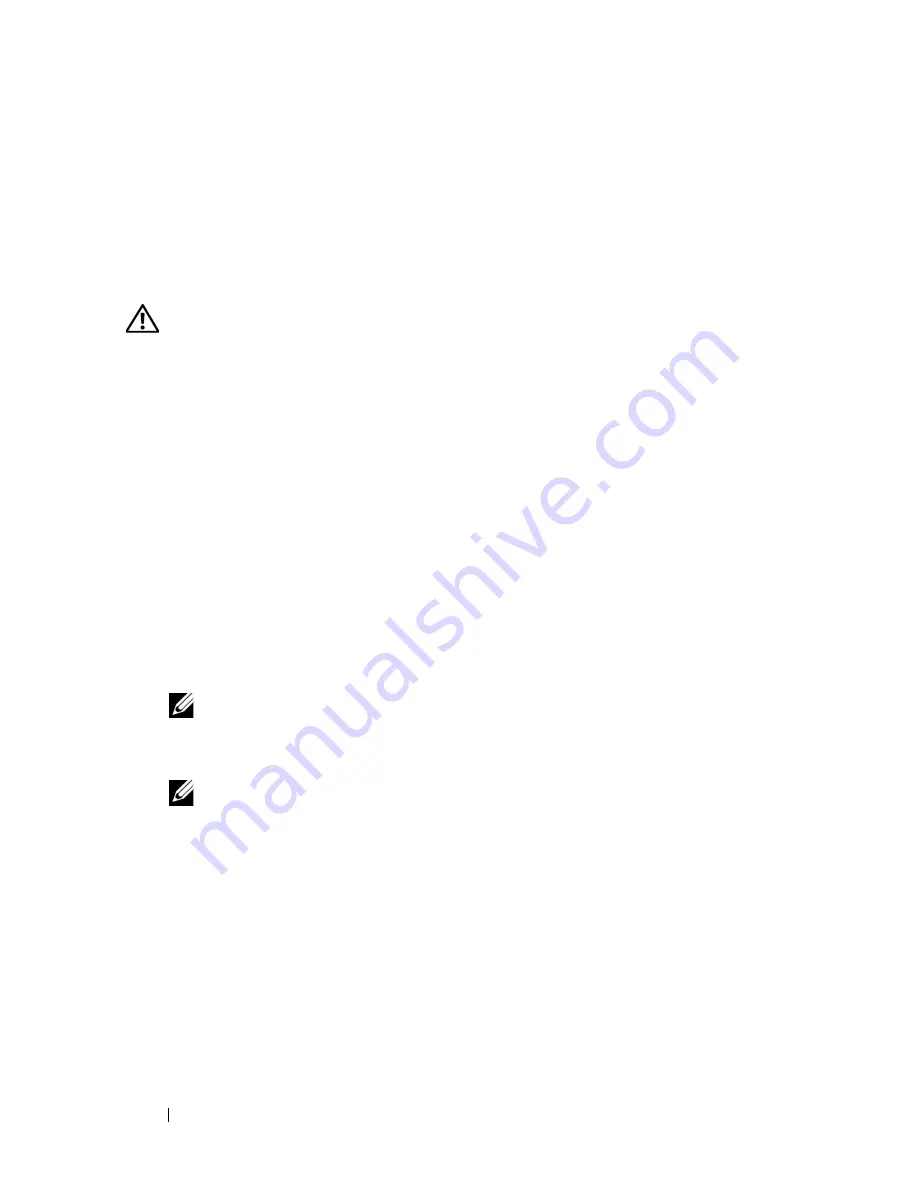
86
Installing System Components
7
Replace the processor airflow shroud (see "Installing the Processor Airflow
Shroud" on page 72).
8
Replace the system cover (see "Installing the System Cover" on page 67).
9
Replace the front bezel (see
"Installing the Front Bezel
" on page 64
)
.
Installing a Diskette Drive
CAUTION:
Only trained service technicians are authorized to remove the system
cover and access any components inside the system. Before performing any
procedure, see your
Product Information Guide
for complete information about
safety precautions, working inside the computer, and protecting against
electrostatic discharge.
1
Unpack the diskette drive, and prepare it for installation.
2
Remove the front bezel (see
"Removing the Front Bezel
" on page 63
)
.
3
Turn off the system and attached peripherals, and disconnect the system
from the electrical outlet and from the peripherals.
4
Remove the system cover (see "Removing the System Cover" on page 66).
5
Remove the processor airflow shroud (see "Removing the Processor Airflow
Shroud" on page 70).
6
Remove the existing diskette drive, if applicable (see "Removing the
Diskette Drive" on page 84).
NOTE:
If the drive bay is empty, remove the EMI filler (see "Removing an EMI
Filler" on page 68).
7
Attach the four shoulder screws to the diskette drive. See Figure 3-16.
NOTE:
If the diskette drive you are installing does not have shoulder screws,
remove the four shoulder screws from the old drive or the back of the 3.5-inch
insert.
Содержание POWEREDGE T300
Страница 1: ...w w w d e l l c o m s u p p o r t d e l l c o m Dell PowerEdge T300 Systems Hardware Owner s Manual ...
Страница 10: ...10 Contents ...
Страница 132: ...132 Installing System Components ...
Страница 174: ...174 Jumpers and Connectors ...
Страница 176: ...176 Getting Help ...
Страница 188: ...188 Glossary ...