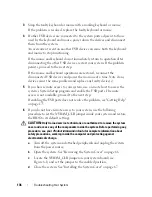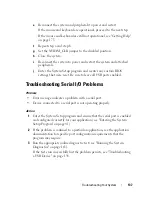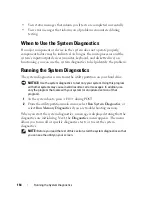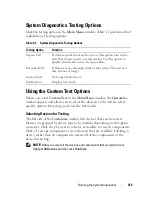150
Troubleshooting Your System
6
Ensure that the diskette drive interface cable is securely connected to the
diskette drive and the system board.
7
Ensure that a power cable is properly connected to the drive.
8
Replace the processor airflow shroud (see "Installing the Processor Airflow
Shroud" on page 72).
9
Close the system (see "Installing the System Cover" on page 67).
10
Reconnect the system to the electrical outlet, and turn on the system and
attached peripherals.
11
Run the appropriate online diagnostic test to see whether the diskette
drive works correctly.
If the problem persists, continue with the following steps.
12
Turn off the system and attached peripherals, and disconnect the system
from its electrical outlet.
13
Open the system (see "System Cover" on page 66).
14
Remove the processor airflow shroud (see "Removing the Processor Airflow
Shroud" on page 70).
15
Remove all expansion cards installed in the system (see "Removing an
Expansion Card" on page 93).
16
Replace the processor airflow shroud (see "Installing the Processor Airflow
Shroud" on page 72).
17
Close the system (see "Installing the System Cover" on page 67).
18
Reconnect the system to the electrical outlet, and turn on the system and
attached peripherals.
19
Run the appropriate online diagnostic test to see whether the diskette
drive works correctly.
If the tests run successfully, an expansion card may be conflicting with the
diskette drive logic, or an expansion card may be faulty. Continue to the
next step.
If the tests fail,
see
"Getting Help" on page 175
.
20
Turn off the system and attached peripherals, and disconnect the system
from the electrical outlet and peripherals.
Содержание POWEREDGE T300
Страница 1: ...w w w d e l l c o m s u p p o r t d e l l c o m Dell PowerEdge T300 Systems Hardware Owner s Manual ...
Страница 10: ...10 Contents ...
Страница 132: ...132 Installing System Components ...
Страница 174: ...174 Jumpers and Connectors ...
Страница 176: ...176 Getting Help ...
Страница 188: ...188 Glossary ...