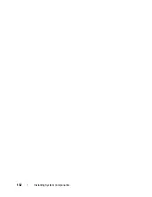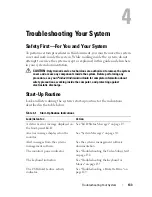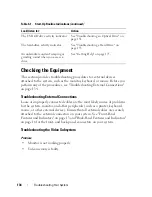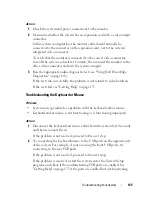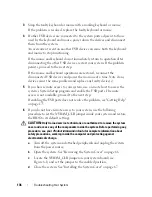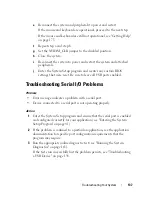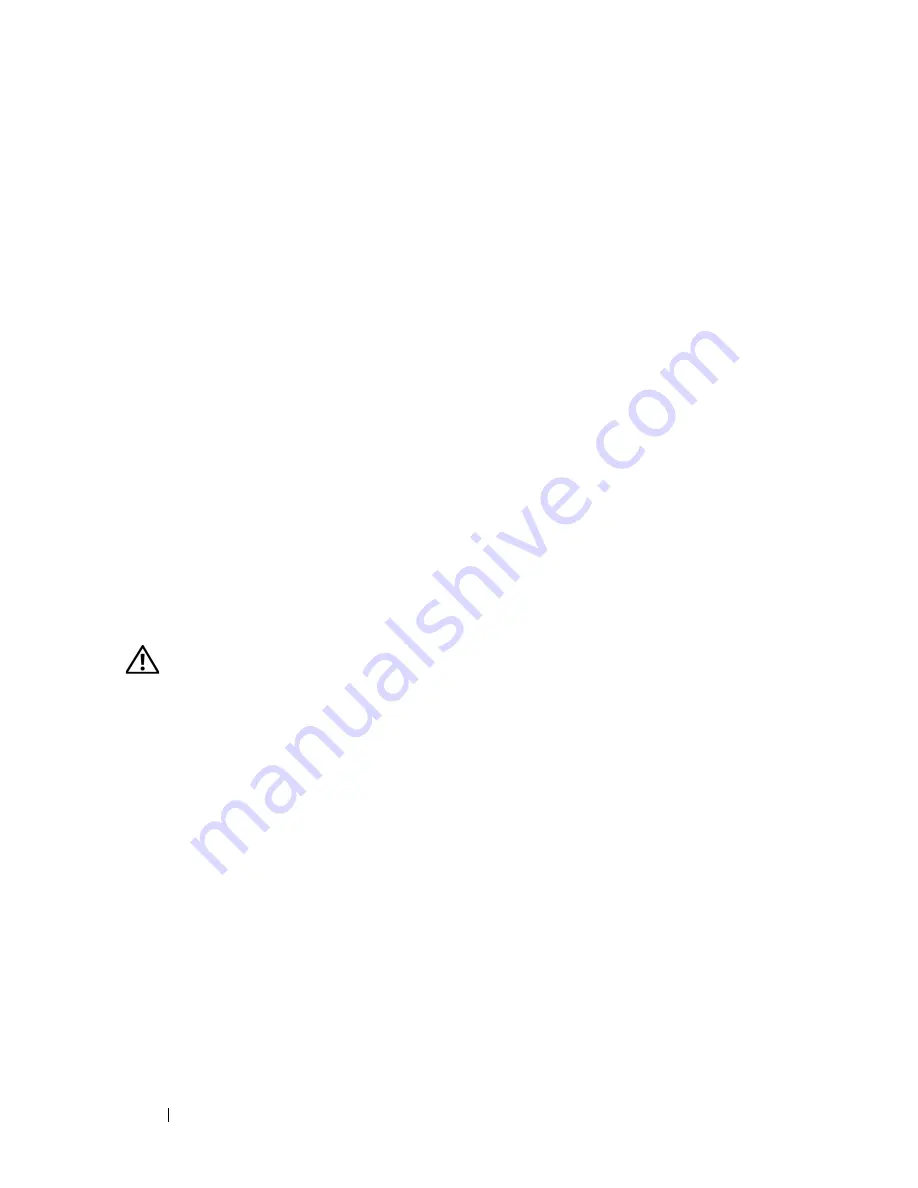
146
Troubleshooting Your System
5
Ensure that the faulty fan's power cable is firmly attached to the fan power
connector (see "Cooling Fans" on page 106).
6
Reconnect the system to its electrical outlet, and turn on the system and
attached peripherals.
7
If the problem is not resolved, install a new fan (see "Cooling Fans" on
page 106).
If the replacement fan is working properly, close the system (see "Installing
the System Cover" on page 67).
If the replacement fan does not operate,
see
"Getting Help" on page 175
.
Troubleshooting System Memory
Problem
•
Faulty memory module.
•
Faulty system board.
•
Front-panel status LCD indicates a problem with system memory.
Action
CAUTION:
Only trained service technicians are authorized to remove the system
cover and access any components inside the system. Before performing any
procedure, see your
Product Information Guide
for complete information about
safety precautions, working inside the computer, and protecting against
electrostatic discharge.
1
If the system is operational, run the appropriate online diagnostic test (see
"Using Dell PowerEdge Diagnostics" on page 163).
If diagnostics indicates a fault, follow the corrective actions provided by
the diagnostic program. If the problem is not resolved or if the system is
not operational, continue to the next step.
2
Turn off the system and attached peripherals, unplug the system from the
power source and press the power button, and then reconnect the system
to power.
3
Turn on the system and attached peripherals and, as the system boots,
note the messages on the screen.
Содержание POWEREDGE T300
Страница 1: ...w w w d e l l c o m s u p p o r t d e l l c o m Dell PowerEdge T300 Systems Hardware Owner s Manual ...
Страница 10: ...10 Contents ...
Страница 132: ...132 Installing System Components ...
Страница 174: ...174 Jumpers and Connectors ...
Страница 176: ...176 Getting Help ...
Страница 188: ...188 Glossary ...