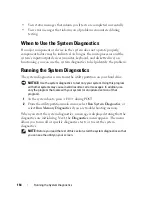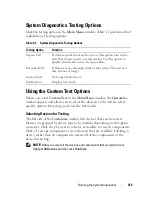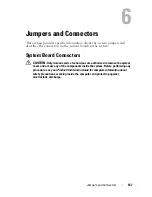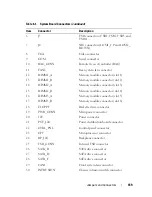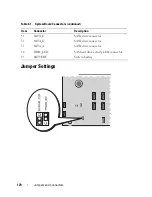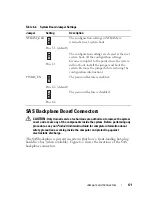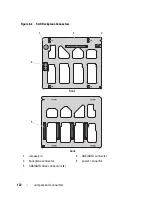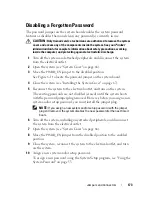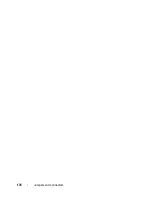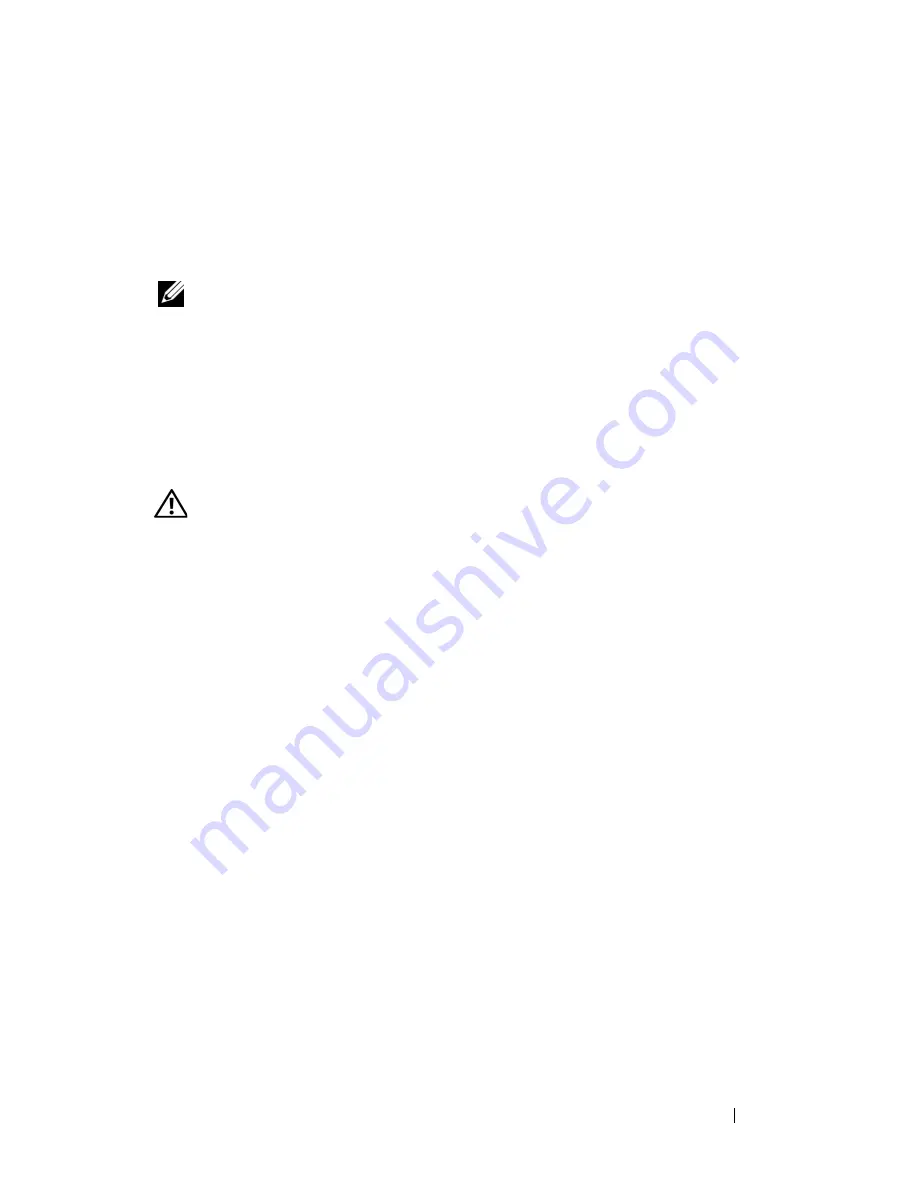
Troubleshooting Your System
159
14
Reconnect the system to its electrical outlet, and turn on the system and
attached peripherals. If the problem persists,
see "Getting Help
" on
page 175
.
Troubleshooting Expansion Cards
NOTE:
When troubleshooting an expansion card, see the documentation for your
operating system and the expansion card.
Problem
•
Error message indicates a problem with an expansion card.
•
Expansion card performs incorrectly or not at all.
Action
CAUTION:
Only trained service technicians are authorized to remove the system
cover and access any components inside the system. Before performing any
procedure, see your
Product Information Guide
for complete information about
safety precautions, working inside the computer, and protecting against
electrostatic discharge.
1
Run the appropriate online diagnostic test for the expansion card which is
exhibiting issues (see "Using Dell PowerEdge Diagnostics" on page 163).
Follow any recommended actions provided by the diagnostics. If the
problem persists, go to the next step.
2
Turn off the system and attached peripherals, and disconnect the system
from the electrical outlet.
3
Open the system (see "System Cover" on page 66).
4
Remove the processor airflow shroud (see "Removing the Processor Airflow
Shroud" on page 70).
5
Ensure that each expansion card is firmly seated in its connector (see
"Installing an Expansion Card" on page 95).
6
Replace the processor airflow shroud (see "Installing the Processor Airflow
Shroud" on page 72).
7
Close the system (see "Installing the System Cover" on page 67).
Содержание POWEREDGE T300
Страница 1: ...w w w d e l l c o m s u p p o r t d e l l c o m Dell PowerEdge T300 Systems Hardware Owner s Manual ...
Страница 10: ...10 Contents ...
Страница 132: ...132 Installing System Components ...
Страница 174: ...174 Jumpers and Connectors ...
Страница 176: ...176 Getting Help ...
Страница 188: ...188 Glossary ...