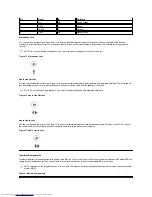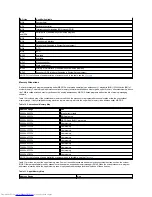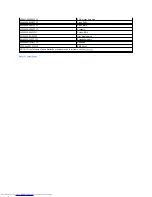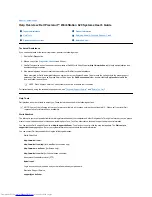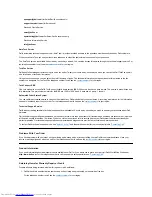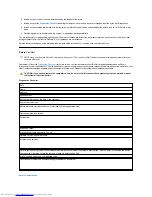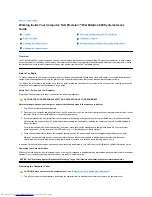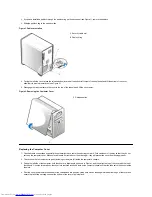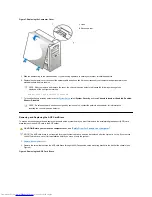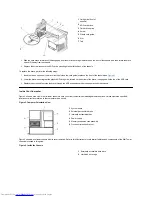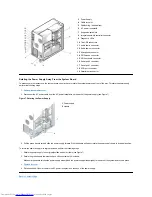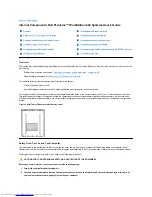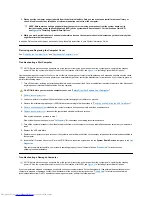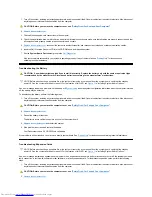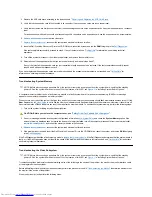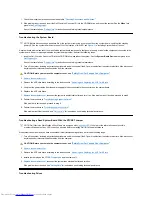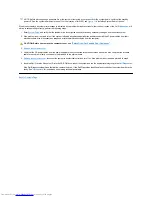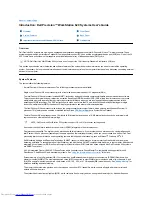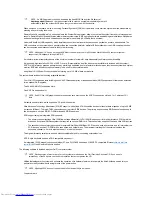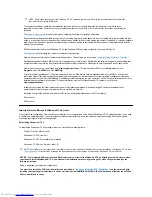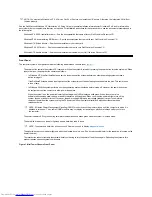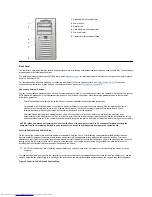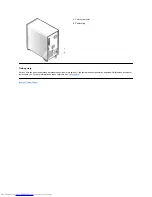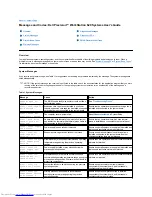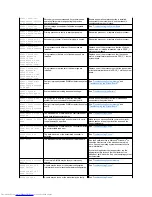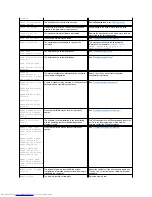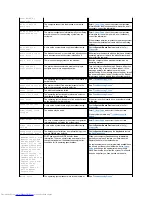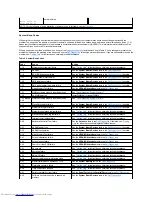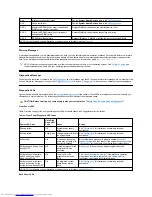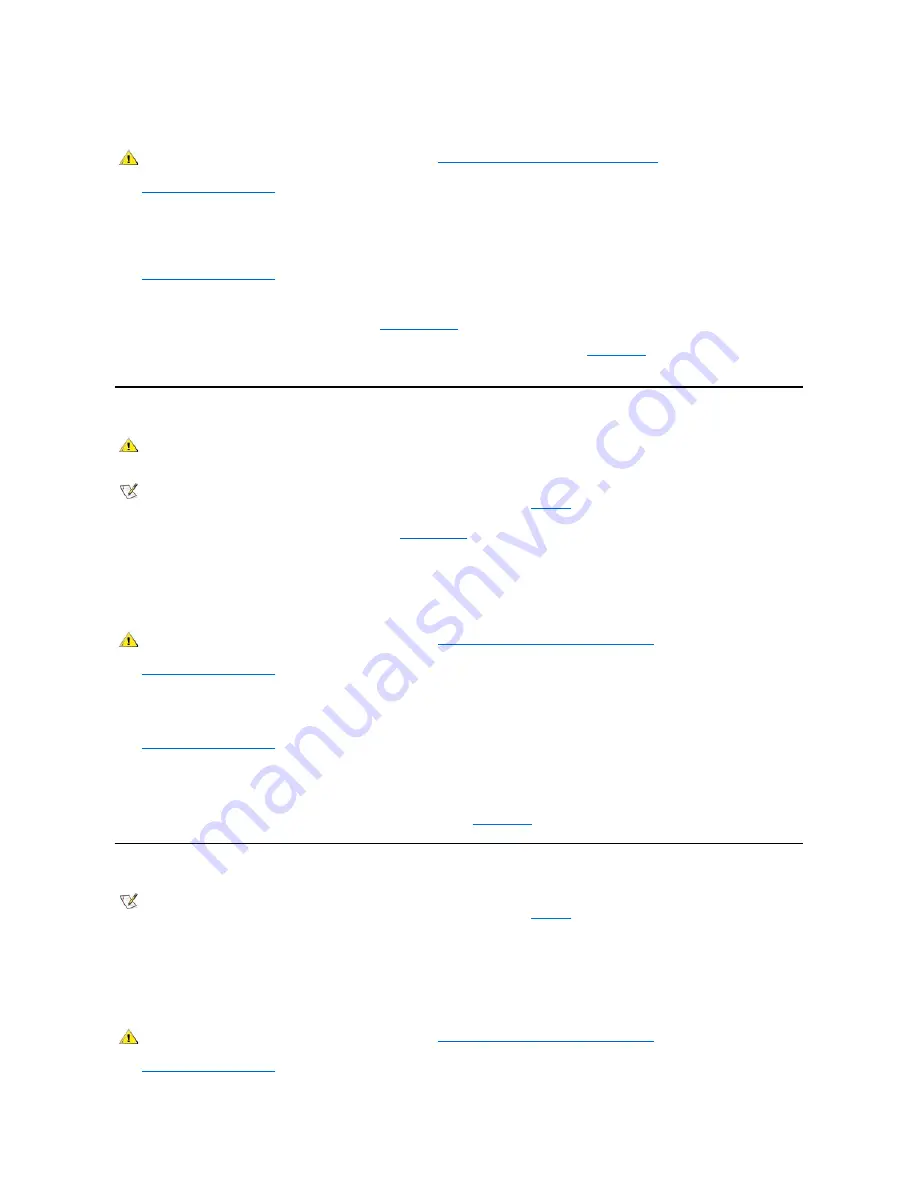
1. Turn off the system, including any attached peripherals, and disconnect all the AC power cables from their electrical outlets. Also, disconnect
any telephone or telecommunication cables from the computer.
2.
Remove the computer cover
.
3. Check all the expansion-card connections in the computer.
4. Check the diskette/tape drive, hard-disk drive, and all other internal connections to make sure that all cables are properly connected and that
all components are properly seated in their connectors and sockets.
5.
Replace the computer cover
, reconnect the system to an electrical outlet, and reconnect any telephone or telecommunication cables.
6. Insert the
Dell Precision ResourceCD
into the CD-ROM drive, and reboot the system.
7. Run the
System Board Devices
test group in the
Dell Diagnostics
.
If the tests complete successfully, your system is operating properly. If any of the tests fail, see "
Getting Help
" for instructions on
obtaining technical assistance.
Troubleshooting the Battery
If an error message indicates a problem with the battery or if
System Setup
loses the system configuration information when the computer is turned
off, the battery may be defective.
To troubleshoot the battery, perform the following steps:
1. Turn off the system, including any attached peripherals, and disconnect all the AC power cables from their electrical outlets. Also, disconnect
any telephone or telecommunication cables from the computer.
2.
Remove the computer cover
.
3. Reseat the battery in its socket.
The battery is a coin cell that snaps into a socket on the system board.
4.
Replace the computer cover
and restart the system.
5. If the problem is not resolved, replace the battery.
Your Dell system uses a 3-V CR2032 coin cell battery.
If the problem is still not resolved, you may have a faulty system board. See "
Getting Help
" for instructions on obtaining technical assistance.
Troubleshooting Expansion Cards
If an error message indicates an expansion-card problem or if an expansion card seems to perform incorrectly or not at all, the problem could be a
faulty connection, a conflict with software or other hardware, or a faulty expansion card. To troubleshoot expansion cards, perform the following
steps:
1. Turn off the system, including any attached peripherals, and disconnect all the AC power cables from their electrical outlets. Also, disconnect
any telephone or telecommunication cables from the computer.
2.
Remove the computer cover
.
CAUTION: Before you remove the computer cover, see "
Safety First
—
For Your and Your Computer
."
CAUTION: A new battery might explode if you install it incorrectly. Replace the battery only with the same or equivalent type
recommended by the manufacturer. Discard used batteries according to the manufacturer's instructions.
NOTE: Before disconnecting a peripheral from the system or removing a component from the system board, verify that the standby
power LED on the system board has turned off. For the location of this LED, see
Figure 1
in "Installing System Board Options."
CAUTION: Before you remove the computer cover, see "
Safety First
—
For You and Your Computer
."
NOTE: Before disconnecting a peripheral from the system or removing a component from the system board, verify that the standby
power LED on the system board has turned off. For the location of this LED, see
Figure 1
in "Installing System Board Options."
CAUTION: Before you remove the computer cover, see "
Safety First
—
For You and Your Computer
."
Содержание Inspiron 620
Страница 85: ......