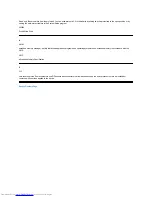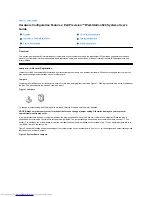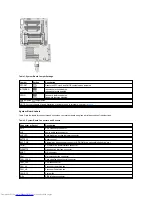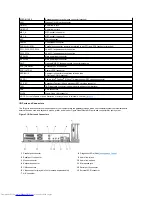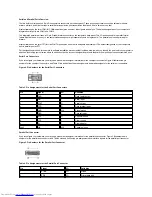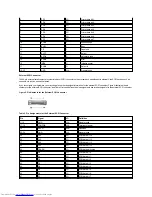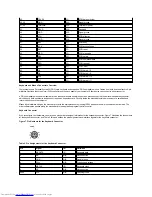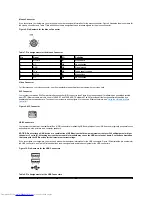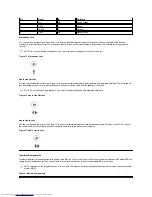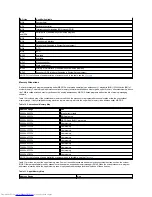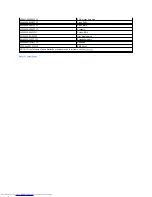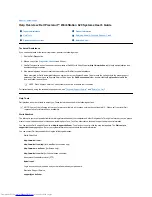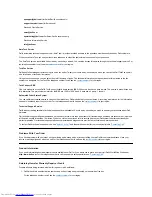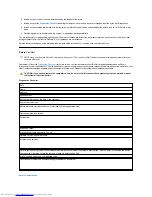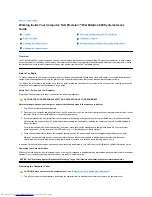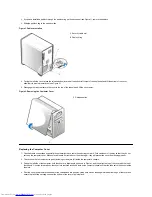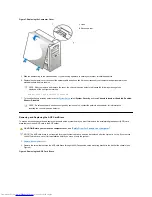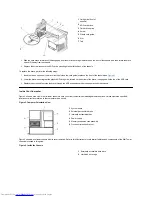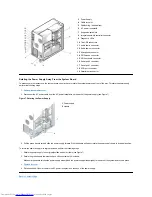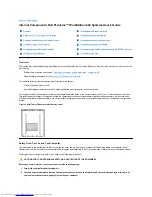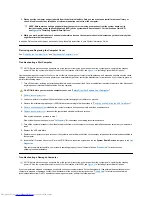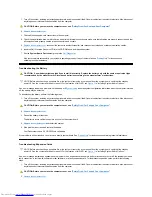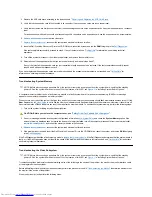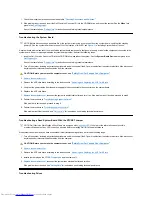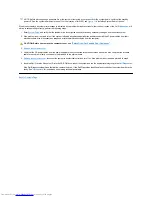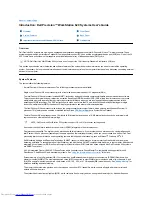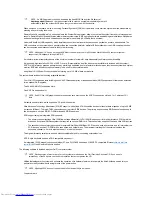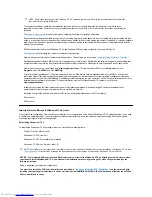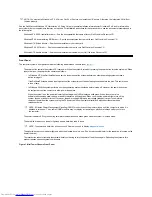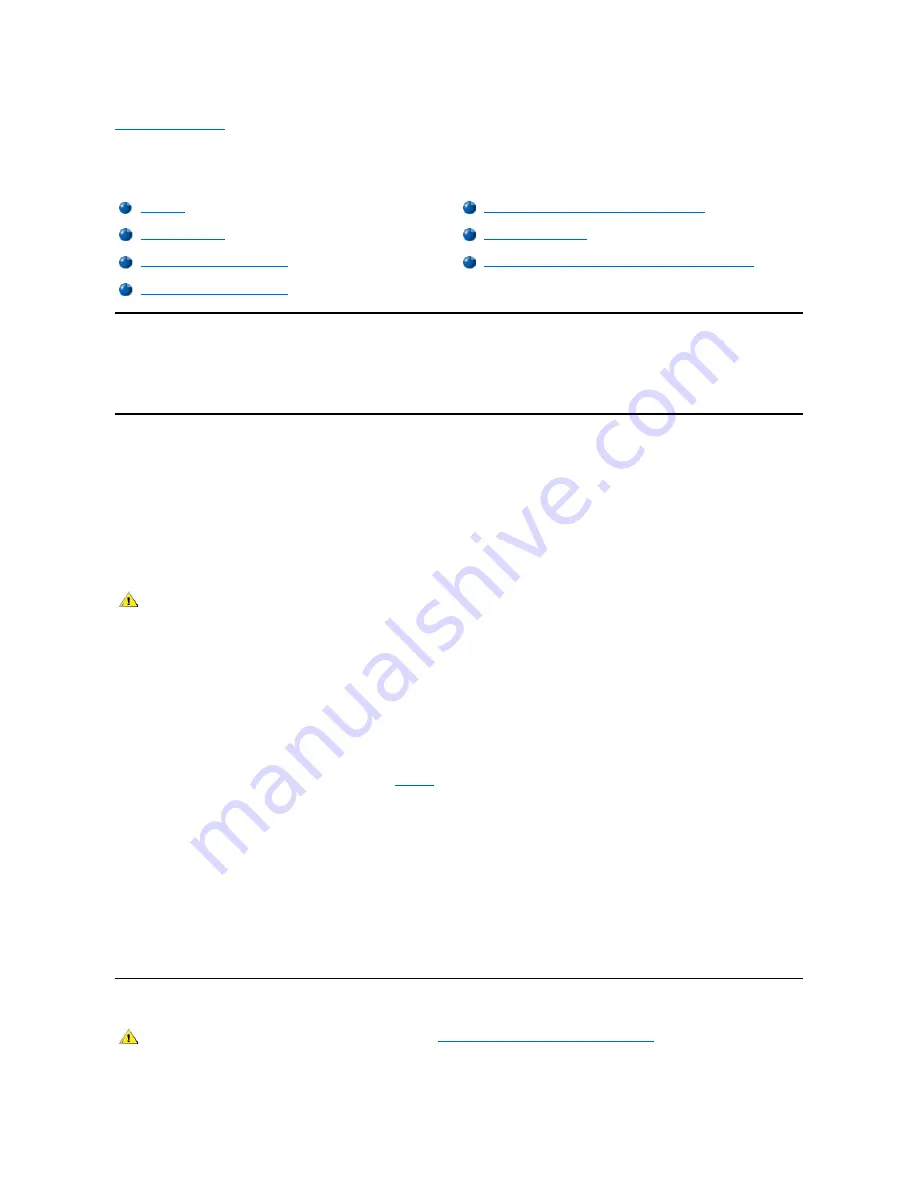
Back to Contents Page
Working Inside Your Computer: Dell Precision™ WorkStation 620 Systems User's
Guide
Overview
Your Dell Precision 620 system supports a variety of internal options that expand system capabilities. This section prepares you to install options
inside the computer. It describes how to remove and replace the computer cover and rotate the power supply away from the system board. It also
familiarizes you with the internal components that you may handle if you install Dell™ hardware options.
Before You Begin
To make working inside your computer easier, make sure that you have adequate lighting and a clean work space. If you temporarily disconnect
cables or remove expansion cards, note the position of the connectors and slots so that you can reassemble the system correctly.
You will use the information in this section every time you install a hardware option inside your computer.
Read this section carefully
, because the
information is not repeated in detail elsewhere in this guide.
Safety First
—
For You and Your Computer
Working inside your computer is safe if you observe the following precautions.
Before starting to work on your computer, perform the following steps in the sequence indicated:
1. Turn off your computer and all peripherals.
2. Disconnect your computer and peripherals from their AC power sources. Also, disconnect any telephone or telecommunication lines from the
computer. Doing so reduces the potential for personal injury or shock.
3. If you are disconnecting a peripheral from the computer or are removing a component from the system board, wait 10 to 20 seconds after
disconnecting the computer from AC power before disconnecting the peripheral or removing the component to avoid possible damage to
the system board.
To verify that all power has been removed from the system, make sure that the standby power light-emitting diode (LED) on the system
board has gone out. For the location of this LED, see
Figure 1
in "Installing System Board Options."
4. Touch an unpainted metal surface on the computer chassis, such as the power supply, before touching anything inside your computer.
While you work, periodically touch an unpainted metal surface on the computer chassis to dissipate any static electricity that might
harm internal components. Also avoid touching components or contacts on a card and avoid touching pins on a chip.
In addition, Dell recommends that you periodically review the safety instructions in your
Dell Precision WorkStations System Information Guide
.
Unpacking Your Hardware Option
When you remove an option from its shipping carton, you may find it wrapped in antistatic packing material designed to protect it from electrostatic
damage. Do not remove the packing material until you are ready to install the option.
Removing the Computer Cover
1. Turn off your computer and peripherals, and unplug the computer from its electrical outlet before you remove the computer cover.
Overview
Removing and Replacing the AGP Card Brace
Before You Begin
Inside Your Computer
Removing the Computer Cover
Rotating the Power Supply Away From the System Board
Replacing the Computer Cover
CAUTION FOR YOUR PERSONAL SAFETY AND PROTECTION OF YOUR EQUIPMENT
NOTICE: See "Protecting Against Electrostatic Discharge" in your
Dell Precision WorkStations System Information Guide
.
CAUTION: Before you remove the computer cover, see "
Safety First
—
For You and Your Computer
."
Содержание Inspiron 620
Страница 85: ......