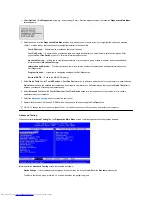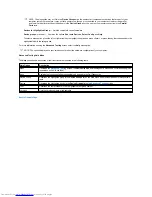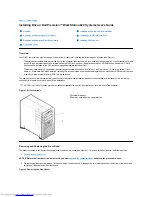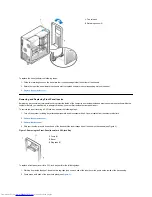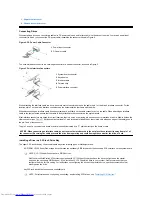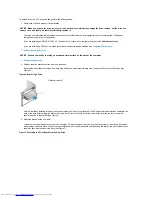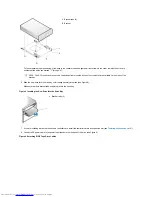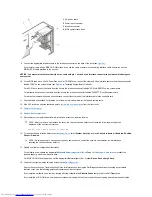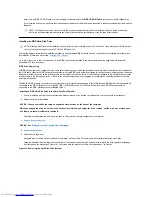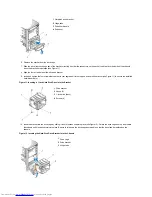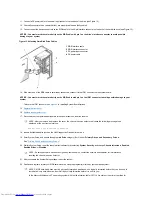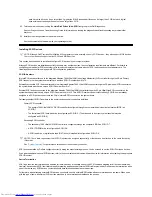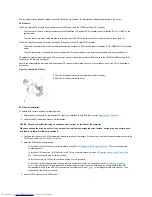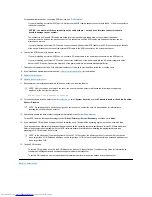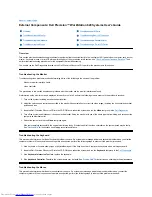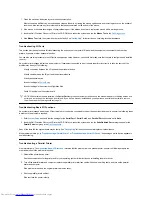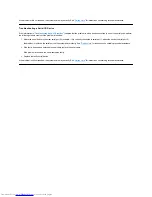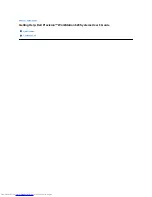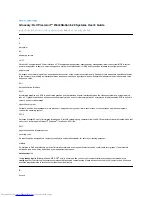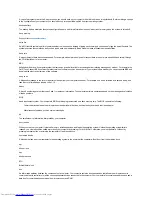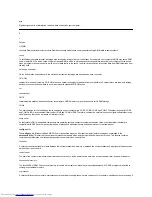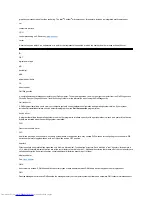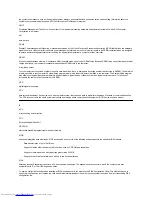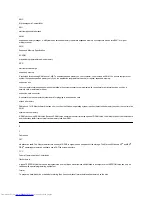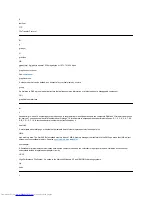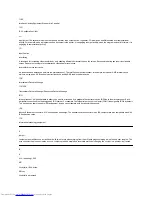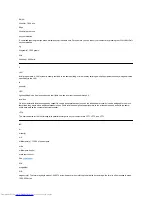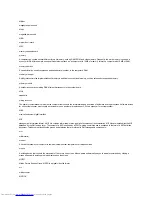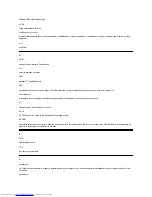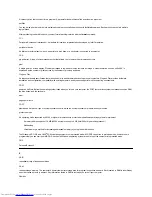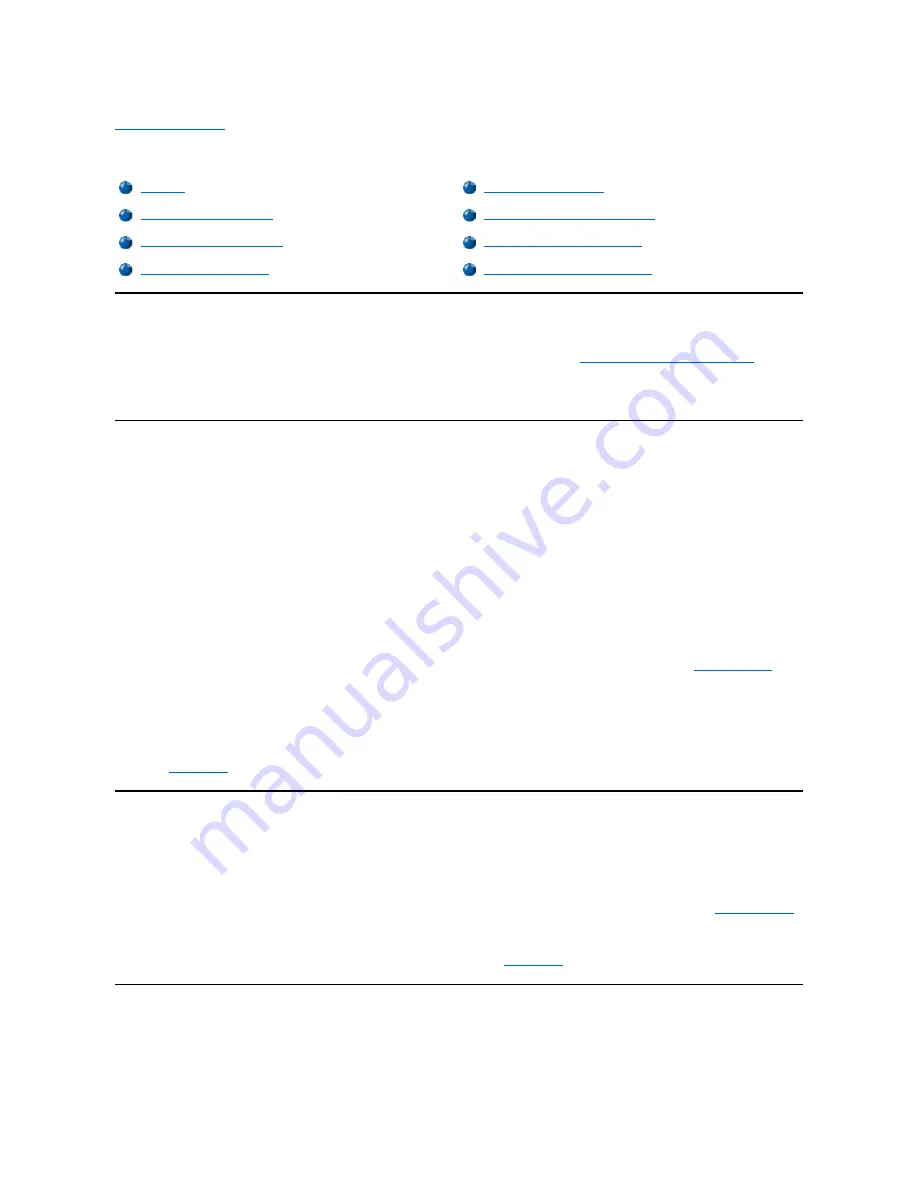
Back to Contents Page
External Components: Dell Precision™ WorkStation 620 Systems User's Guide
Overview
This section provides troubleshooting procedures for equipment that connects directly to the input/output (I/O) panel of your computer, such as your
monitor, keyboard, mouse, or printer. Before performing any of the procedures in this section, see "
Checking Connections and Switches
." Then
perform the troubleshooting procedures for the equipment that is malfunctioning.
You need to run the Dell Diagnostics located on the
Dell Precision ResourceCD
to perform the procedures in this section.
Troubleshooting the Monitor
Troubleshooting video problems involves determining which of the following is the source of the problem:
l
Monitor or monitor interface cable
l
Video controller
The procedures in this section troubleshoot problems with the monitor and the monitor interface cable only.
If information on the monitor screen is displayed incorrectly or not at all, perform the following steps in order until the problem is resolved:
1. Turn on the system, including any attached peripherals.
2. Adjust the switches and controls as specified in the monitor's documentation to correct the video image, including the horizontal and vertical
position and size.
3. Insert the
Dell Precision ResourceCD
into the CD-ROM drive, reboot the system, and run the
Video
test group in the
Dell Diagnostics
.
4. Turn off the system and disconnect it from the electrical outlet. Swap the monitor with one of the same type that is working, and reconnect the
system to an electrical outlet.
5. Reboot the system, and run the
Video
test group again.
If the tests complete successfully, the original monitor was faulty. If the tests still fail, the video controller on the system board may be faulty.
See "
Getting Help
" for instructions on obtaining technical assistance.
Troubleshooting the Keyboard
This procedure determines what kind of keyboard problem you have. If a system error message indicates a keyboard problem when you start the
computer system or if the keyboard does not operate as expected, perform the following steps in order until the problem is resolved:
1. If the keyboard or its cable shows signs of physical damage or if the keys do not work, replace the keyboard with a working keyboard.
2. Insert the
Dell Precision ResourceCD
into the CD-ROM drive, reboot the system, and run the
Keyboard
test group in the
Dell Diagnostics
.
3. If the
Keyboard Interactive Test
fails, replace the keyboard.
4. If the
Keyboard Controller Test
fails, the system board may be faulty. See "
Getting Help
" for instructions on obtaining technical assistance.
Troubleshooting the Mouse
This procedure determines what kind of mouse problem you have. If a system error message indicates a mouse problem when you start the
computer system or if the mouse does not operate as expected, perform the following steps in order until the problem is resolved:
Overview
Troubleshooting I/O Ports
Troubleshooting the Monitor
Troubleshooting Basic I/O Functions
Troubleshooting the Keyboard
Troubleshooting a Parallel Printer
Troubleshooting the Mouse
Troubleshooting a Serial I/O Device
Содержание Inspiron 620
Страница 85: ......