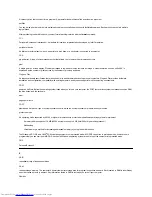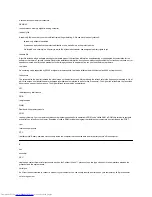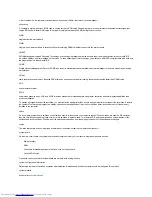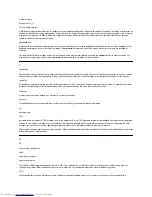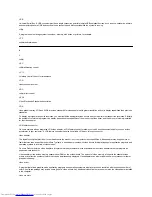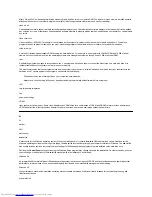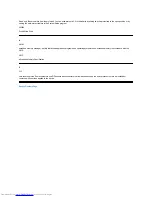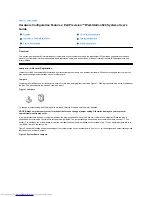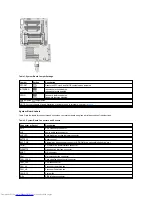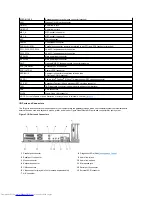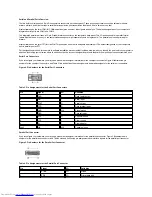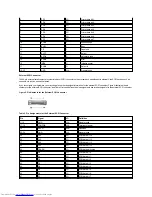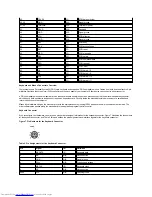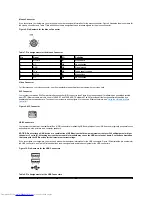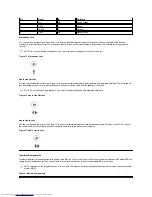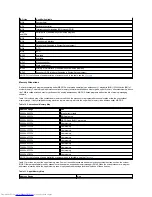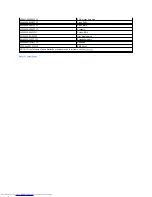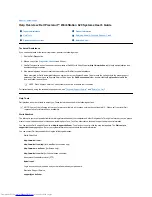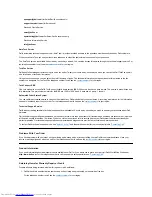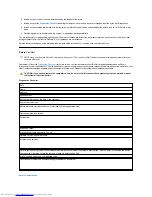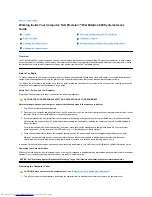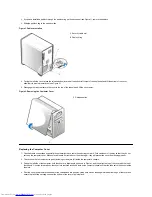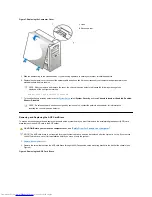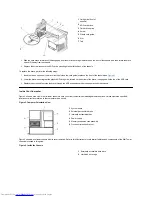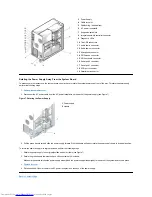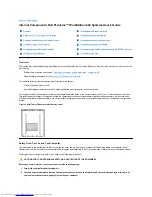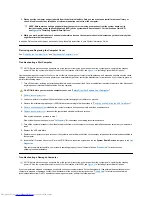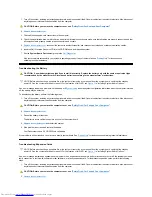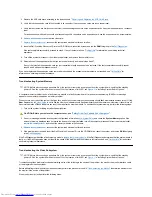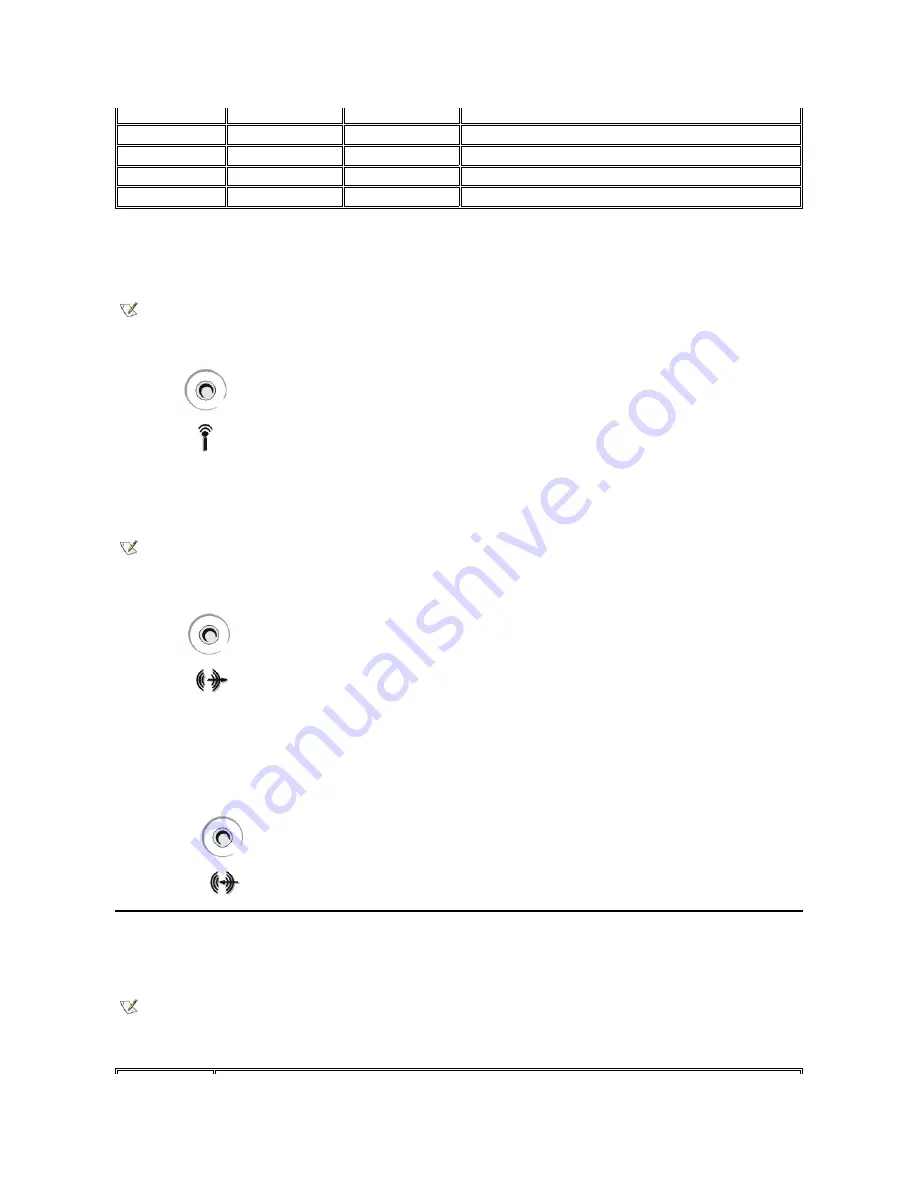
Microphone Jack
You can use the microphone jack (see Figure 11) to attach a standard personal computer microphone. Connect the audio cable from the
microphone to the microphone jack. The microphone input is a mono source with maximum signal levels of 130 millivolts root mean squared
(mVrms).
Figure 11. Microphone Jack
Audio Line-Out Jack
You can use the audio line-out jack (see Figure 12) to attach most self-powered computer speakers with integrated amplifiers. The audio line-out
jack is amplified enough to power most head phones. Connect the audio cable from the speakers to this jack.
Figure 12. Audio Line-Out Jack
Audio Line-In Jack
You can use the audio line-in jack (see Figure 13) to attach record/playback devices such as cassette players, CD players, and VCRs. Connect
the line-out cable from any of these devices to the audio line-in jack on the back of your computer.
Figure 13. Audio Line-In Jack
Interrupt Assignments
Problems can arise if two devices attempt to use the same IRQ line. To avoid this type of conflict, check the documentation for the default IRQ line
setting for each installed device. Then consult Table 9 to configure each device for one of the available IRQ or other lines.
Table 9. Interrupt Assignments
Pin
Signal
I/O
Definition
1
Vcc
N/A
Supply voltage
2
DATA
I
Data in
3
+DATA
O
Data out
4
GND
N/A
Signal ground
NOTE:
Do not use standard microphones. Use only microphones designed for use with computers.
NOTE:
Do not use unpowered speakers. Use only self-powered speakers with integrated amplifiers.
NOTE: Interrupts for the integrated sound, NIC, and both SCSI channels are assigned dynamically by the computer's basic input/output
system (BIOS).
Содержание Inspiron 620
Страница 85: ......