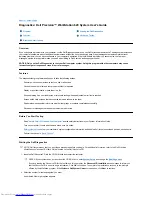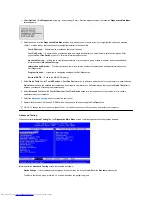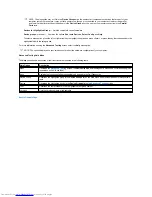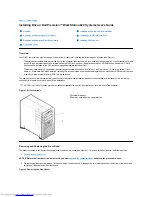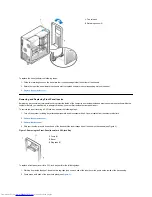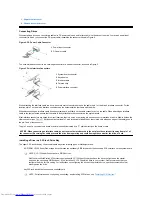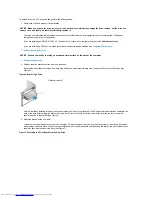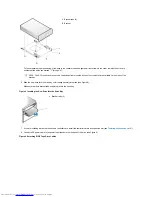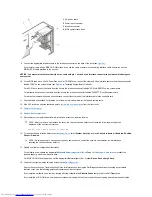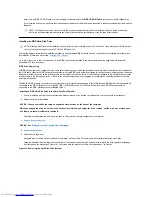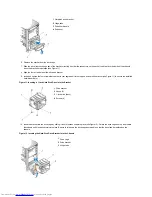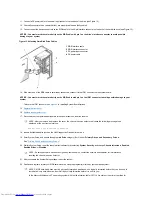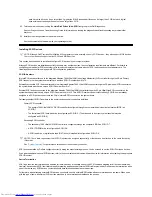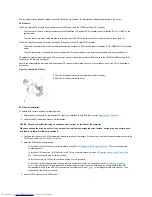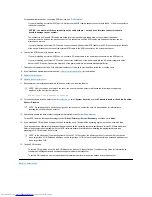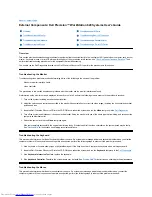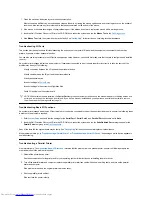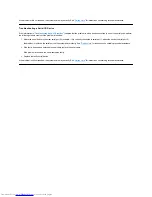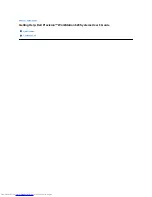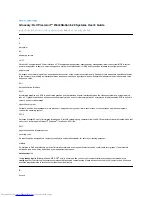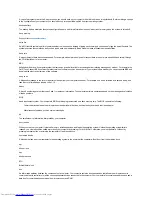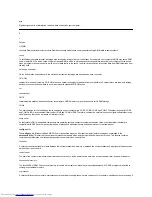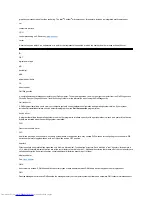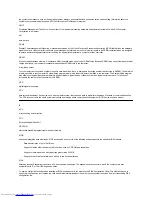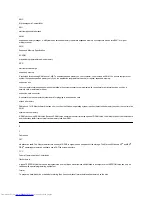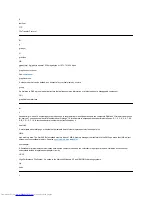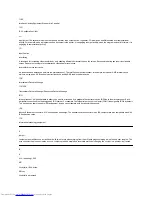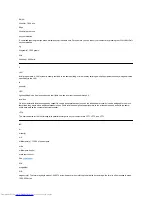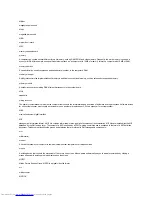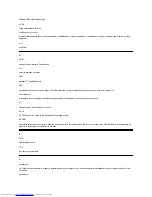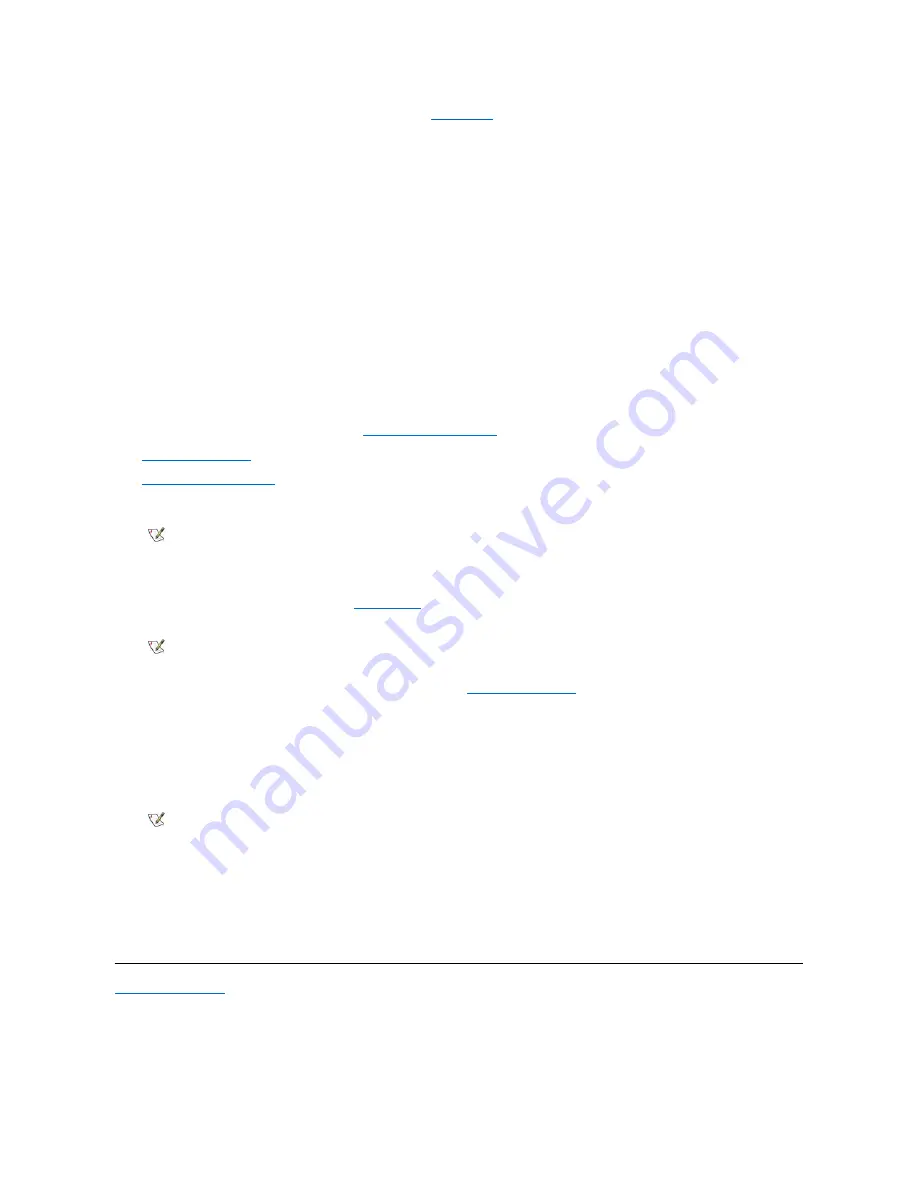
For additional instructions on connecting SCSI devices, see "
SCSI Cables
."
l
If you are installing an internal SCSI device
, firmly press the SCSI cable's header connector onto the 50- or 68-pin connector on
the back of the device.
The connectors on Narrow SCSI cables are keyed for proper positioning-a raised area on the outside of the header
connector fits into a notch on the device connector. The connectors on Wide SCSI cables are shaped so that they can be
attached one way only.
l
If you are installing an external SCSI device
, connect one end of the external SCSI cable to the SCSI bus connector on the back
of the device. Attach the other end of the external SCSI cable to the SCSI connector on the system back panel.
6. Connect the SCSI device(s) to a power source.
l
If you are installing an internal SCSI device
, connect a DC power cable to the power input connector on the SCSI device.
l
If you are installing an external SCSI device
, connect the socket end of the power cable into the AC power receptacle on the
back of the SCSI device. Connect the other end of the power cable into a standard electrical wall outlet.
7. Check all other cable connections. Fold all internal cables out of the way to provide airflow for the fan or cooling vents.
8. If you installed an externally accessible device,
remove the front-panel insert
for the drive bay.
9.
Replace the front bezel
.
10.
Replace the computer cover
.
11. Reconnect your computer and peripherals to their power sources, and turn them on.
ALERT! Cover was previously removed.
12. To reset the chassis intrusion detector, enter
System Setup
, select
System Security
, and reset
Chassis Intrusion
to
Enabled, Enabled-
Silent,
or
Disabled
.
13. If necessary, update the drive system configuration information in the
System Setup program
.
For any SCSI devices, the respective category under
Drives: Primary
or
Drives: Secondary
should be set to
None
.
14. If you installed a SCSI hard-disk drive, partition and format the drive. Then install the operating system on the new hard-disk drive.
You may need to use different programs than those provided with the operating system to partition and format SCSI hard-disk drives.
Refer to the documentation that came with your SCSI software drivers for information on installing the appropriate drivers and
preparing your SCSI hard-disk drive for use.
15. Test the SCSI devices.
l
To test a SCSI hard-disk drive, run the SCSI diagnostics. See your
Diagnostics and Troubleshooting Guide
for information on
running the Dell Diagnostics and troubleshooting any problems that may occur.
l
To test a SCSI tape drive, see the tape drive documentation to perform a tape drive backup and verification test.
Back to Contents Page
NOTICE: You must match the colored strip on the cable with pin 1 on the drive's interface connector to avoid
possible damage to your system.
NOTE: After you remove and replace the cover, the chassis intrusion detector will cause the following message to be
displayed at the next system start-up:
NOTE: If a setup password has been assigned by someone else, contact the network administrator for information on
resetting the chassis intrusion detector.
NOTE:
In the Windows NT operating system with the FAT 16 file system, the primary partition for each hard-disk drive can
be no larger than 2 GB. Extended partitions can be larger than 2 GB, but each logical drive within an extended partition must
be no larger than 2 GB.
Содержание Inspiron 620
Страница 85: ......