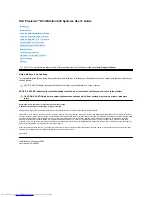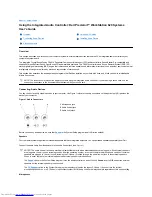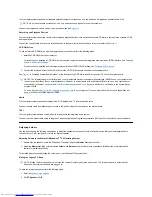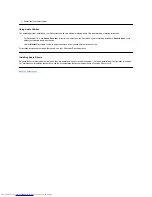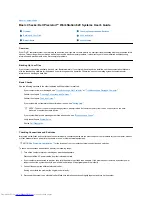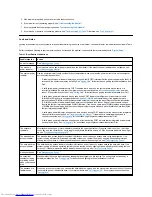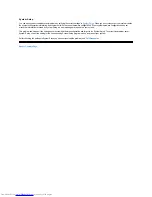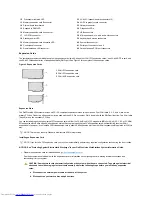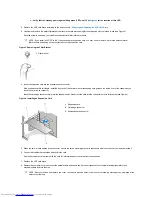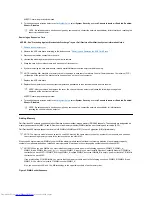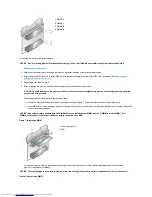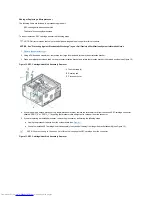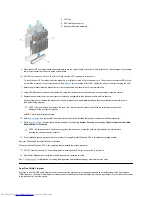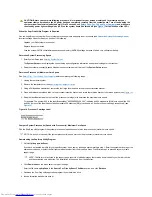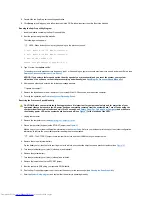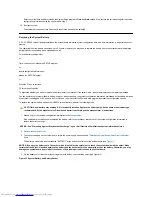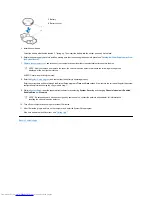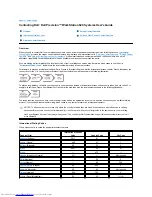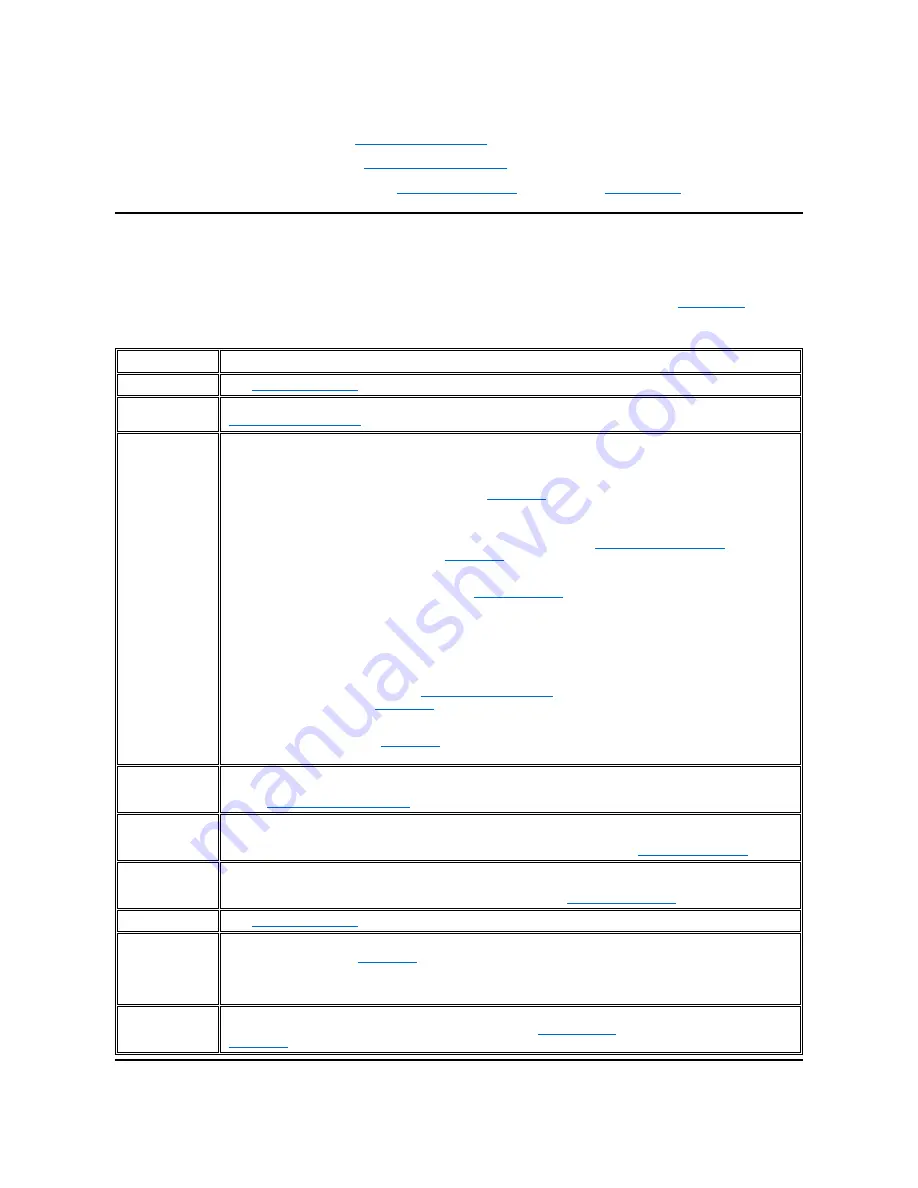
5. If the problem is resolved, you have corrected a faulty connection.
6. If your monitor is not operating properly, see "
Troubleshooting the Monitor
."
7. If your keyboard is not operating properly, see "
Troubleshooting the Keyboard
."
8. If your mouse or printer is not operating properly, see "
Troubleshooting I/O Ports
." Otherwise, see "
Look and Listen
."
Look and Listen
Looking at and listening to your system is important in determining the source of a problem. Look and listen for the indications described in Table
1.
If after looking and listening to your computer you have not resolved the problem, continue with the recommendations in "
System Setup
."
Table 1. Boot Routine Indications
Look/Listen for:
Action
An error message
See "
Messages and Codes
."
The monitor's
power indicator
Most monitors have a power indicator (usually on the front bezel). If the monitor's power indicator does not light up, see
"
Troubleshooting the Monitor
."
The system power
indicator
Use the power indicator to help you identify a system problem when you press the power button to turn on the computer
but the system does not boot:
l
A blinking yellow power indicator before power-on self-test (POST) indicates that the power supply may be faulty. In
rare cases, the system board may be faulty. See "
Getting Help
" for instructions on getting technical assistance from
Dell.
l
A solid yellow power indicator before POST indicates that a device on the system board may be faulty or is
incorrectly installed. Be sure that the microprocessor is properly seated,
remove all expansion cards
, and then
reboot. If the system does not boot, see "
Getting Help
" for instructions on getting technical assistance from Dell.
l
A solid green power indicator and a beep code during POST indicate that a Rambus in-line memory module
(RIMM) may be faulty or is not properly seated.
Remove all RIMMs
and reinstall them. If the problem persists,
remove the pair of RIMMs in the highest numbered socket pair and move the pair of Rambus Continuity Modules
(C-
RIMM) modules to the lowest numbered empty socket pair, and then reboot. Repeat this procedure until you
identify the faulty or improperly seated RIMM. Otherwise, if you have a spare pair of RIMMs, replace an existing pair
of RIMMs with the spare pair, and then reboot. Repeat this procedure with each pair of RIMMs until you identify the
faulty or improperly seated RIMM.
l
A solid green power indicator, no beep code, and no video during POST indicate that the monitor or the integrated
video controller may be faulty. See "
Troubleshooting the Monitor
." If the monitor is operating properly and is
correctly connected, see "
Getting Help
" for instructions on getting technical assistance from Dell.
l
A solid green power indicator and no beep code with video during POST indicate that an integrated system board
device may be faulty. See "
Getting Help
" for instructions on getting technical assistance from Dell.
The keyboard
indicators
Most keyboards have one or more indicators (usually in the upper-right corner). Press the <Num Lock> key, the <Caps
Lock> key, and the <Scroll Lock> key to toggle the keyboard indicators on and off. If the keyboard indicators do not light
up, see "
Troubleshooting the Keyboard
."
The diskette-drive
access indicator
The diskette-drive access indicator should quickly flash on and off when you access data on the diskette drive. On a
system running a Microsoft
®
Windows
®
operating system, you can test the drive by opening Windows Explorer and
clicking the icon for drive A. If the diskette-drive access indicator does not light up, see "
Troubleshooting Drives
."
The hard-disk drive
access indicator
The hard-disk drive access indicator should quickly flash on and off when you access data on the hard-disk drive. On a
system running a Windows operating system, you can test the drive by opening Windows Explorer and clicking the icon
for drive C. If the hard-disk drive access indicator does not light up, see "
Troubleshooting Drives
."
A series of beeps
See "
Messages and Codes
."
An unfamiliar
constant scraping
or grinding sound
when you access a
drive
Make sure that the sound is not caused by the application program you are running. The sound could be caused by a
hardware malfunction. See "
Getting Help
" for instructions on getting technical assistance from Dell.
The absence of a
familiar sound
When you turn on your system, you can hear the hard-disk drive spin up, and the system tries to access the boot files from
the hard-disk drive or the diskette drive. If your system boots, see "
Dell Diagnostics
." If your system does not boot, see
"
Getting Help
."
Содержание Inspiron 620
Страница 85: ......