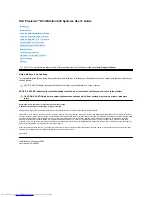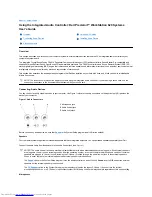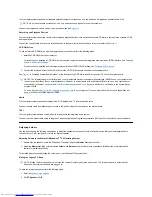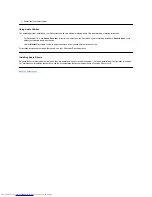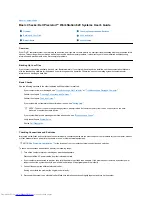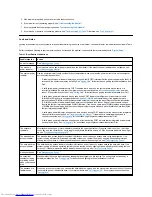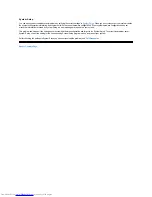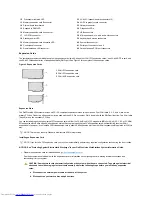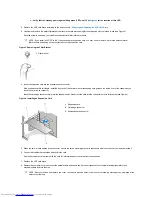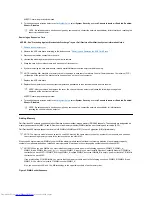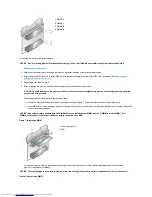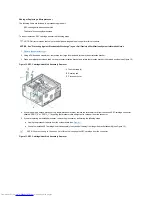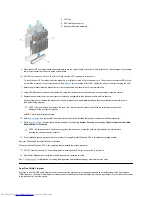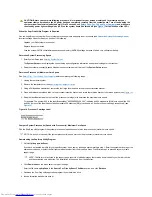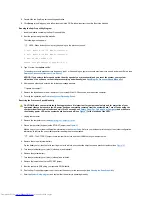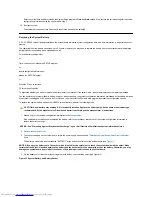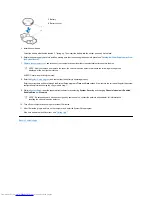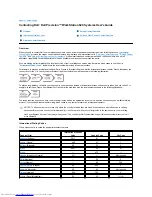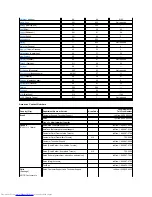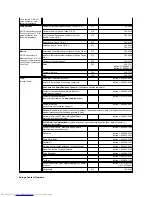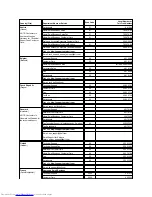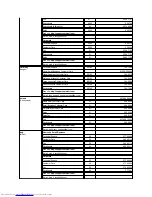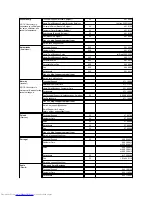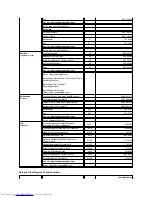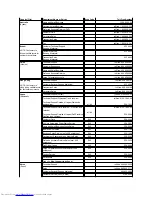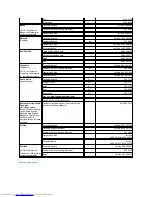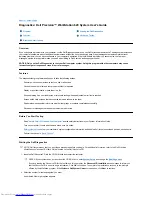Adding or Replacing a Microprocessor
The following items are included in a processor upgrade kit:
l
SEC cartridge with attached heat sink
l
Two heat-sink securing thumbscrews
To add or replace an SEC cartridge, perform the following steps.
1.
Remove the computer cover
.
2. Using a Phillips-head screwdriver, remove the four large thumbscrews in the processor retention bracket.
3. Press and release the release latch on the processor retention bracket and rotate the retention bracket to its raised position (see Figure 12).
Figure 12. SEC Cartridge/Heat Sink Assembly Removal
4. If you are adding a second processor to a single-processor system, remove the terminator card from the second SEC cartridge connector
(labeled "PROC_0" or "PROC_1") by pulling the terminator card straight out to release it from the connector.
5. If you are replacing an installed processor, remove the processor by performing the following steps:
a. Unplug the processor fan wire from the system board (see
Figure 1
).
b. Grasp the installed SEC cartridge/heat sink assembly firmly and pull it away from the guide bracket assembly (see Figure 13).
Figure 13. SEC Cartridge/Heat Sink Assembly Removal
NOTE: Dell recommends that only a technically knowledgeable person perform this procedure.
NOTICE: See "Protecting Against Electrostatic Discharge" in your
Dell Precision WorkStations System Information Guide
.
1
Thumbscrews (4)
2
Securing tab
3
Processor cover
NOTE: You must use up to 15 pounds (lb) of force to disengage the SEC cartridge from the connector.
Содержание Inspiron 620
Страница 85: ......