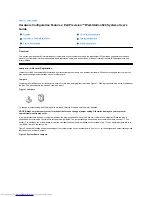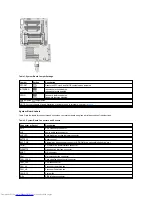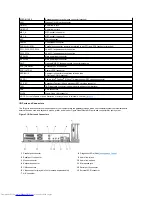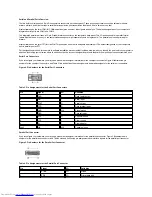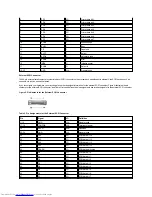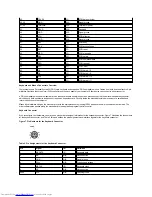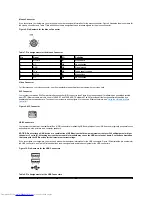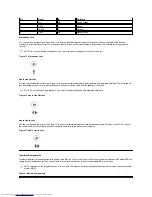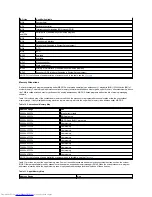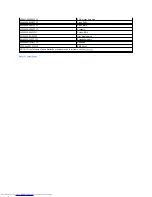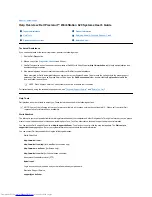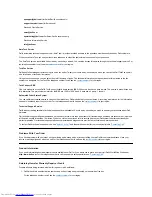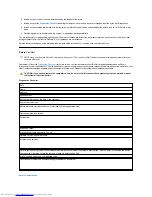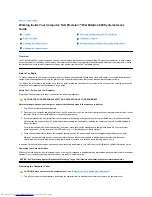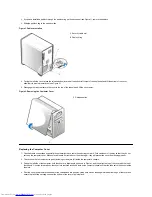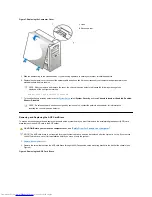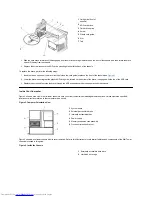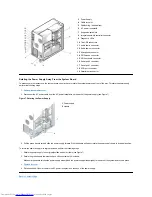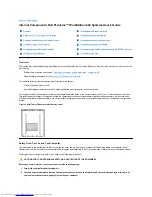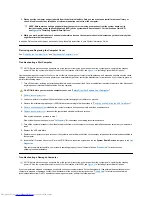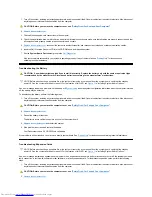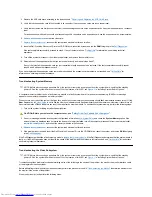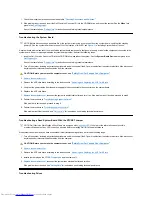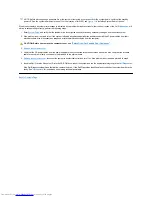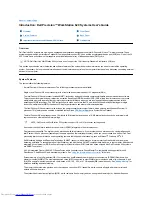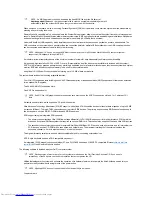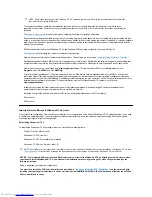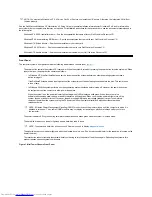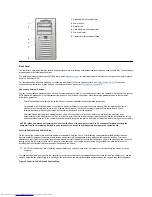2.
If you have installed a padlock through the padlock ring on the back panel (see Figure 1), remove the padlock.
3. Slide the padlock ring to the open position.
Figure 1. Padlock Installed
4. Facing the left side cover, press the release button (located at the bottom-left corner of the front bezel) and lift the bottom of the cover,
allowing it to pivot up toward you (see Figure 2).
5. Disengage the tabs that secure the cover to the top of the chassis, and lift the cover away.
Figure 2. Removing the Computer Cover
Replacing the Computer Cover
1. Check all cable connections, especially those that might have come loose during your work. Fold cables out of the way so that they do not
catch on the computer cover. Make sure cables are not routed over the drive cage
—
they will prevent the cover from closing properly.
2. Check to see that no tools or extra parts (including screws) are left inside the computer's chassis.
3. Facing the left side of the computer, hold the cover at a slight angle as shown in Figure 3, and then align the top of the cover with the top of
the chassis. Hook the three tabs on the cover into the three recessed slots on the computer chassis so that the tabs catch the hooks inside
the slots.
4. Pivot the cover down toward the bottom of the chassis and into position. Using both hands, press against the bottom edge of the cover and
ensure that all of the securing hooks at the bottom of the cover click into place.
1
Security cable slot
2
Padlock ring
1
Release button
Содержание Inspiron 620
Страница 85: ......