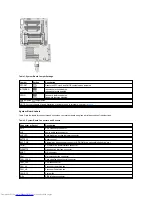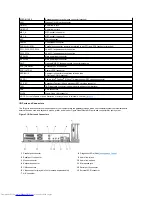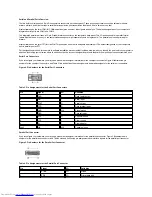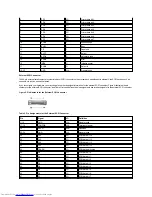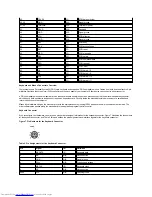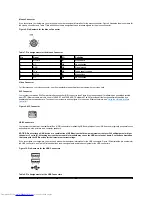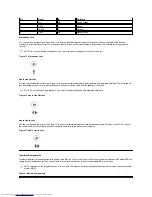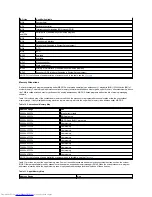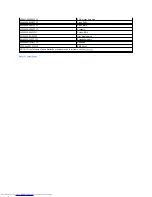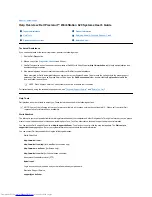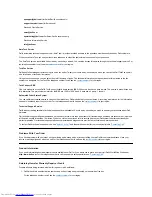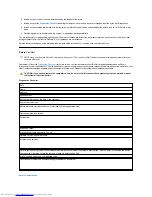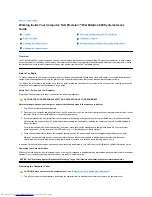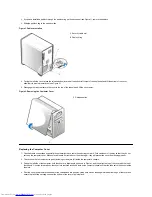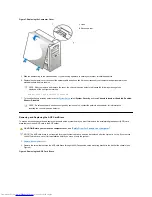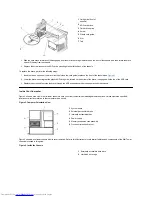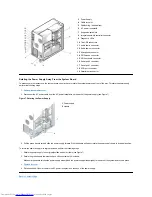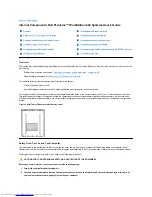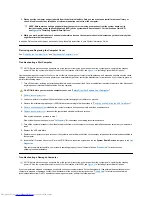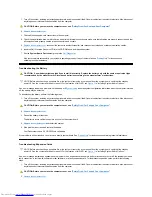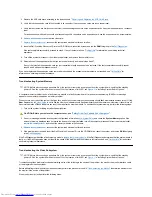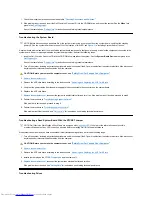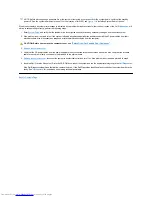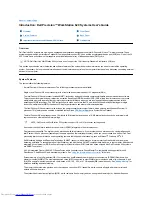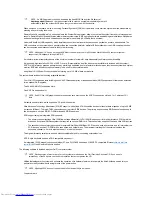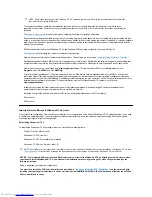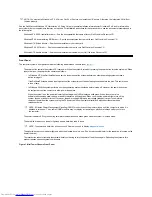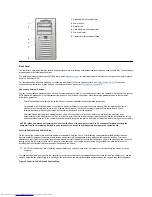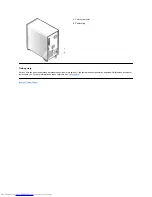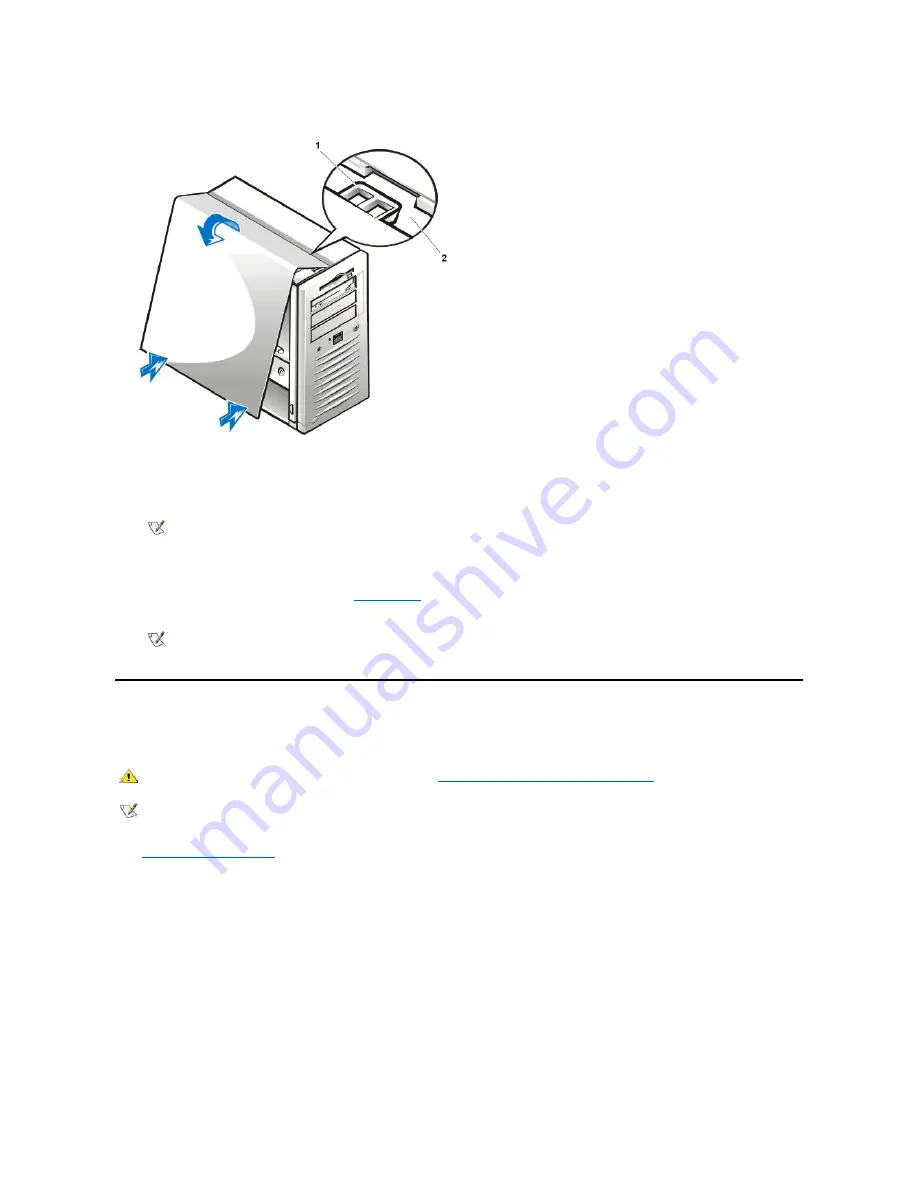
Figure 3. Replacing the Computer Cover
5. Slide the padlock ring to the closed position. If you are using a padlock to secure your system, reinstall the padlock.
6. Replace the computer cover, reconnect the network cable and phone line if present, reconnect your computer and peripherals to their
electrical outlets, and turn them on.
ALERT! Cover was previously removed.
7. To reset the chassis intrusion detector, enter
System Setup
, select
System Security
, and reset
Chassis Intrusion
to
Enabled, Enabled-
Silent,
or
Disabled
.
Removing and Replacing the AGP Card Brace
To access any expansion cards and some components on the system board, you must first remove the accelerated graphics port (AGP) card
brace that secures an AGP card in the AGP socket.
1.
Remove the computer cover
.
2. Remove the screw that secures the AGP card brace through the AGP expansion card's mounting bracket to the back of the chassis (see
Figure 4).
Figure 4. Removing the AGP Card Brace
1
Hook
2
Recessed slot
NOTE: After you remove and replace the cover, the chassis intrusion detector will cause the following message to be
displayed at the next system start-up:
NOTE: If a setup password has been assigned by someone else, contact the network administrator for information on
resetting the chassis intrusion detector.
CAUTION: Before you remove the computer cover, see "
Safety First
—
For You and Your Computer
."
NOTE: The AGP card brace is not required for proper system operation, and can be removed after the system is set up. If you remove
the AGP card brace, save it for reinstallation before you move or ship the system.
Содержание Inspiron 620
Страница 85: ......