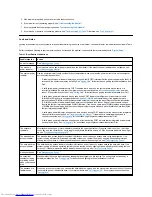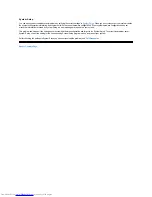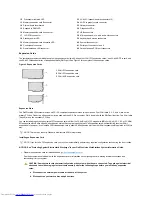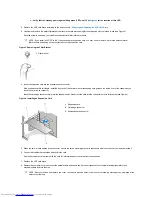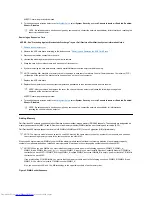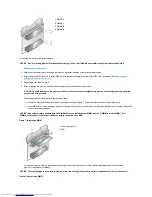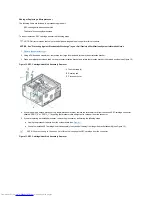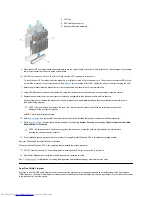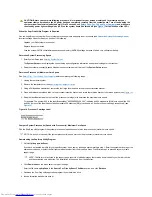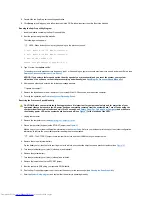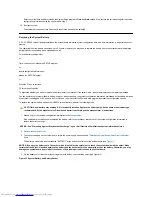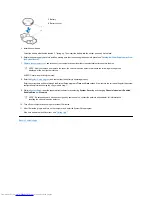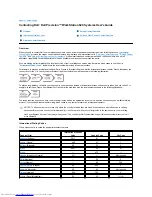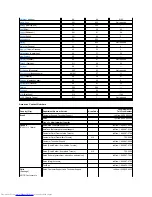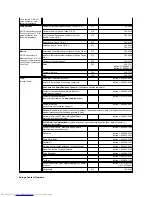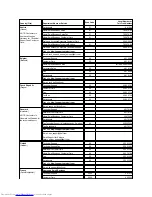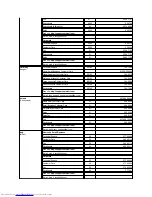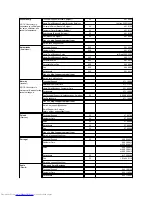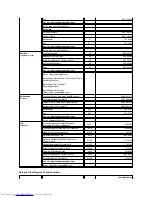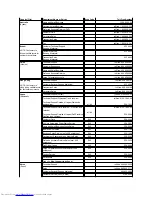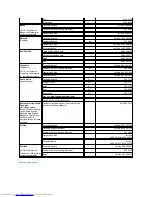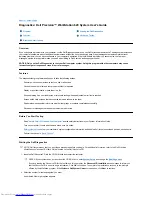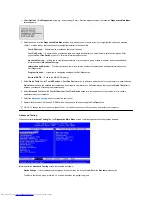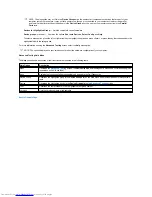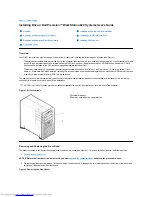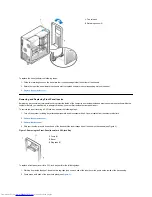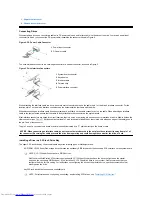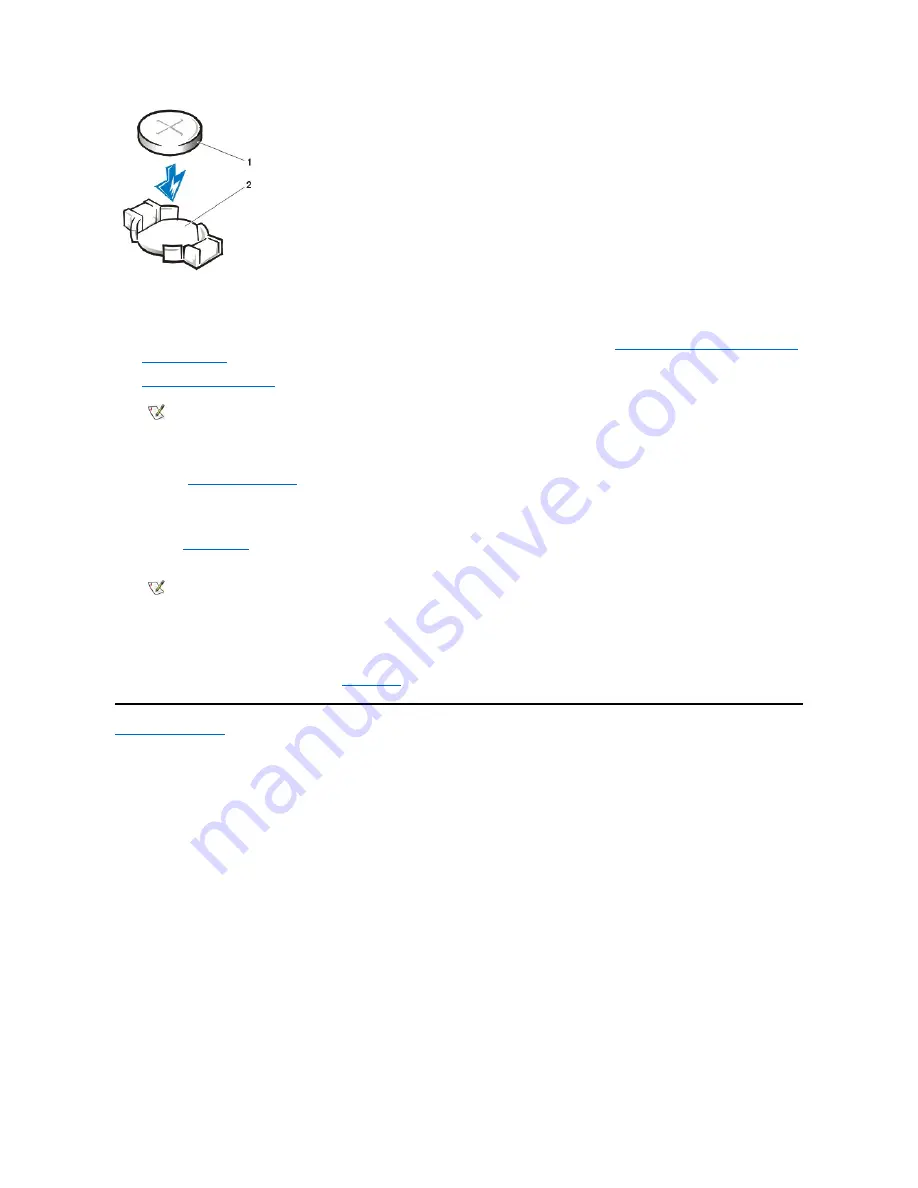
5. Install the new battery.
Orient the battery with the side labeled "+" facing up. Then insert the battery into the socket, and snap it into place.
6. Rotate the power supply back into position, making sure that the securing tab snaps into place (see "
Rotating the Power Supply Away From
the System Board
").
7.
Replace the computer cover
, and reconnect your computer and peripherals to their electrical outlets and turn them on.
ALERT! Cover was previously removed.
8. Enter the
System Setup program
, and confirm that the battery is operating properly.
Enter the correct time and date through the System Setup program's
Time
and
Date
options. Also, restore the correct settings for the system
configuration information using the copy made in step 1.
9. While in
System Setup
, reset the chassis intrusion detector by selecting
System Security
, and changing
Chassis Intrusion
to
Enabled,
Enabled-Silent,
or
Disabled
.
10. Turn off your computer, and unplug it for at least 10 minutes.
11. After 10 minutes, plug in and turn on the computer, and enter the System Setup program.
If the time and date are still incorrect, see "
Getting Help
."
Back to Contents Page
1
Battery
2
Battery socket
NOTE: After you remove and replace the cover, the chassis intrusion detector will cause the following message to be
displayed at the next system start-up:
NOTE: If a setup password has been assigned by someone else, contact the network administrator for information on
resetting the chassis intrusion detector.
Содержание Inspiron 620
Страница 85: ......