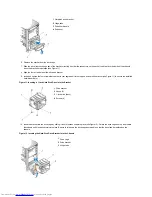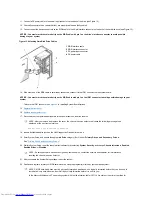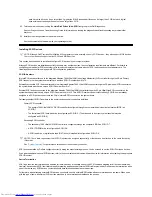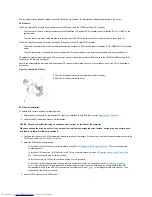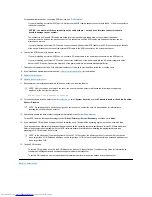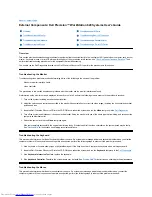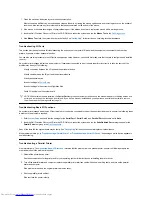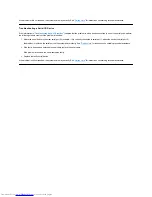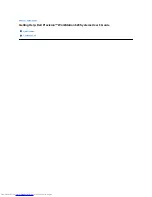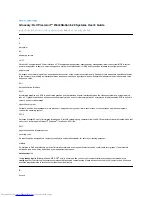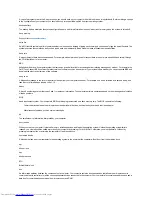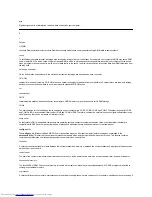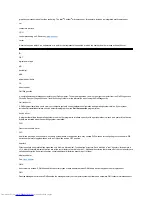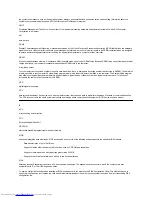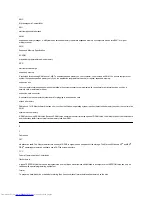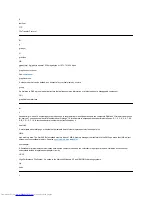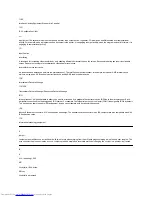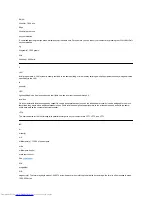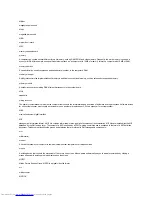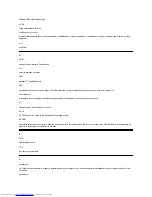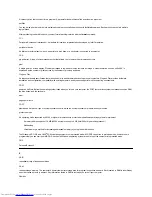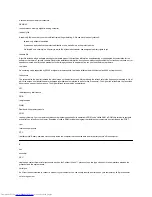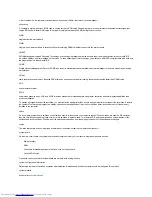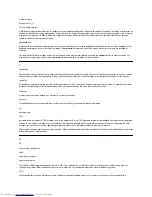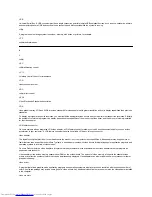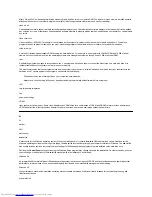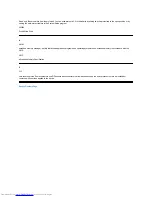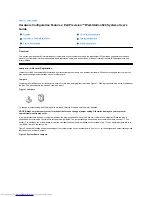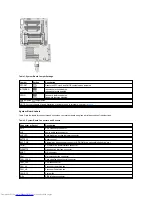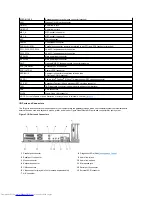EMC
Electromagnetic Compatibility
EMI
electromagnetic interference
EMM
expanded memory manager. A utility that uses extended memory to emulate expanded memory on computers with an Intel386™ or higher
microprocessor.
EMS
Expanded Memory Specification
EPROM
erasable programmable read-only memory
ESD
electrostatic discharge
expanded memory
A technique for accessing RAM above 1 MB. To enable expanded memory on your computer, you must use an EMM. You should configure your
system to support expanded memory only if you run application programs that can use (or require) expanded memory.
expansion bus
Your computer contains an expansion bus that allows the microprocessor to communicate with controllers for peripheral devices, such as a
network card or an internal modem.
expansion-card connector
A connector on the computer's system board for plugging in an expansion card.
extended memory
RAM above 1 MB. Most software that can use it, such as the Windows operating system, requires that extended memory be under the control of an
XMM.
external cache memory
A RAM cache using SRAM chips. Because SRAM chips operate at several times the speed of DRAM chips, the microprocessor can retrieve data
and instructions faster from external cache memory than from RAM.
F
F
Fahrenheit
FAT
file allocation table. The file system structure used by MS-DOS to organize and keep track of file storage. The Microsoft Windows NT
®
and IBM
®
OS/2
®
operating systems can optionally use a FAT file system structure.
FCC
Federal Communications Commission
flash memory
A type of EEPROM chip that can be reprogrammed from a utility on diskette while still installed in a computer; most EEPROM chips can only be
rewritten with special programming equipment.
format
To prepare a hard-disk drive or diskette for storing files. An unconditional format deletes all data stored on the disk.
Содержание Inspiron 620
Страница 85: ......