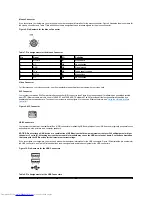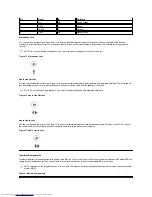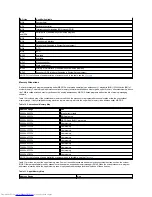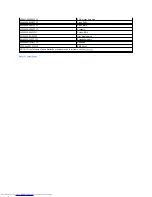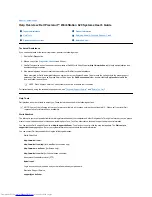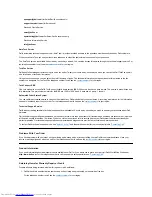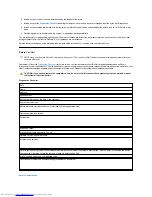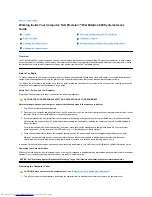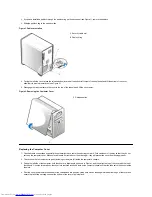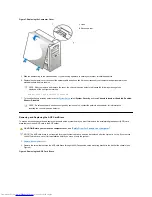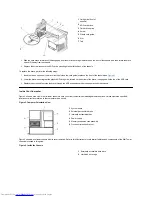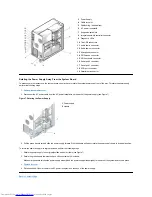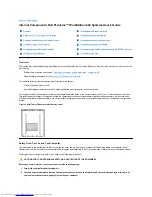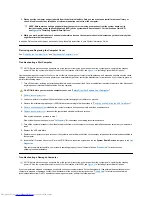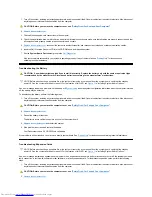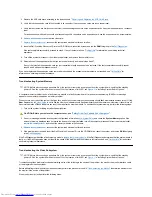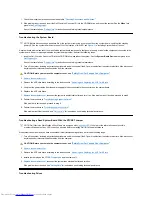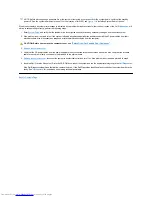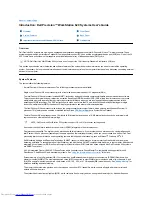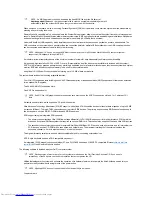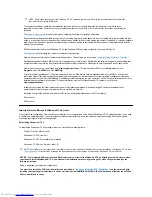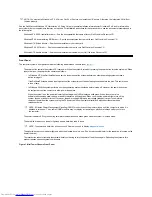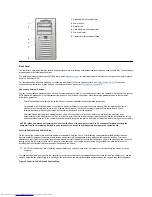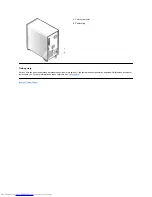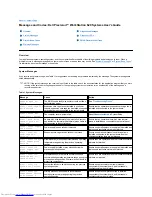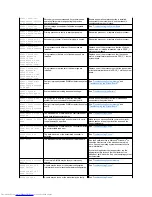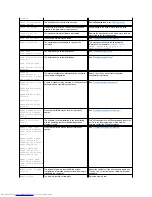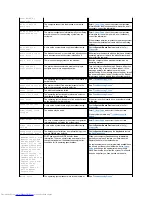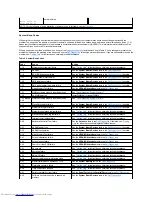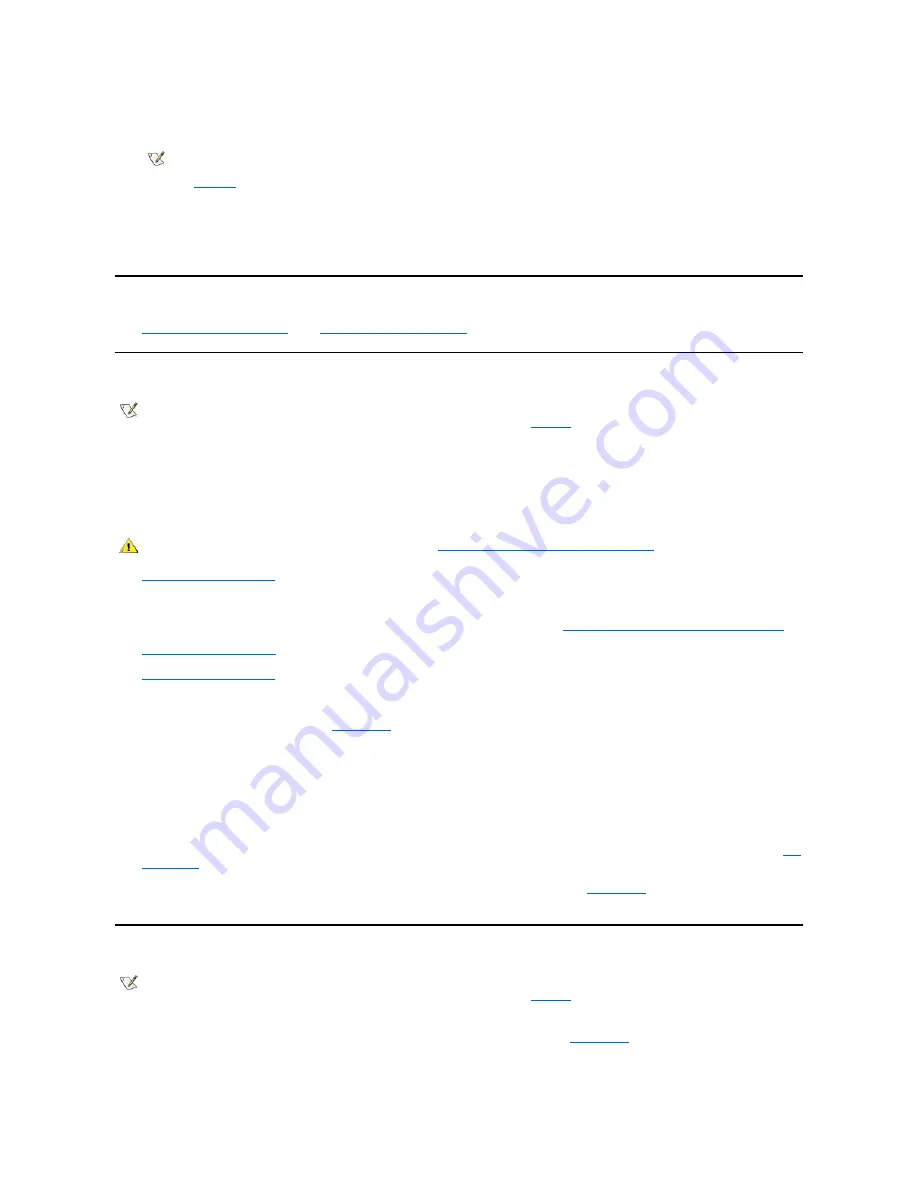
3. Disconnect the computer and peripherals from their electrical outlets. Doing so reduces the potential for personal injury or
shock. Also disconnect any telephone or telecommunication cables from the computer.
4. While you work, periodically touch an unpainted metal surface on the computer chassis to dissipate any static electricity that
might harm internal components.
In addition, Dell recommends that you periodically review the safety instructions in your
System Information Guide
.
Removing and Replacing the Computer Cover
See "
Removing the Computer Cover
" and "
Replacing the Computer Cover
."
Troubleshooting a Wet Computer
Liquids can damage your computer. While you are not likely to submerge your computer, spills, splashes, and excessive humidity can also cause
damage. If an external device (such as a printer or an external drive) gets wet, contact the manufacturer for instructions. If your computer gets wet,
perform the following steps:
1. Turn off the system, including any attached peripherals, and disconnect all the AC power cables from their electrical outlets. Also, disconnect
any telephone or telecommunication cables from the computer.
2.
Remove the computer cover
.
3. Let the computer dry for at least 24 hours. Make sure that it is thoroughly dry before you proceed.
4. Remove the accelerated graphics port (AGP) card brace according to the instructions in "
Removing and Replacing the AGP Card Brace
."
5.
Remove all expansion cards
installed in the computer except a drive controller card and video expansion card.
6.
Replace the computer cover
, reconnect the system to an electrical outlet, and turn it on.
If the system has power, proceed to step 7.
If the system does not have power, see "
Getting Help
" for instructions on obtaining technical assistance.
7. Turn off the system, disconnect it from the electrical outlet, remove the computer cover, and reinstall all expansion cards that you removed in
step 5.
8. Replace the AGP card brace.
9. Replace the computer cover, and reconnect the system to an electrical outlet. Also, reconnect any telephone or telecommunication cables to
the computer.
10. Insert the
Dell Precision ResourceCD
into the CD-ROM drive, reboot the system, and run the
System Board Devices
test group in the
Dell
Diagnostics
.
If the tests complete successfully, your system is operating properly. If any of the tests fail, see "
Getting Help
" for instructions on
obtaining technical assistance.
Troubleshooting a Damaged Computer
If your computer was dropped or damaged, you should check your computer to see if it functions properly. If an external device attached to your
computer is dropped or damaged, contact the manufacturer of the device for instructions or see "
Getting Help
" for information on obtaining
technical assistance from Dell. To troubleshoot a damaged computer, perform the following steps:
NOTE: Before disconnecting a peripheral from the system or removing a component from the system board, verify
that the standby power light-emitting diode (LED) on the system board has turned off. For the location of this LED,
see
Figure 1
in "Installing System Board Options."
NOTE: Before disconnecting a peripheral from the system or removing a component from the system board, verify that the standby
power LED on the system board has turned off. For the location of this LED, see
Figure 1
in "Installing System Board Options."
CAUTION: Before you remove the computer cover, see "
Safety First
—
For You and Your Computer
."
NOTE: Before disconnecting a peripheral from the system or removing a component from the system board, verify that the standby
power LED on the system board has turned off. For the location of this LED, see
Figure 1
in "Installing System Board Options."
Содержание Inspiron 620
Страница 85: ......