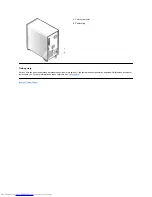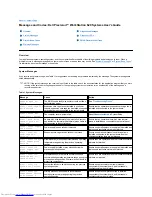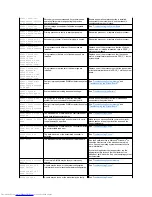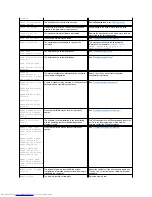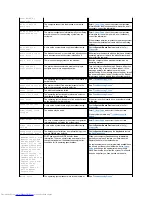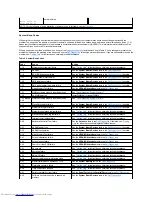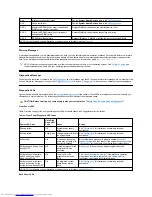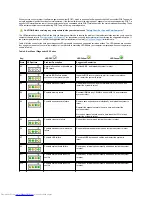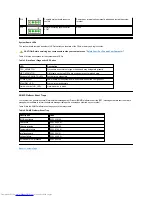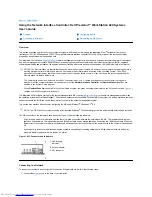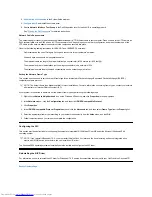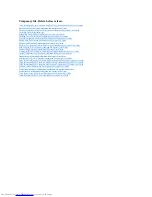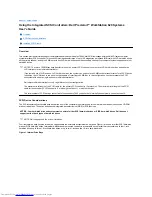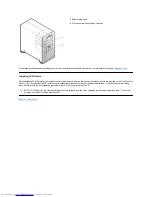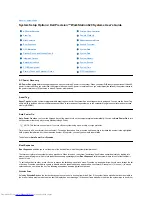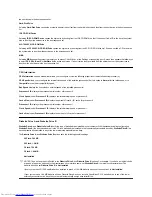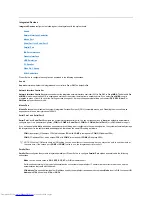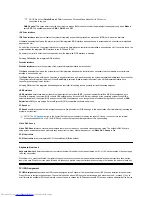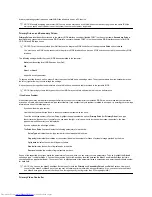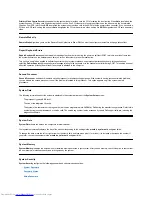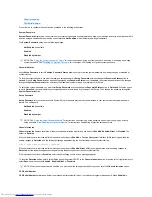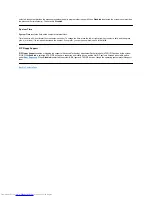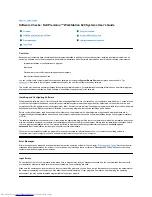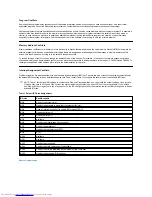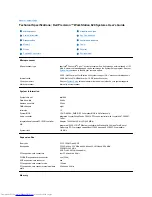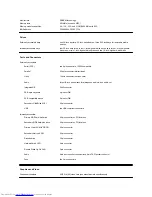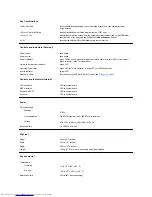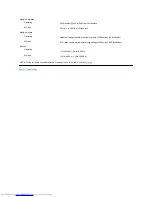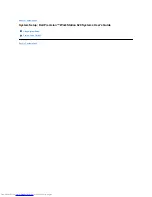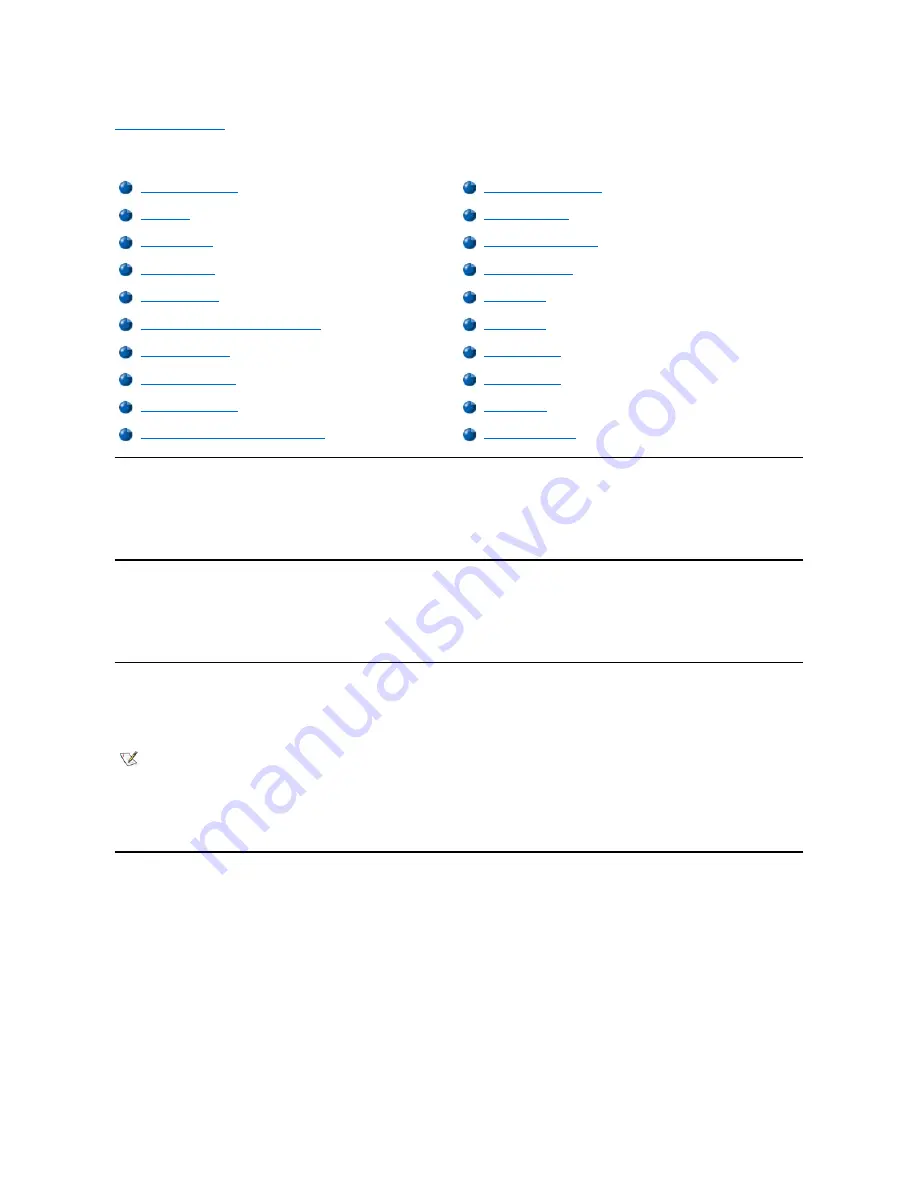
Back to Contents Page
System Setup Options: Dell Precision™ WorkStation 620 Systems User's Guide
AC Power Recovery
AC Power Recovery
determines what happens when you restore AC power to the system. When you select
Off
, the system remains off when AC
power is restored. When you select
On
, the system starts up when AC power is restored. When you select
Last
(the default), the system returns to
the power state (on or off) that it was in when AC power was removed.
Asset Tag
Asset Tag
displays the customer-programmable asset tag number for the system if an asset tag number is assigned. You can use the Asset Tag
utility, which is included with your software support utilities, to enter an asset tag number up to ten characters long into nonvolatile random-access
memory (NVRAM).
Auto Power On
Auto Power On
allows you to set the time and days of the week to turn on the computer system automatically. You can set
Auto Power On
to turn
on the system either every day or every Monday through Friday.
Time is kept in a 24-hour format (
hours:minutes
). To change the start-up time, press the right-arrow key to increase the number in the highlighted
field or press the left-arrow key to decrease the number. If you prefer, you can type numbers in both fields.
The default for
Auto Power On
is
Disabled
.
Boot Sequence
Boot Sequence
enables you to set the order of the devices from which the system attempts to boot.
The term
boot
refers to the system's start-up procedure. When turned on, the system "bootstraps" itself into an operational state by loading into
memory a small program, which in turn loads the necessary operating system.
Boot Sequence
tells the system where to look for the files that it
needs to load.
To set the boot device order, press <Enter> to access the field's pop-up options menu. Press the up- and down-arrow keys to move through the list
of devices. Press the spacebar to enable or disable a device (enabled devices appear with a check mark). Press plus (+) or minus (
–
) to move a
selected device up or down the list. The following subsections describe typical boot devices.
Diskette Drive
Selecting
Diskette Drive
as the first device causes the system to try booting from drive A first. If the system finds a diskette that is not bootable in
the drive or finds a problem with the drive itself, it displays an error message. If it does not find a diskette in the drive, the system tries to boot from
AC Power Recovery
Primary Video Controller
Asset Tag
Remote Wake Up
Auto Power On
Report Keyboard Errors
Boot Sequence
Second Processor
CPU Information
System Data
Diskette Drive A and Diskette Drive B
System Date
Integrated Devices
System Memory
Keyboard NumLock
System Security
PCI IRQ Assignment
System Time
Primary Drive n and Secondary Drive n
ZIP Floppy Support
NOTE:
This feature does not work if you turn off your system using a power strip or surge protector.
Содержание Inspiron 620
Страница 85: ......