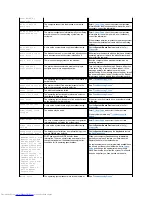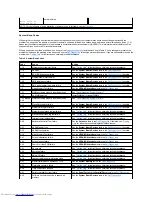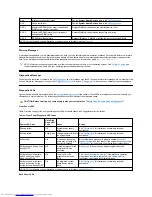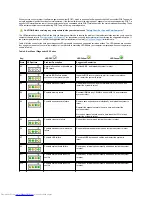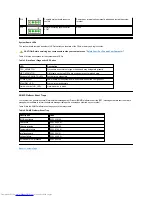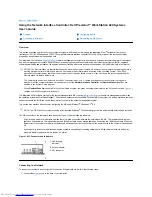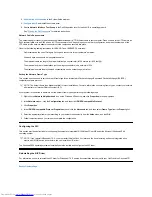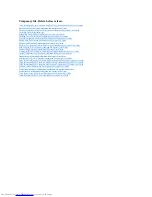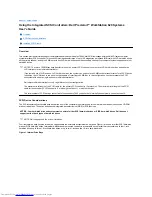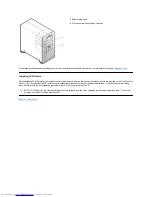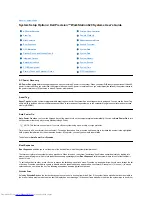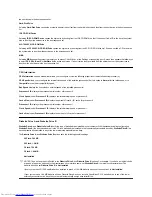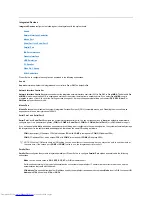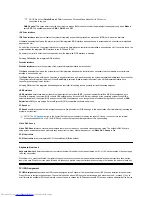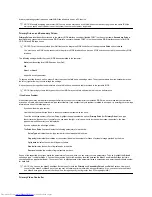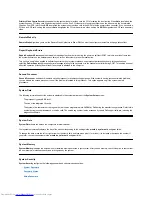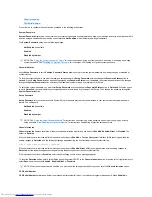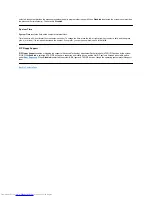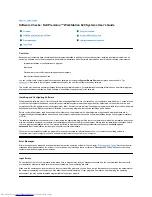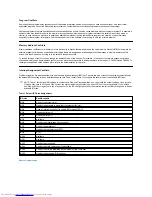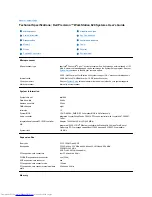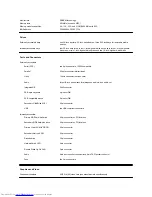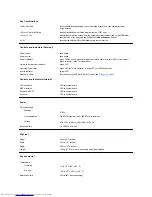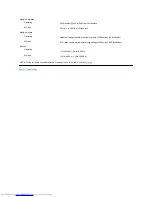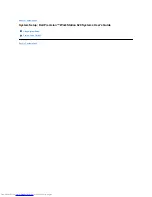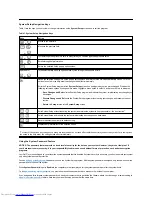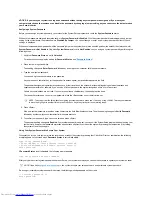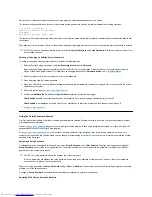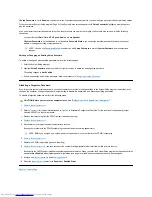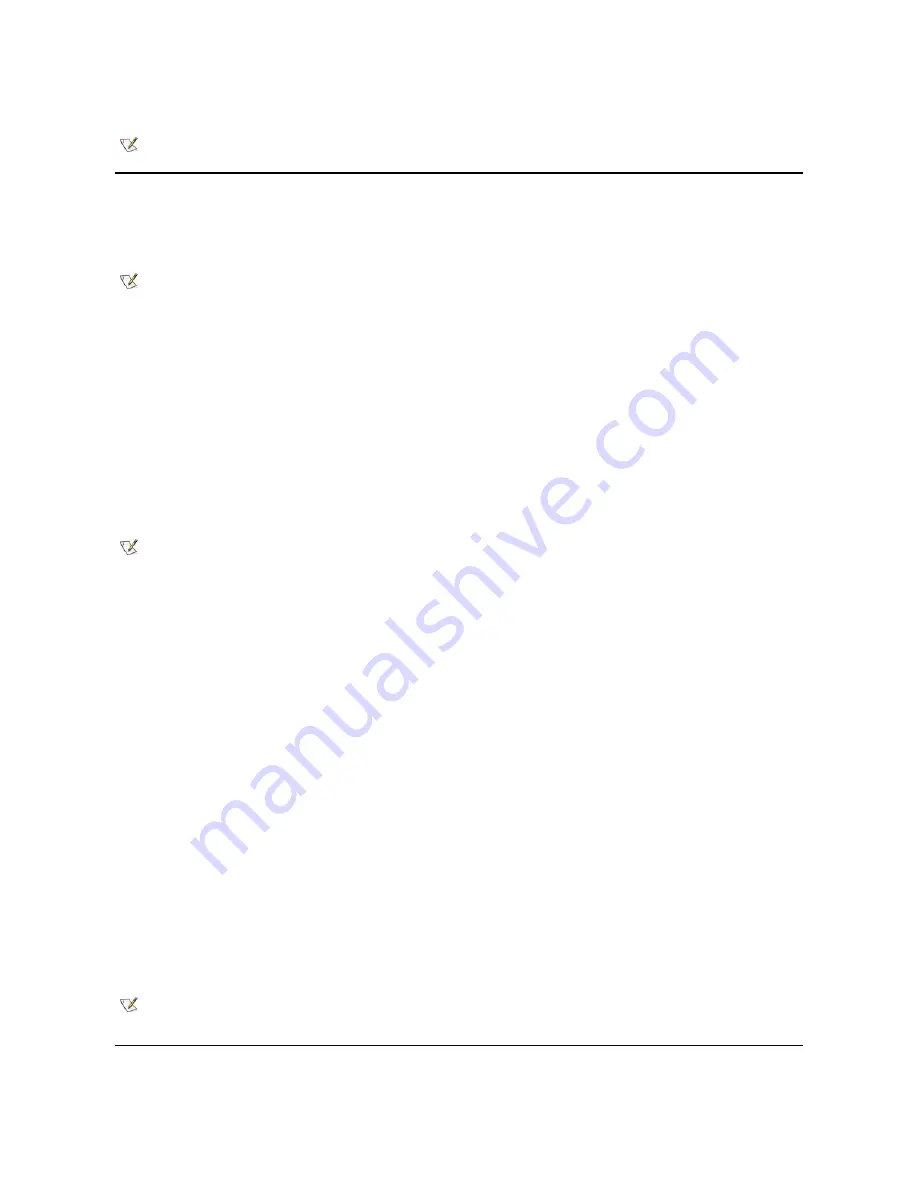
driver, or operating system requires a specific IRQ line already in use by a PCI device.
Primary Drive
n
and Secondary Drive
n
Primary Drive
n
identifies drives attached to the primary EIDE interface connector (labeled "IDE1") on the system board;
Secondary Drive
n
identifies drives connected to the secondary EIDE interface connector (labeled "IDE2"). Use the secondary EIDE interface connector for EIDE
CD-ROM and EIDE tape drives.
The following settings identify the type of EIDE devices installed in the computer:
l
Auto
(use this setting for all EIDE devices from Dell)
l
Off
l
User 1
or
User 2
l
A specific drive-type number
To choose a setting for each option, press <Enter> to access the field's pop-up settings menu. Then type characters from the keyboard or press
the left- or right-arrow key to cycle through the settings.
A
drive-type number
specifies the parameters of a hard-disk drive, based on a table recorded in the system's BIOS.
If You Have a Problem
If the system generates a drive error message the first time you boot your system after you install an EIDE drive, it may mean that your particular
drive does not work with the automatic drive-type detect feature. If you suspect that your problem is related to drive type, try entering your drive-type
information in one of the following ways:
l
If you know the drive-type number
Use the drive-type number you found in the documentation that came with the drive.
To set the drive-type number in System Setup, highlight the appropriate drive option (
Primary Drive 0
or
Primary Drive 1
) and type
the correct drive-type number. If you prefer, you can press the right- or left-arrow key to increase or decrease, respectively, the drive-
type number until the correct one is displayed.
l
If you do not know the drive-type number
The
Drive 0
and
Drive 1
options display the following parameters for each drive:
l
Drive Type
indicates the drive-type number for the selected hard-disk drive.
l
Capacity
(automatically calculated by the system) indicates the number of millions of bytes of storage provided by the drive.
l
Cylinders
indicates the number of logical cylinders.
l
Heads
indicates the number of logical heads in the drive.
l
Sectors
indicates the number of logical sectors per track.
If none of the supported drive types match the parameters of your new drive, you can enter your own parameters. To do so, highlight the
Drive 0
option and type
u
to display
User 1
. You can then press the right-or left-arrow key to switch between the
User 1
and
User 2
settings (only two
user-defined drive types are allowed). Then press <Tab> to highlight each of the parameter fields in succession, and enter the appropriate number
for each field.
Primary Video Controller
NOTE:
Manually assigning a particular IRQ line to a device may cause a conflict with another device trying to use the same IRQ line,
which can cause one of the devices or the system to become unstable or inoperable.
NOTES: For all devices obtained from Dell that use the integrated EIDE controller, set the appropriate
Drive
option to
Auto
.
You must have an EIDE device connected to the primary EIDE interface if you have an EIDE device connected to the secondary EIDE
interface.
NOTE: Operating systems that bypass the system BIOS may not obtain optimum hard-disk drive performance.
NOTE:
You can use the
User 1
and
User 2
drive types for both the
Primary
and
Secondary Drive 0
and
Drive 1
options. However, if
you select the
User 1
or
User 2
drive type, you may not obtain optimum hard-disk drive performance. Also, you cannot use the
User 1
and
User 2
drive types for hard-disk drives with a storage capacity that is greater than 528 megabytes (MB).
Содержание Inspiron 620
Страница 85: ......