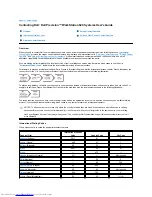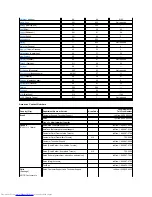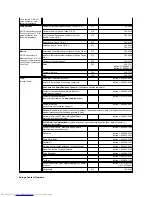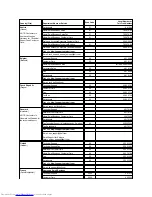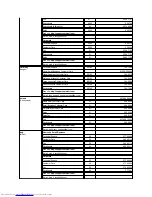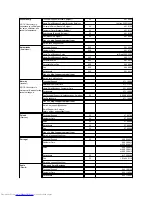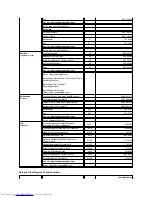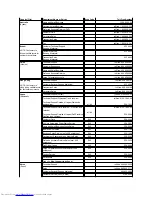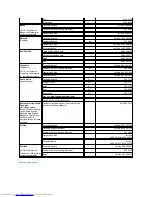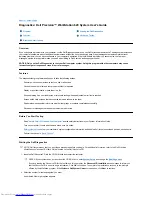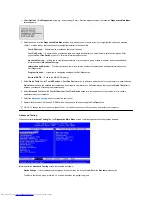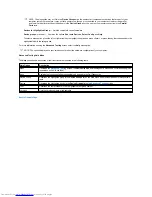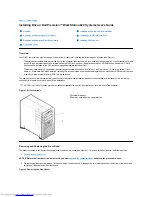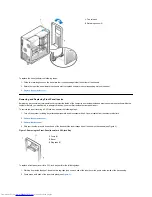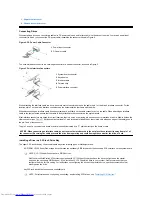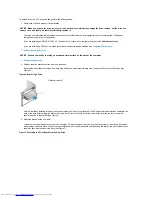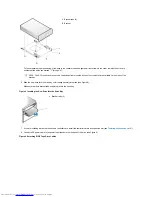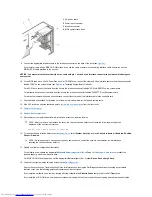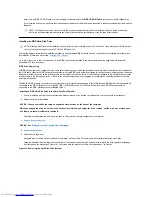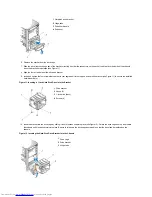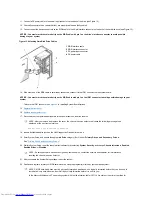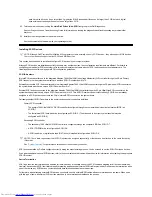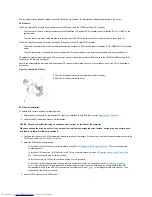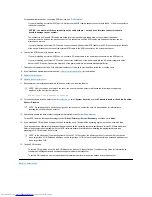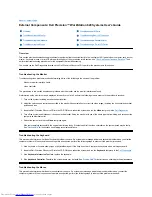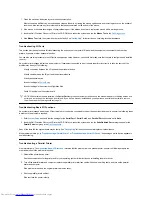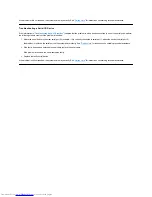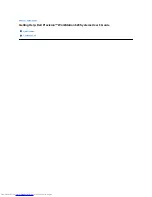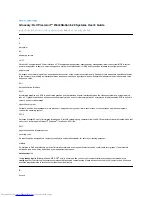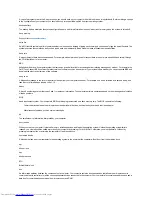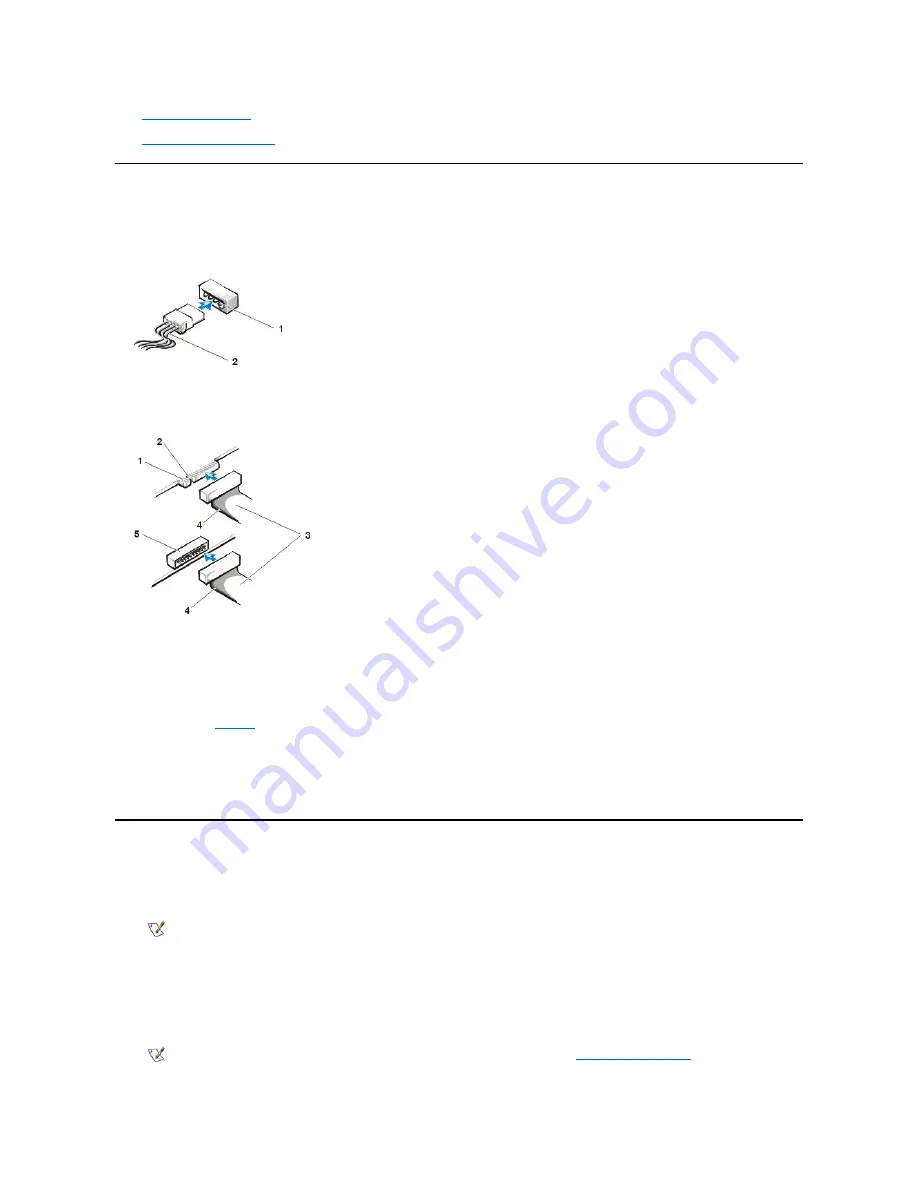
3.
Replace the front bezel
.
4.
Replace the computer cover
.
Connecting Drives
When installing a drive, you connect two cables
—
a DC power cable and an interface cable
—
to the back of the drive. Your drive's power input
connector (to which you connect the DC power cable) resembles the connector shown in Figure 4.
Figure 4. DC Power Cable Connector
The drive's interface connector is a card-edge connector or a header connector, as shown in Figure 5.
Figure 5. Drive Interface Connectors
When attaching the interface cable to a drive, be sure to match the colored strip on the cable to pin 1 of the drive's interface connector. For the
location of pin 1 on the drive's interface connector, see the documentation that came with the drive.
When disconnecting an interface cable from the system board, pull firmly on the cable connector, not on the cable. When attaching an interface
cable to the system board, ensure that the cable is firmly attached to the connector on the system board.
Most interface connectors are keyed for correct insertion; that is, a notch or a missing pin on one connector matches a tab or a filled-in hole on the
other connector (see
Figure 5
). Keying ensures that the pin-1 wire in the cable (indicated by the colored strip along one edge of the cable) goes to
the pin-1 end of the connector.
The pin-
1 end of a connector on a board or a card is usually indicated by a "1" printed directly on the board or card.
Installing a Drive in a 5.25-Inch Drive Bay
The upper 5.25-inch drive bay can accommodate any of the following types of half-height drives:
l
A CD-ROM, LS-120 SuperDisk, or tape drive that uses the secondary EIDE interface or the secondary SCSI interface on the system board
l
Any 5.25-inch device that uses its own controller card
1
Power input connector
2
DC power cable
1
System board connector
2
Keyed notch
3
Interface cable
4
Colored strip
5
Drive interface connector
NOTICE: When connecting an interface cable, do not reverse the interface cable (do not place the colored strip away from pin 1 of
the connector). Reversing the cable prevents the drive from operating and could damage the controller, the drive, or both.
NOTES: LS-120 SuperDisk drives are EIDE devices.
Dell Precision WorkStation 620 systems equipped with LS-120 SuperDisk drives have the drive configured as the master
device on the secondary EIDE channel. If you install an LS-120 SuperDisk drive in your system, Dell recommends that you
configure the drive for this setting. For instructions on configuring the drive as the master device, see the documentation that
accompanied the drive.
NOTE:
For information on configuring, connecting, and installing SCSI drives, see "
Installing SCSI Devices
."
Содержание Inspiron 620
Страница 85: ......