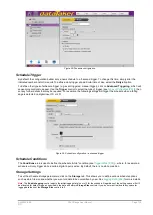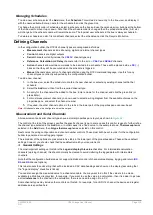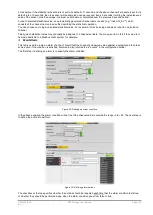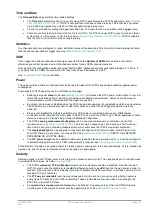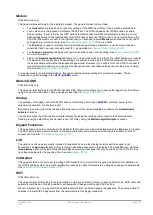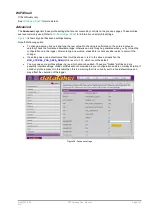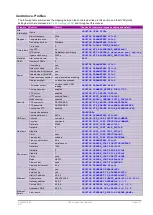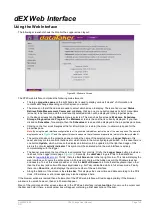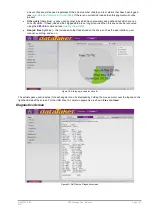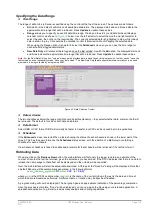UM-0085-B09
DT80 Range User Manual
Page 143
RG
Managing Configurations
Common Tasks
The
File
menu is where you manage the logger configurations that you create with the configuration builder.
Backing up Configurations
You can save the configuration that you are working on to your computer using the
Save to disc...
option on the
File
menu. By default,
dEX
configuration files have a
.
dEX
file extension.
Likewise, you can open a saved configuration by selecting
Open from disc...
Activating a Configuration
Once your configuration is complete, you can save it to the logger and it will then start running. The process is as follows.
1.
Select
Save to logger
on the
File
menu.
2.
The configuration builder will first check whether there is an existing job on the logger which has the same name
as that used by the configuration builder (which is
CONFIG
), and which has existing logged data. If so, a
warning will be displayed, indicating that any logged data for the existing job is about to be deleted. If you want
to keep the data from the existing job then click
Cancel
, other wise click
Continue
and it will be deleted.
3.
The current logger configuration will then be reset so any currently running job will be stopped. If the logger is
nearby you will hear the relays click as it performs the normal re-calibration that occurs whenever a soft reset is
performed.
4.
The new configuration will now be uploaded onto the
DT80
. This may take 30 seconds or more.
5.
If all goes well the new configuration will start running immediately. If the
DT80
detects an error in the
configuration then the error message generated by the
DT80
will be displayed – in this case the logger will now
have no current job.
6.
Once the configuration has been activated successfully, you can click the
Logger Home
button and switch over
the
dEX
web interface, which will allow you to monitor the data being collected by your new configuration.
Note:
If there are any channels which do not have a wiring or reference source selected then you will be prompted to complete the
definition of these channels before activating the configuration.
Loading a Configuration
When the configuration builder is started, the logger's current configuration (all defined schedules and channels, plus all
profile settings) will be retrieved and presented. If there is no
dEX
-generated configuration present on the logger (as will
be the case when the logger is first switched on, for example) then a warning message will be displayed then a blank
configuration will be created. Note however that the logger's current profile settings will still be loaded in this case.
You can also manually load the current configuration from the logger into
dEX
using the
Open from logger
option on the
File
menu.
Creating a New Configuration
The
New
option on the File menu will load a blank configuration into
dEX
(the logger's actual running configuration will
not be affected until you select
Save to logger
).
All schedule and channel definitions will be removed, and all profile settings will be reset to factory default values. Note
however that before this is done you will be asked whether you want to clear or retain the current modem and Ethernet
settings.
For example, if you have set a manual Ethernet address for the logger then will probably want to ensure that the
Keep
logger's current ethernet settings
checkbox is ticked – otherwise when the configuration is saved to the logger the
DT80
's IP address will be reset to "automatic" and you will lose your connection to the logger (at least until you enter the
new IP address into your browser).
Содержание DT80
Страница 29: ...UM 0085 B09 DT80 Range User Manual Page 29 RG The DT80 File System P114 ...
Страница 184: ...UM 0085 B09 DT80 Range User Manual Page 184 RG Figure 71 DT80 communications options ...
Страница 185: ...UM 0085 B09 DT80 Range User Manual Page 185 RG Figure 72 DT80 communications options integrated modem models ...