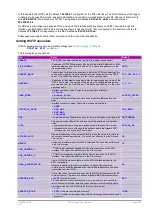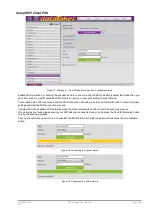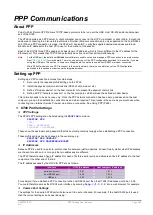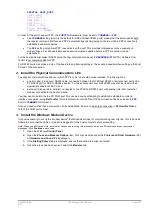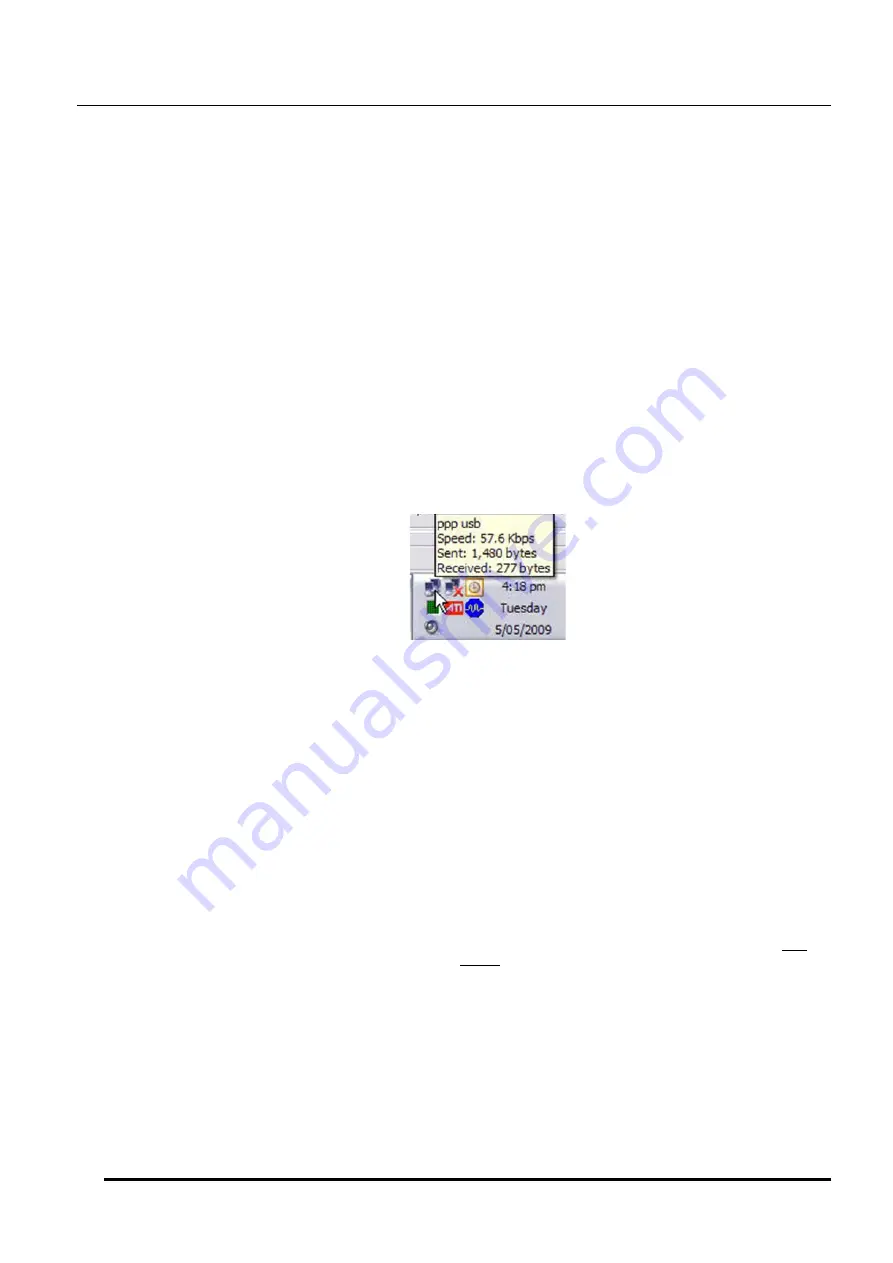
UM-0085-B09
DT80 Range User Manual
Page 253
RG
6.
Press
OK
to close the various "properties" dialogs, and return to the
Connect
dialog (Figure 92). You can now
try establishing a PPP connection, see
.
Using PPP
Once a PPP connection has been set up, the general day to day process for using it is as follows:
1.
Ensure that the physical communications link is plugged in (modem or null modem cable).
2.
Establish a PPP connection by "dialing up" to the
DT80
(for a direct cable connection no actual "dialling"
occurs).
3.
After the connection process completes you will be able to access the
DT80
via the IP address for the serial
port in use (see
. For example, if the host RS232 port is being used then the IP address is
1.0.0.2.
4.
When you have finished, the PPP connection can be disconnected. The
DT80
's IP address (e.g. 1.0.0.2) will no
longer be valid.
See below for more details.
Establishing a Connection
To establish a connection:
1.
From the Start menu, select
Control Panel
, then
Network Connections
(or
Network and Sharing Center
),
then
Connect to a Network
, then select the "network connection" that you created for the PPP link.
2.
The
Connect
dialog
will be displayed. Press
Connect
.
3.
If all goes well, a few status messages will be displayed briefly as Windows establishes the physical connection,
logs in to the
DT80
, and then adds the
DT80
's IP address to its networking configuration.
4.
By default, an icon representing the PPP connection will now be displayed in the Windows system tray:
Figure 106: System tray icon for an active PPP connection (Windows XP)
Note:
for a USB connection, the indicated "speed" is irrelevant. USB always operates at a fixed rate.
Using the Connection
Once the connection has been established, you can access the
DT80
in much the same way as you would using an
Ethernet connection. The IP addresses for the three
DT80
serial ports are:
•
for the serial sensor port
•
for the host RS232 port
•
for the USB port
The appropriate IP address can then be entered into a web browser, or FTP client, or
DeTransfer
/DeLogger
, etc.
The IP address of the host computer at the other end of the PPP link is as above but with a 1 rather than a 0 in the
second last position. So for a host RS232 PPP connection the
DT80
's IP address is 1.0.0.2, and the host computer's IP
address is 1.0.1.2.
Limitations
It is important to note that a PPP connection provides connectivity between the
DT80
and a single host computer only.
The PPP "network" linking the computer and the
DT80
is a private network and is not visible to any other computers.
Closing a Connection
To terminate a PPP session, simply right click on the connection's system tray icon and select
Disconnect
. Alternatively,
use
Connect To
to bring up the list of all defined network connections, then right click on the appropriate connection and
select
Disconnect
.
You can also end a PPP session by sending the
DT80
command
CLOSEDIRECTPPP
. By default, this command will
close all currently active PPP connections. To close a connection on one particular port, specify the port number
(1=serial sensor, 2=host, 3=USB), e.g.
CLOSEDIRECTPPP 3
will close the PPP session on the USB port.
Содержание DT80
Страница 29: ...UM 0085 B09 DT80 Range User Manual Page 29 RG The DT80 File System P114 ...
Страница 184: ...UM 0085 B09 DT80 Range User Manual Page 184 RG Figure 71 DT80 communications options ...
Страница 185: ...UM 0085 B09 DT80 Range User Manual Page 185 RG Figure 72 DT80 communications options integrated modem models ...