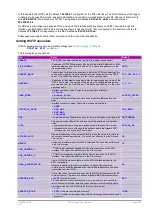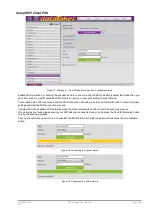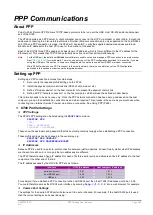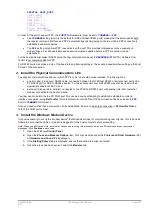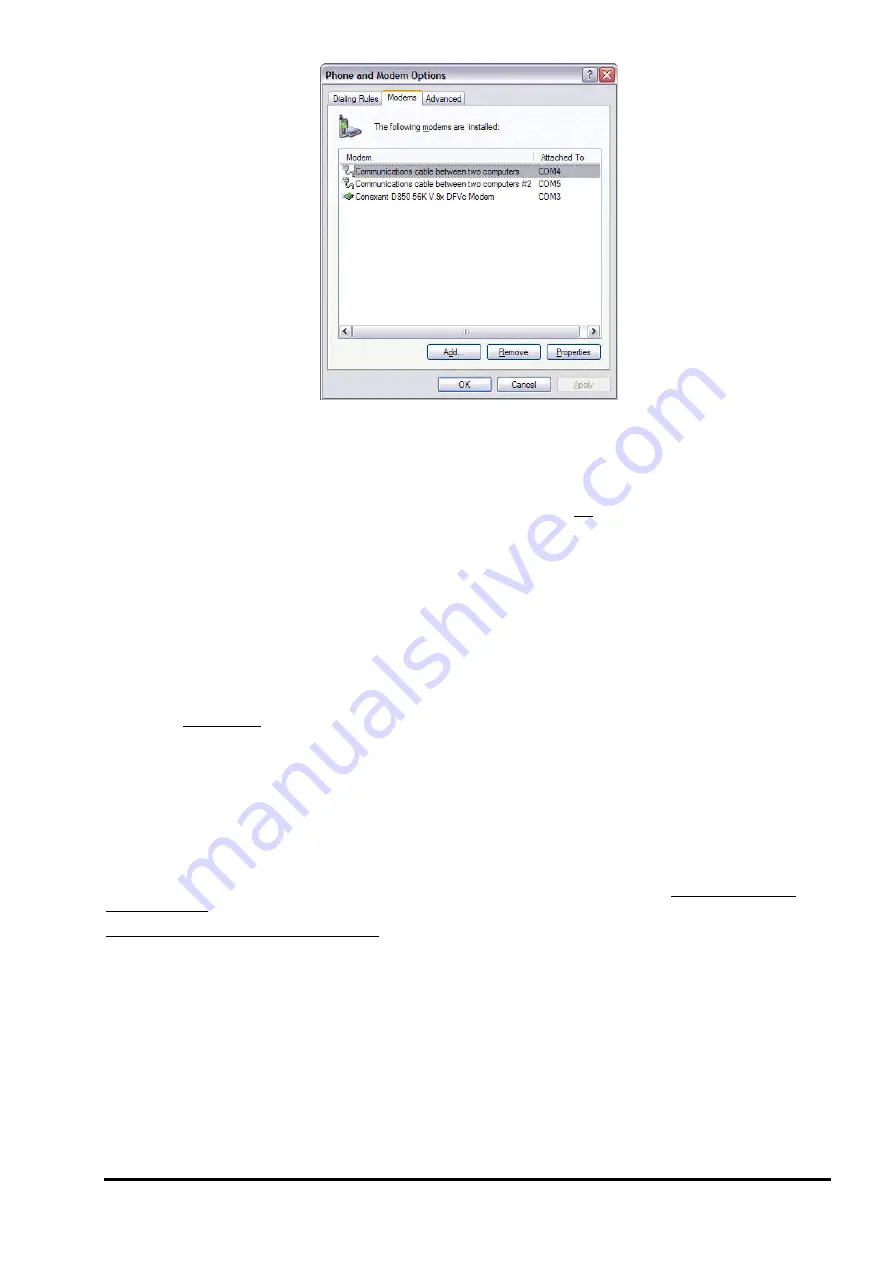
UM-0085-B09
DT80 Range User Manual
Page 248
RG
Figure 100: List of installed modem devices (Windows XP)
This dialog shows all currently installed modem devices. In the above example the computer's internal dial-up modem is
shown (COM3), along with two null modem cables (which, as far as the computer is concerned, are still "modems"). In
this case it so happens that the COM4 null modem cable is an RS232 cable, while COM5 is a USB cable – although this
is not apparent in this dialog.
5.
If the modem (or null modem cable) that you intend to use for PPP is not listed, then you will need to add it,
using the
Add
button. This will launch the Windows
Add Hardware Wizard
.
a. If you are using a direct USB or RS232 null modem cable then tick the
Don't detect modem; I will select
it from a list
option. (If you are using a modem then you can leave this unticked; Windows will then attempt
to automatically detect it. If this fails then you will need to select the modem type from a list, in the next
step.)
b. You should now see a list of different modem types. If you are using a direct USB or RS232 null modem
cable then select the first one in the list,
Communications cable between two computers
.
c. Select the correct COM port number from the list. If the required COM port number is not listed then double
check that you have closed any connections using that port in
DeTransfer
or
DeLogger
.
d. The modem device should now have been added, and you will be returned to the modem list screen
. Verify that the newly added modem device is now present.
6.
If a direct RS232 cable is being used then one further step is required. This is not necessary for a direct USB or
modem connection.
a. Select the RS232 cable from the list of modem devices and click
Properties
.
b. Select the
Modem
tab and set the
Maximum Port Speed
field equal to the configured baud rate on the
DT80
, then press
OK
.
The final step is to define a Windows "network connection" using the
Network Connection Wizard
. This process varies
depending on whether a direct cable or modem connection is used.
4a. PPP Network – Direct Cable Connection
This section describes the process of creating a Windows "network connection", when using a direct USB or RS232
cable connection. If you are using a modem, see
4b. PPP Network – Modem Connection (P251)
.
The following is applicable to Windows XP
1.
From the Start menu, select
Control Panel
, then
Network Connections
. This will display a list of currently
defined network connections (if any).
2.
Select the
New Connection Wizard
, or the
Create a new connection
task. This will start the Network
Connection Wizard.
3.
Select
Setup an advanced Connection
.
4.
Select the option to
Connect directly to another computer
.
5.
Specify that you are setting up a
Guest
connection
6.
Enter a name for the connection, e.g. "DT80 USB ppp"
7.
Select the appropriate "Communications cable between two computers" modem device from the list.
8.
Specify whether you want the connection to be available just for your Windows user name, or for anyone who
uses the computer.
Содержание DT80
Страница 29: ...UM 0085 B09 DT80 Range User Manual Page 29 RG The DT80 File System P114 ...
Страница 184: ...UM 0085 B09 DT80 Range User Manual Page 184 RG Figure 71 DT80 communications options ...
Страница 185: ...UM 0085 B09 DT80 Range User Manual Page 185 RG Figure 72 DT80 communications options integrated modem models ...