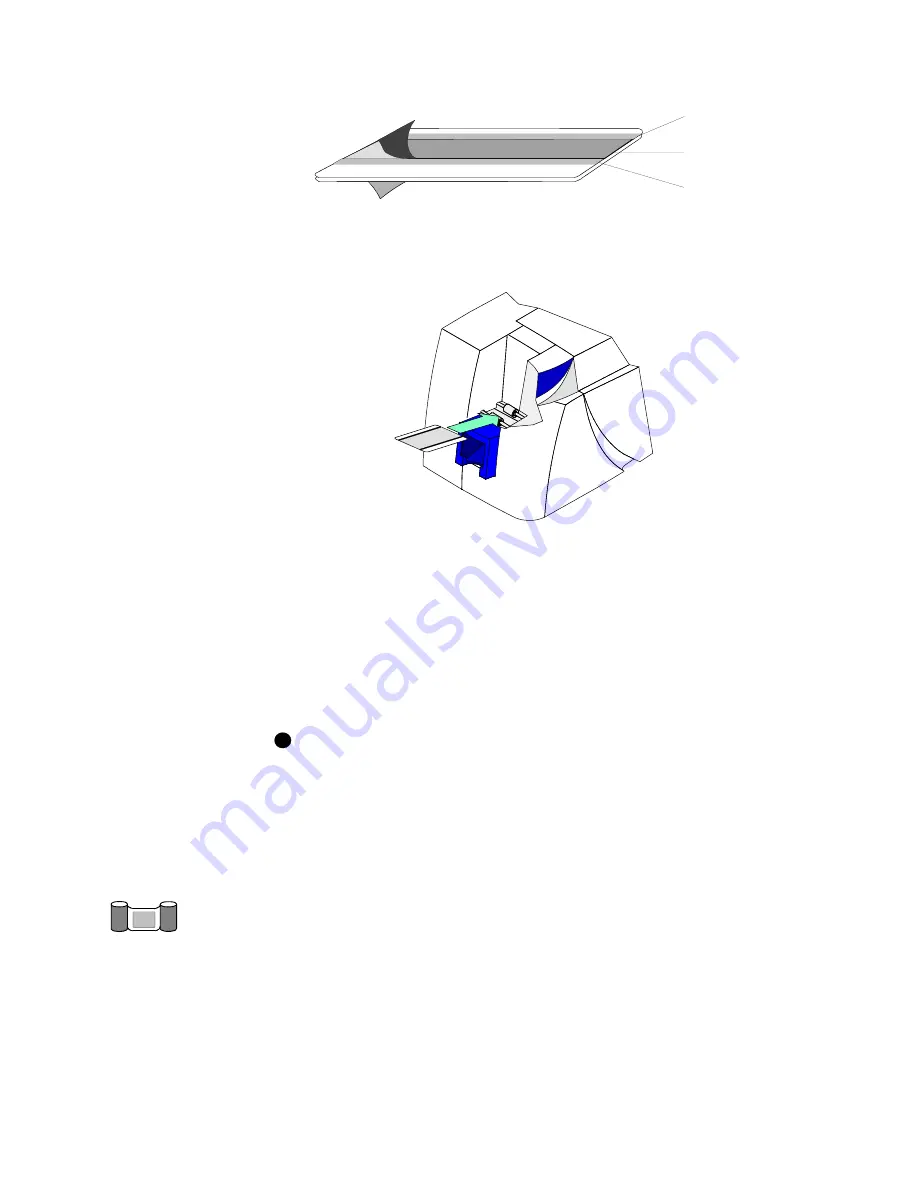
4-10
Maintaining the printer
User’s Guide for Magna™ Platinum Series™ Printers
Figure 4-9: Duplex/laminator cleaning card
3
Insert the duplex/laminator cleaning card near the bottom of the card cartridge
cavity (see
Figure 4-10
).
Figure 4-10: Insert the duplex/laminator cleaning card
4
Open the Printer Toolbox if needed.
5
Click the Clean Duplex/Laminator button in the Clean area.
The printer automatically runs the duplex/laminator cleaning process and ejects
the card in the output stacker when it is complete.
6
Remove the used cleaning card and discard it.
7
Replace the card cartridge. Push the bottom of the card cartridge until it clicks into
place.
If the printer has a locking card cartridge, lock the cartridge after replacing it.
The duplex and laminator modules are clean and the printer is ready to resume
normal operation.
♦
Cleaning the supply tracker
The supply tracker in the optional overlay or topcoat module can become slippery,
which might cause messages to appear. Clean the supply tracker weekly or when
needed.
Use a printer cleaning card to clean the supply tracker. You can also use a duplex/
laminator cleaning card; however, with this card, it is more difficult to clean the full
width of the supply tracker.
Keep
Remove
Keep
i
Содержание ImageCard Magna
Страница 18: ...1 12 Overview User s Guide for Magna Platinum Series Printers ...
Страница 40: ...2 22 Using the printer User s Guide for Magna Platinum Series Printers ...
Страница 98: ...5 26 Troubleshooting User s Guide for Magna Platinum Series Printers ...
Страница 128: ...7 24 Install the printer User s Guide for Magna Platinum Series Printers ...
Страница 132: ...A 4 User s Guide for the ImageCard IV Printer ...
Страница 152: ...B 20 User s Guide for Magna Platinum Series Printers ...






























