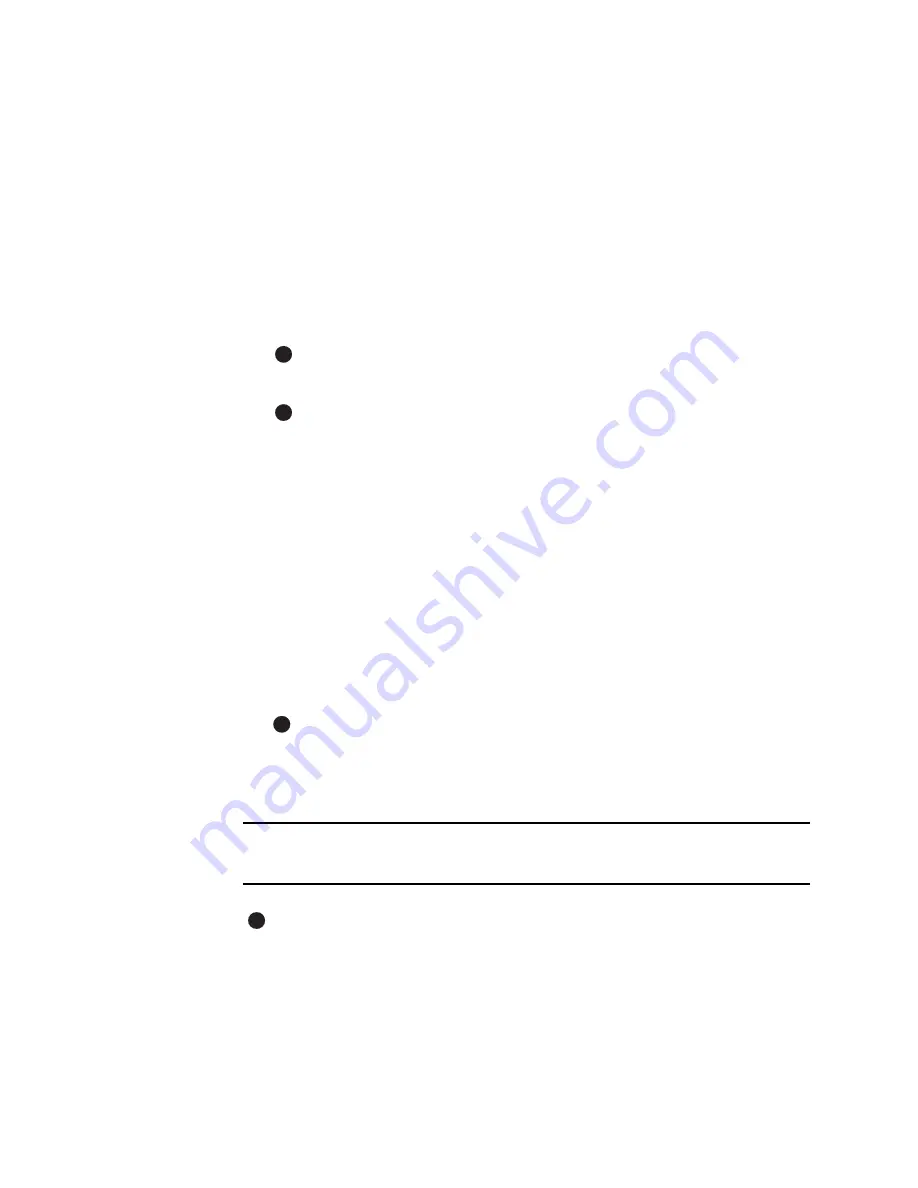
Install the printer
7-15
User’s Guide for Magna™ Platinum™ Series Printers
8
The installation program displays a question asking whether you would like to
view the Release Notes. Do one of the following:
–
Click Next to continue.
–
Click Yes and then Next to open the Release Notes in WordPad. Close the
Release Notes when you have viewed the information.
9
Choose the e-Guides to install. You can choose the Magna e-Guide, the Select
e-Guide, ImageCard IV e-Guide, or the SP35 e-Guide. Install the Magna e-Guide.
(You can install additional e-Guides if you are likely to use more than one type of
printer with this PC.) Click Next to install the e-Guide(s) you selected.
10 Use the default name for the printer or enter a name of your choice. Click Next.
11 Select the port to which the printer is connected and click Next.
Select only one port for printer connection.
12 Select whether this printer should be the default printer.
The small page size for cards might cause unexpected results with some
applications if the Magna printer is the default.
13 Click Next to copy the files to the PC and update entries to enable the printer.
14 The installation program detects whether the Adobe Acrobat Reader program is
installed on the PC. If it is not, the installation program asks if you want to install
Acrobat Reader. If you see this prompt, make sure Yes is chosen and then click
Next to install it.
15 Follow the prompts to install Acrobat Reader.
16 The Restart Windows dialog box appears after a moment.
17 Click Finish to close the installation. The installation program will restart Windows
when you click Finish.
18 Driver installation is complete. Go to
“Changing required printer settings” on
page 7-19
, and then print a sample card to verify installation. See
“Printing sample
cards” on page 7-20
.
On Windows Me and 98, the Add New Hardware Wizard can appear when
you restart Windows. Windows will associate the printer and driver, and close
the Add New Hardware Wizard automatically.
♦
Install the printer driver to a USB port on Windows 2000 or
XP
For Windows 2000 or XP, make sure you are logged in as the Administrator when
you install the printer driver.
1
Close all applications. Do not close Windows.
2
Make sure printer is powered on.
E
E
E
E
Содержание ImageCard Magna
Страница 18: ...1 12 Overview User s Guide for Magna Platinum Series Printers ...
Страница 40: ...2 22 Using the printer User s Guide for Magna Platinum Series Printers ...
Страница 98: ...5 26 Troubleshooting User s Guide for Magna Platinum Series Printers ...
Страница 128: ...7 24 Install the printer User s Guide for Magna Platinum Series Printers ...
Страница 132: ...A 4 User s Guide for the ImageCard IV Printer ...
Страница 152: ...B 20 User s Guide for Magna Platinum Series Printers ...






























