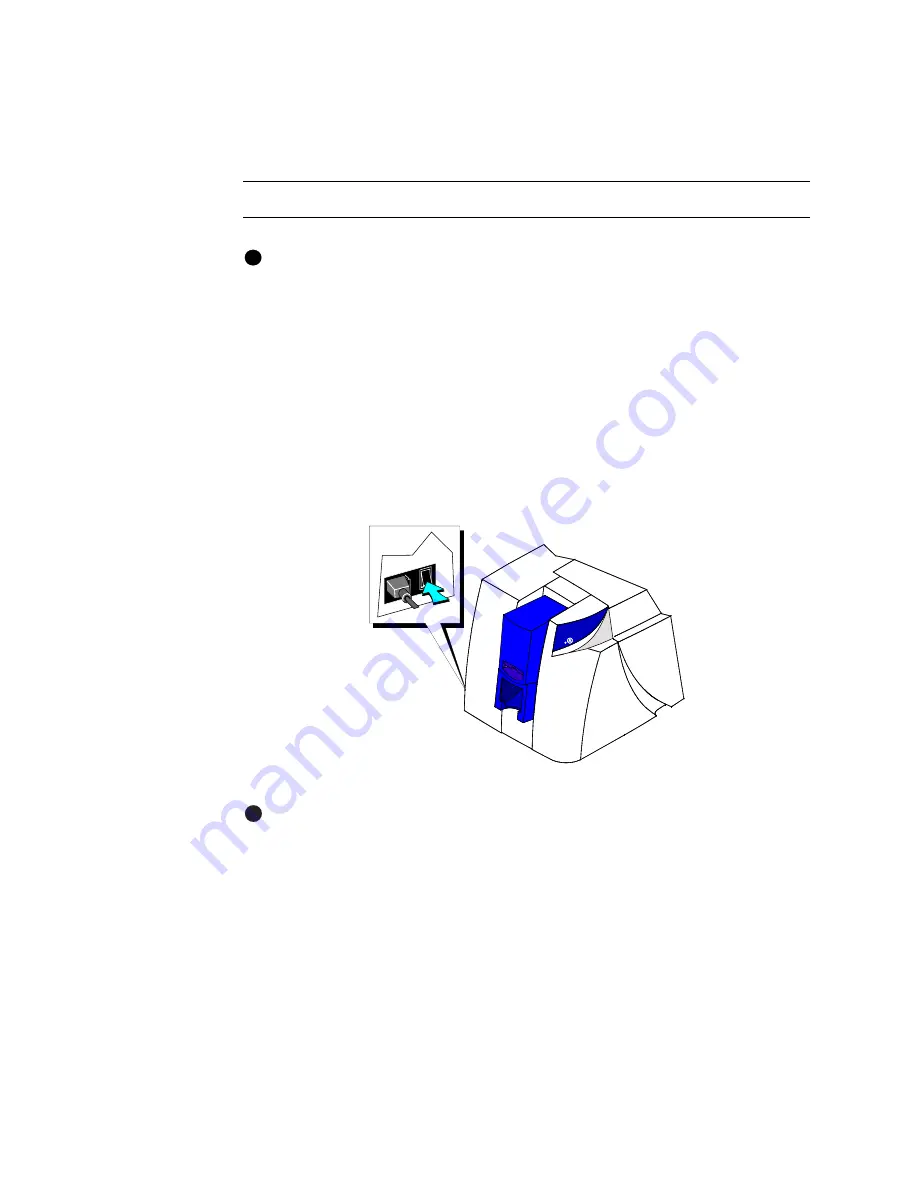
Using the printer
2-13
User’s Guide for Magna™ Platinum Series™ Printers
Powering on the printer and PC
Use the following procedure to power on the printer and attached PC.
Power on the printer and PC
If the printer is connected over a network using a print server, make sure the
driver is installed and configured on the PC before using it.
1
Make sure cards and all other supplies are loaded. See other sections of this
chapter for more information.
2
Remove any printed or rejected cards from the output stacker. See
“Removing
cards” on page 2-18
for more information.
3
Make sure the power cord and data cable are connected. If needed, see
“Connecting cables” on page 7-5
for more information.
4
Press the printer Power switch to turn on power. Observe the printer status light
which lights with a sequence of colors and then becomes steady green. See
“Status light” on page 2-14
for more information. The printer initializes
components and makes audible sounds.
Figure 2-14: Power on the printer
The optional overlay or topcoat module in some Magna printers requires about 10
minutes to reach operating temperature before printing a card. If you send a card
to print before the module is ready, a message appears on the PC and processing
waits until the module is ready. If the printer power was on recently, warm-up time
is shorter. The overlay or topcoat module makes a series of beeps while it is
warming up.
5
Press the PC Power switch to turn on the power to the PC. Turn on power to any
other equipment needed.
♦
i
i
E
Содержание ImageCard Magna
Страница 18: ...1 12 Overview User s Guide for Magna Platinum Series Printers ...
Страница 40: ...2 22 Using the printer User s Guide for Magna Platinum Series Printers ...
Страница 98: ...5 26 Troubleshooting User s Guide for Magna Platinum Series Printers ...
Страница 128: ...7 24 Install the printer User s Guide for Magna Platinum Series Printers ...
Страница 132: ...A 4 User s Guide for the ImageCard IV Printer ...
Страница 152: ...B 20 User s Guide for Magna Platinum Series Printers ...






























