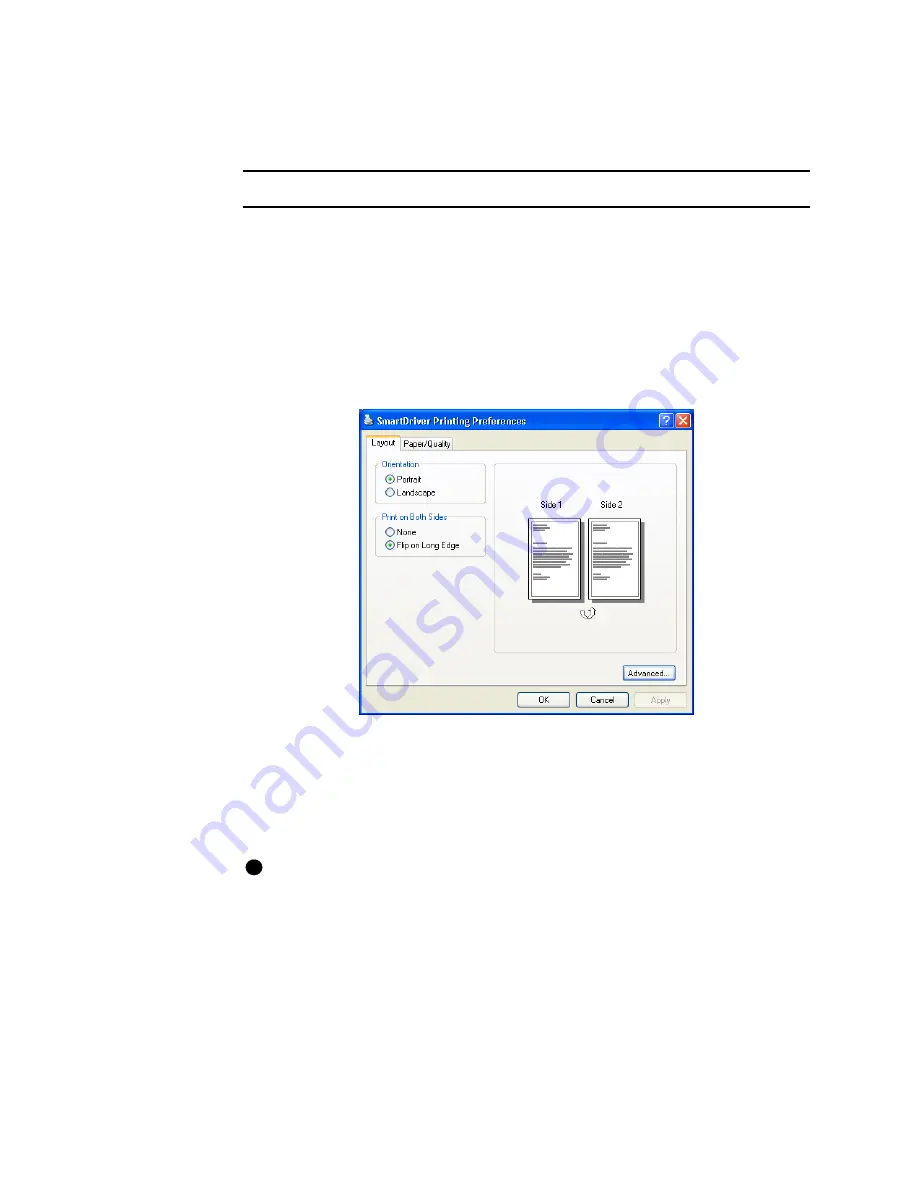
3-6
Using the printer driver
User’s Guide for Magna™ Platinum Series™ Printers
7
If you change the port, reboot the PC and power the printer off and on.
♦
Use the Printing Preferences dialog box
Make sure the printer power is on and the printer is connected to the PC.
1
Select Start from the Windows 2000 or XP taskbar.
2
From the Windows Start menu, select Settings and then Printers (2000) or
Printers and Faxes (XP). The Printers (and Faxes) window appears.
3
Click once on the SmartDriver icon.
4
Select File from the Printers menu bar, and then select Printing Preferences. The
SmartDriver Printing Preferences dialog box appears.
Figure 3-3: Printing Preferences dialog box, Windows 2000 and XP
5
If the setting you want to change appears, select the setting.
6
If the setting you want to change does not appear, click the Advanced button to
display the Advanced Options dialog box (
Figure 3-4
). Click the plus sign (+) if
needed to see all selections. When you click a selection, a list of choices appears
next to the selection. Click the arrow on the box to see the selections available.
If you have the Printer Toolbox open, you can click the Printing Preferences button
on the Status page to open the Printing Preferences Advanced dialog box.
i
Содержание ImageCard Magna
Страница 18: ...1 12 Overview User s Guide for Magna Platinum Series Printers ...
Страница 40: ...2 22 Using the printer User s Guide for Magna Platinum Series Printers ...
Страница 98: ...5 26 Troubleshooting User s Guide for Magna Platinum Series Printers ...
Страница 128: ...7 24 Install the printer User s Guide for Magna Platinum Series Printers ...
Страница 132: ...A 4 User s Guide for the ImageCard IV Printer ...
Страница 152: ...B 20 User s Guide for Magna Platinum Series Printers ...
















































