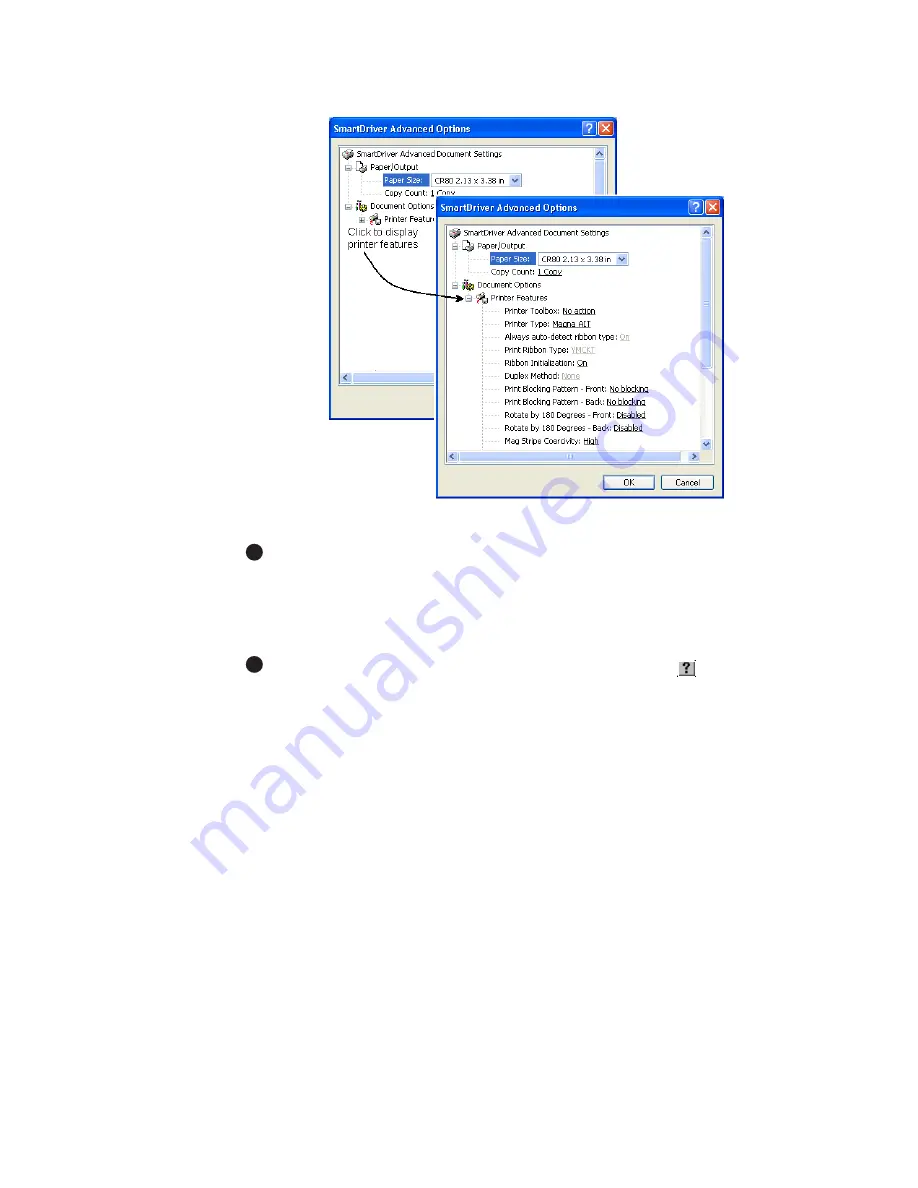
Using the printer driver
3-7
User’s Guide for Magna™ Platinum Series™ Printers
Figure 3-4: Advanced Options, Windows 2000 and XP
If the selections you want to use are not available (are grayed out), make sure the
feature is available in the printer. Also make sure that the printer is powered on
and connected to the PC, and then resume the Printer Toolbox. See
“Opening and
using the Printer Toolbox” on page 3-11
. For a network-connected printer, see
e-
Guide for ImageCard® Magna™ and UltraGrafix® Magna™ Printers
.
To view help for settings, click on the What's This help button
and then click
any setting in the Printer Features list. A list of settings is displayed. Select the
setting for which you want help.
7
If you make changes, click OK on each dialog box to save the settings and close
the dialog box.
♦
Properties and Default Document Properties for Windows NT
Settings that control the printing and personalization of the card are in the Default
Document Properties dialog box for the printer. These settings include:
•
Print on both sides (duplex printing)
•
Print ribbon type
•
Card design settings, such as landscape or portrait orientation
•
Print blocking pattern
•
Printer type
E
E
Содержание ImageCard Magna
Страница 18: ...1 12 Overview User s Guide for Magna Platinum Series Printers ...
Страница 40: ...2 22 Using the printer User s Guide for Magna Platinum Series Printers ...
Страница 98: ...5 26 Troubleshooting User s Guide for Magna Platinum Series Printers ...
Страница 128: ...7 24 Install the printer User s Guide for Magna Platinum Series Printers ...
Страница 132: ...A 4 User s Guide for the ImageCard IV Printer ...
Страница 152: ...B 20 User s Guide for Magna Platinum Series Printers ...
















































