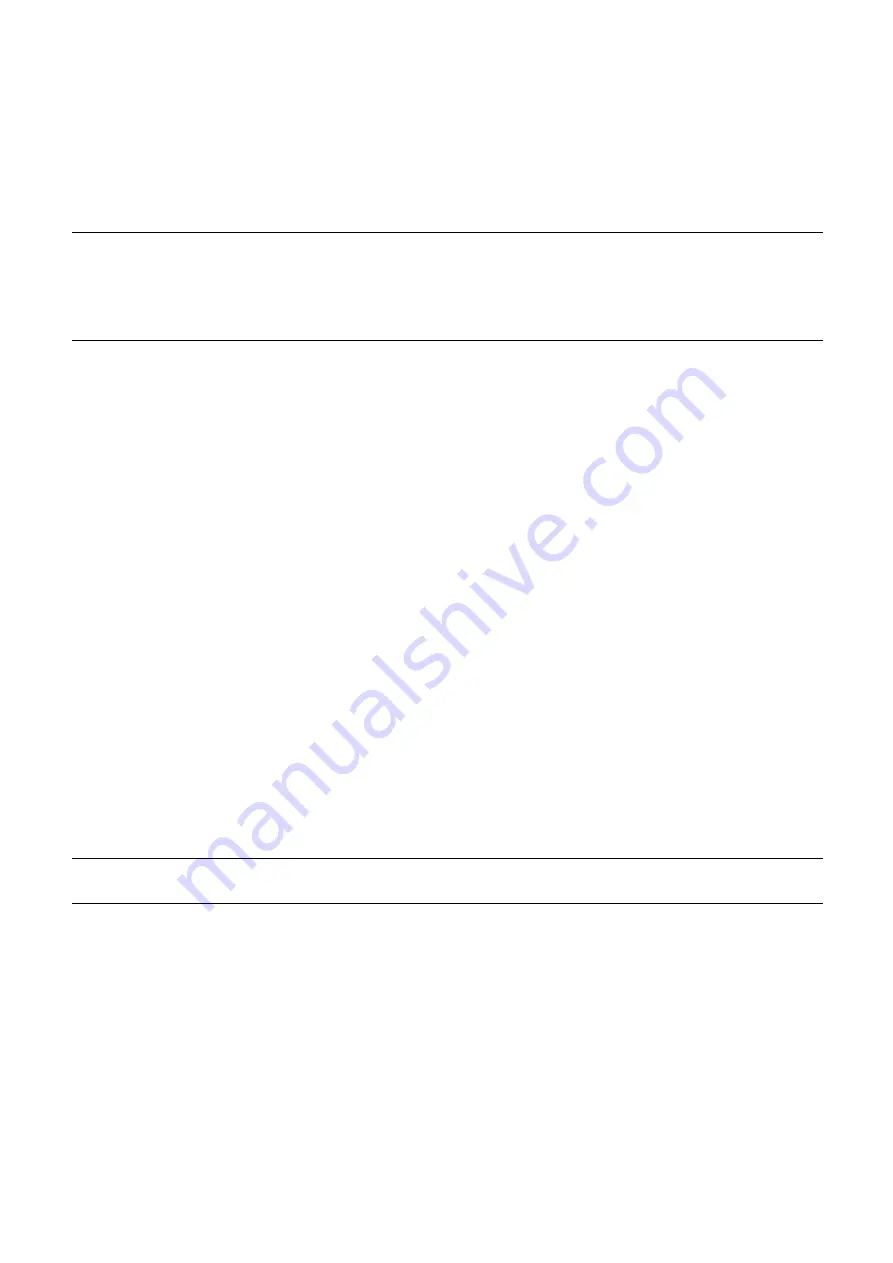
95
Add Node:
Click to turn the controller into Inclusion Mode.
Under Inclusion mode, the Gateway
Controller is allowed to bring a device into a network. The Inclusion Mode will time out after 120
seconds. It also can be manually stopped using “Abort” button. Once a new device is successfully
included, the Inclusion Mode stops.
Note:
If a newly-added node is a sleeping node, the initial status of a node would be sleeping once
included. The controller makes attempts to set the wake up interval of the node as 2 minutes. However,
the node will remain its original wake up interval if the controller fails to change its wake up interval.
You may set custom interval mentioned in Section 3.8.4.7. The custom wake up interval would come
into effect after the node wakes up and receive the wake up interval you set.
Remove Node:
Click to turn the controller into Exclusion Mode. Under Exclusion mode, the controller
is allowed to remove a device from a network. The Exclusion Mode will time out after 120 seconds. It
also can be manually stopped using “Abort” button. Once a new device is successfully excluded, the
Exclusion Mode stops.
Remove Failed Node:
The page below displays the list of nodes. Click a node among the list of nodes
and click
“Remove Failed Node”
to remove a node that is no longer communicating with the
controller. A failed node proves true if the node is removed successfully.
A node can be forced to get removed using
“Send Node Info”
if a node gives no reply to the controller.
Click a node among the list of nodes and click
“Send Node Info”
, then click
“Remove Failed Node”
,
the node can be removed successfully. The process of Remove Failed Node can be manually stopped
using “Abort” button.
Replace Failed Node:
Click to replace the failed node with a new node. The controller removes the
designated node first and broadcast inclusion request. Thus, a new node can be added to the network.
The ID of newly-included node has the same node ID as the failed one. The process of Replace Failed
Node can be manually stopped using “Abort” button.
Initiate:
Click to accept inclusion, exclusion or replication requests from other controllers. The
controller turns into “Learn Mode”. The Learn Mode will time out after 60 seconds. Learn Mode stops
when the controller is included, excluded or replicated successfully. The process of Learn Mode can be
manually stopped using “Abort” button. If you press “Abort” button during communication process, it
cause the Z-Wave system to restart, which approximately takes 90 seconds.
Note:
Executing the said actions Add Node, Remove Node, Remove Failed Node, Replace Failed
Node or Initiate would cause Z-Wave process restart and application busy.
Send Node Info:
This is to be used to ask for NIF from all nodes in a network to get known of the
capabilities of the node. To get NIF from a device, click any single node in the list of nodes, and click
“Send Node Info”. To get NIF from all devices in a network, click the node ID of the controller itself in
the list of nodes, and click “Send Node Info”. This is also used to check if a node is in good connection.
A node giving reply of Node Information Frame indicates that the controller is in connection with the
node. A node not giving reply of Node Information Frame indicates that the controller is a failed node,
sleeping node or out-of-battery node.
Reset:
Click to return the controller to factory settings. Note that all connections with included devices
and all configurations and settings are lost. This approximately takes 90 seconds to finish the process.






























