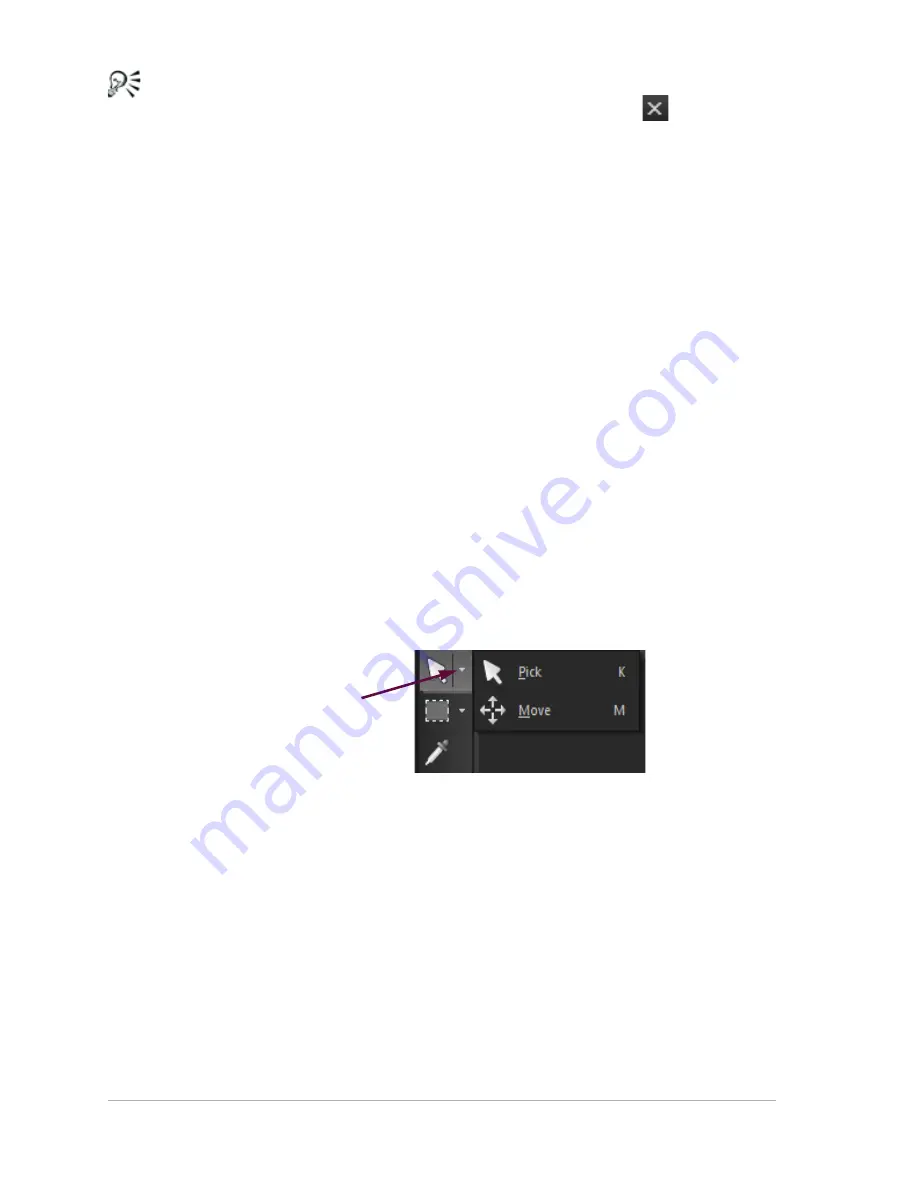
30
Corel PaintShop Pro X4 User Guide
To hide a specific toolbar, click the Close button on its
title bar.
Using tools
You can use the tools to perform a variety of image editing and creative
tasks. When you hold the pointer over a tool, a tooltip displays the tool
name and shortcut key, and the status bar displays hints for using the
tool.
While the Adjust workspace contains a limited number of tools for
quickly touching up your images, the Edit workspace contains a wide
selection of tools for advanced image creation and editing. In the
Edit workspace, some of these tools, such as the Crop, Move, and Text
tools, reside in their own space on the Tools toolbar. Most tools,
however, are grouped with other tools that perform similar tasks. A
group of tools is denoted by a small flyout arrow on the right side of
the active tool.
Some tools are grouped together in flyouts. You can access all
tools in a flyout by clicking the flyout arrow beside the active tool.
For information about moving, hiding, and displaying the Tools toolbar
in the Edit workspace, see “Using toolbars” on page 29.
The following table briefly describes each tool on the Tools toolbar of
the Edit workspace. Some of these tools are also available in the Adjust
workspace.
Flyout arrow






























