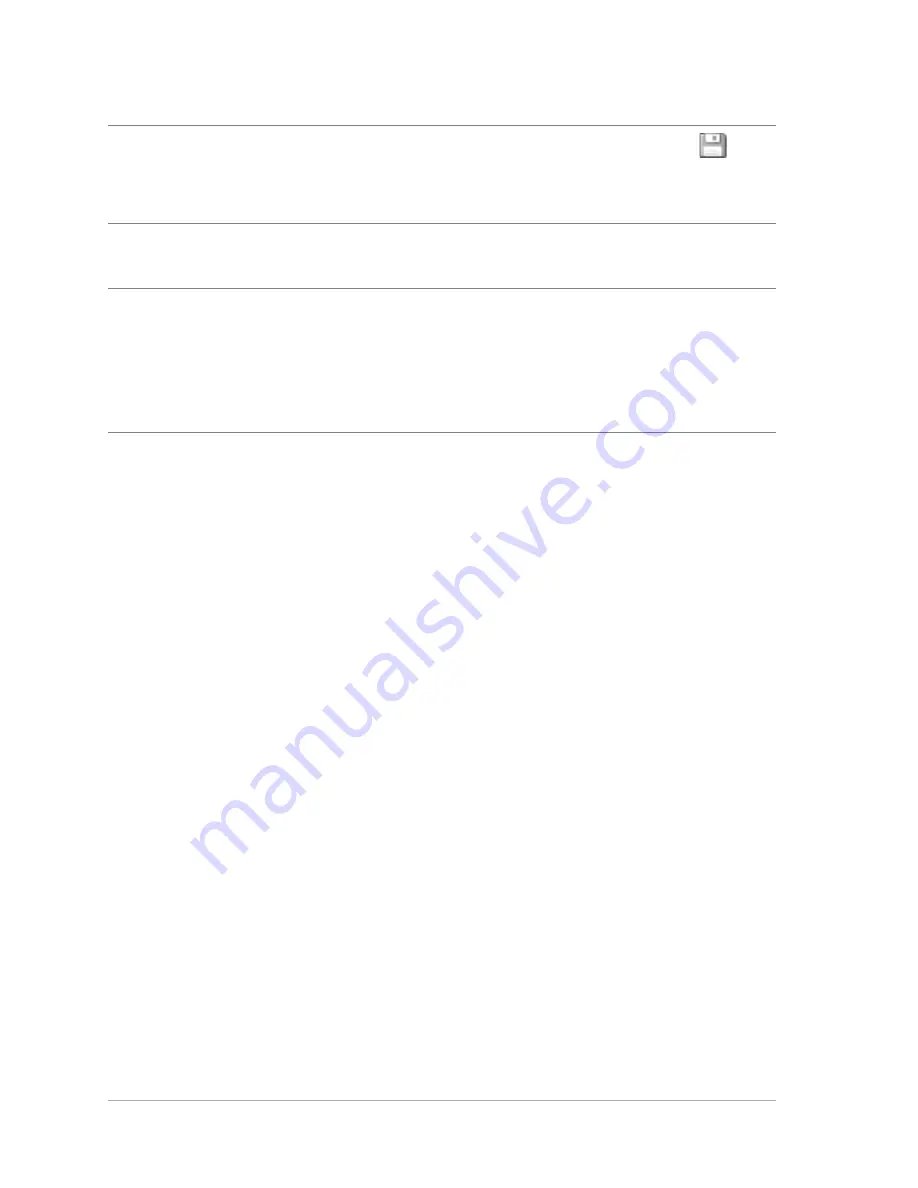
132
Corel PaintShop Pro X4 User Guide
To choose an effect from the Effect Browser
Edit workspace
1
Choose Effects
Effect Browser.
The Effect Browser appears.
2
From the hierarchical list in the left pane, do one of the following:
• To preview all effects applied to the image, click the Presets
folder.
• To preview an effect category, click a subfolder of the Effects
folder (for example, 3D Effects, Artistic Effects, or Photo Effects).
Corel PaintShop Pro scans the selected folder and creates
thumbnails of the image with each effect applied to it.
3
Click a thumbnail image to choose an effect preset.
4
Click Apply.
You can also
Save settings for reuse
Click the Save Preset button
type a name in the Preset name
box, and click OK.
Reset settings to default values
From the Load Preset drop-list,
choose Default.
Limit an effect to a specific area
Make a selection before choosing
the effect.
For information about creating
selections, see “Creating
selections” on page 157.






























