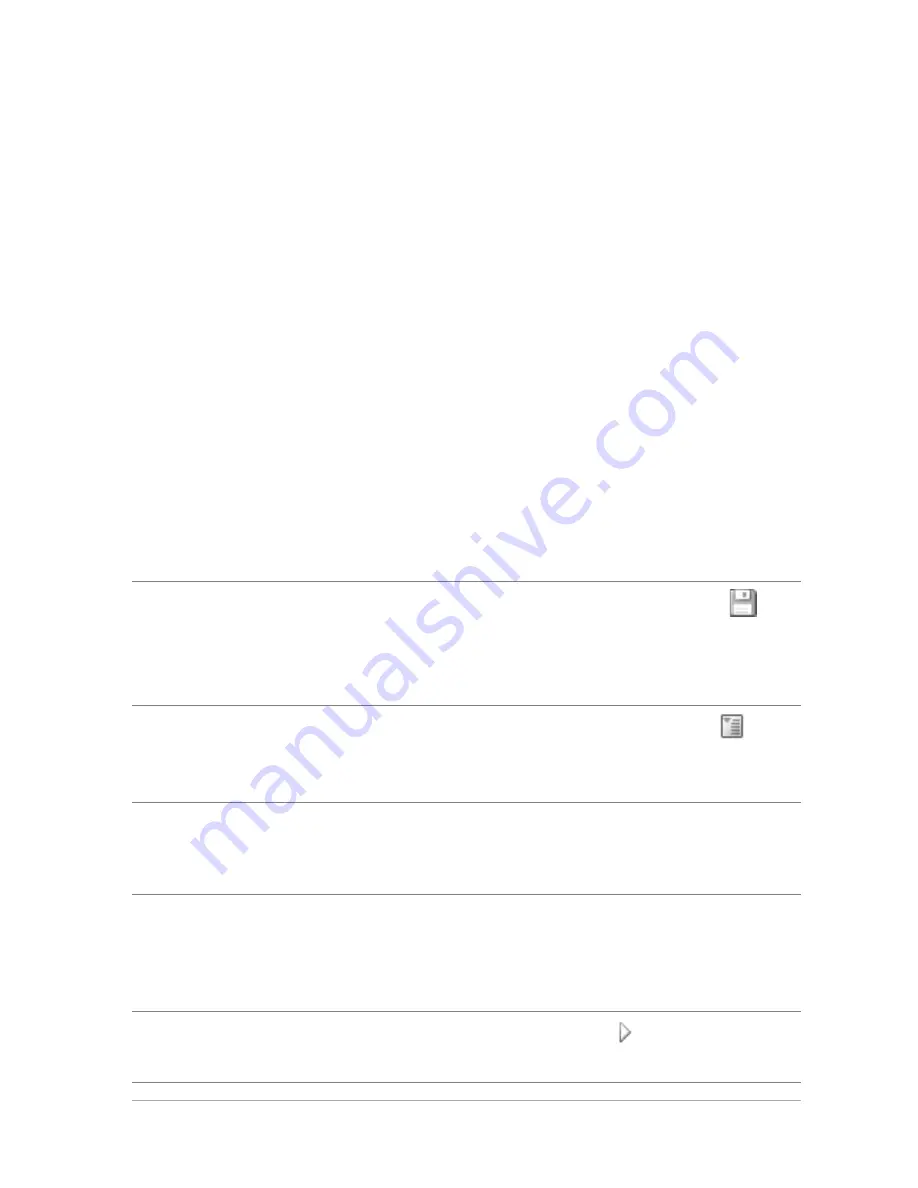
Merging exposures and content
115
• Drag the Vibrancy slider to saturate or desaturate the colors.
• From the Detail drop-list, choose Natural detail or Creative
detail, and drag the respective sliders to adjust the amount of
local detail.
2
To save your HDR image for further editing, click Create HDR file,
navigate to the folder you want, type a file name, and click Save.
3
Click Process.
The settings are applied to the image and it is saved as a 16-bit file
in preparation for the final output. The Step 3: Fine-Tune window
appears.
To manage presets in Exposure Merge
• In the Presets area of the Step 2: HDR Adjustments window,
perform a task from the following table.
To
Do the following
Save your adjustments as a preset
Click the Save Preset button
and type a name in the Save
Preset dialog box. A thumbnail is
added to the preset area.
Import a preset file
Click the preset menu icon
,
click Load, and navigate to the
file.
Delete a preset
Click the thumbnail for the
preset, click the preset menu
icon, and click Delete.
Restore the default presets list
Click the preset menu icon, click
Reset. Click OK in the
confirmation dialog box. All
customized presets are deleted.
Hide or display presets
Click the arrow
on the Presets
bar.






























