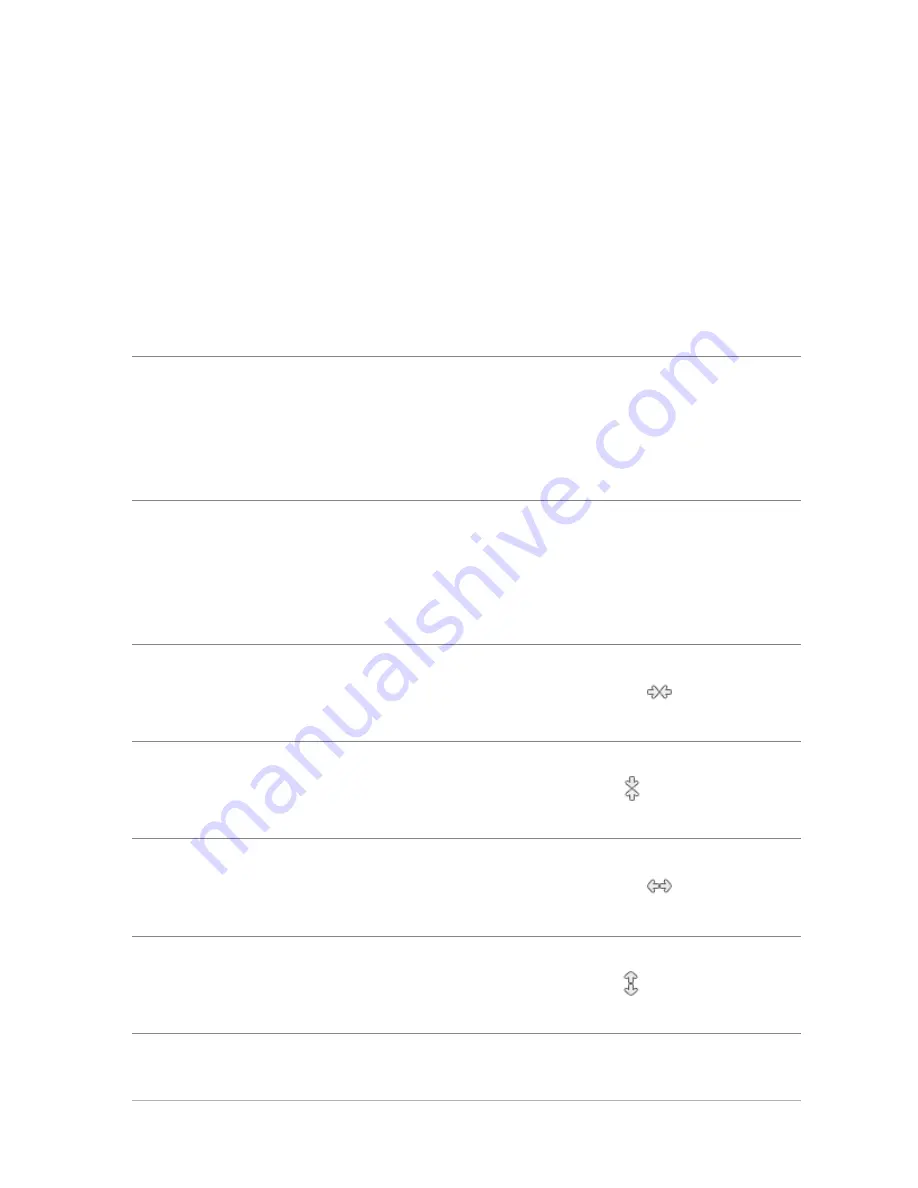
Retouching and restoring images
105
To scale a photo by using Smart Carver
Edit workspace
1
Choose Image
Smart Carver.
The Smart Carver dialog box opens.
2
In the Smart Carving area, perform one or more tasks from the
following table, and click OK.
You can view the scaling results in the preview area.
To
Do the following
Set a photo width
Type or set a value in the Width
box.
Note: The maximum width is
double the width of the original
photo.
Set a photo height
Type or set a value in the Height
box.
Note: The maximum height is
double the height of the original
photo.
Reduce the photo width by
1-pixel increments
Click the Contract the image
horizontally button
until the
image is the desired width.
Reduce the phot height by 1-pixel
increments
Click the Contract the image
vertically button
until the
image is the desired height.
Increase the photo width by
1-pixel increments
Click the Expand the image
horizontally button
until the
image is the desired width.
Increase the photo height by
1-pixel increments
Click the Expand the image
vertically button
until the
image is the desired height.






























