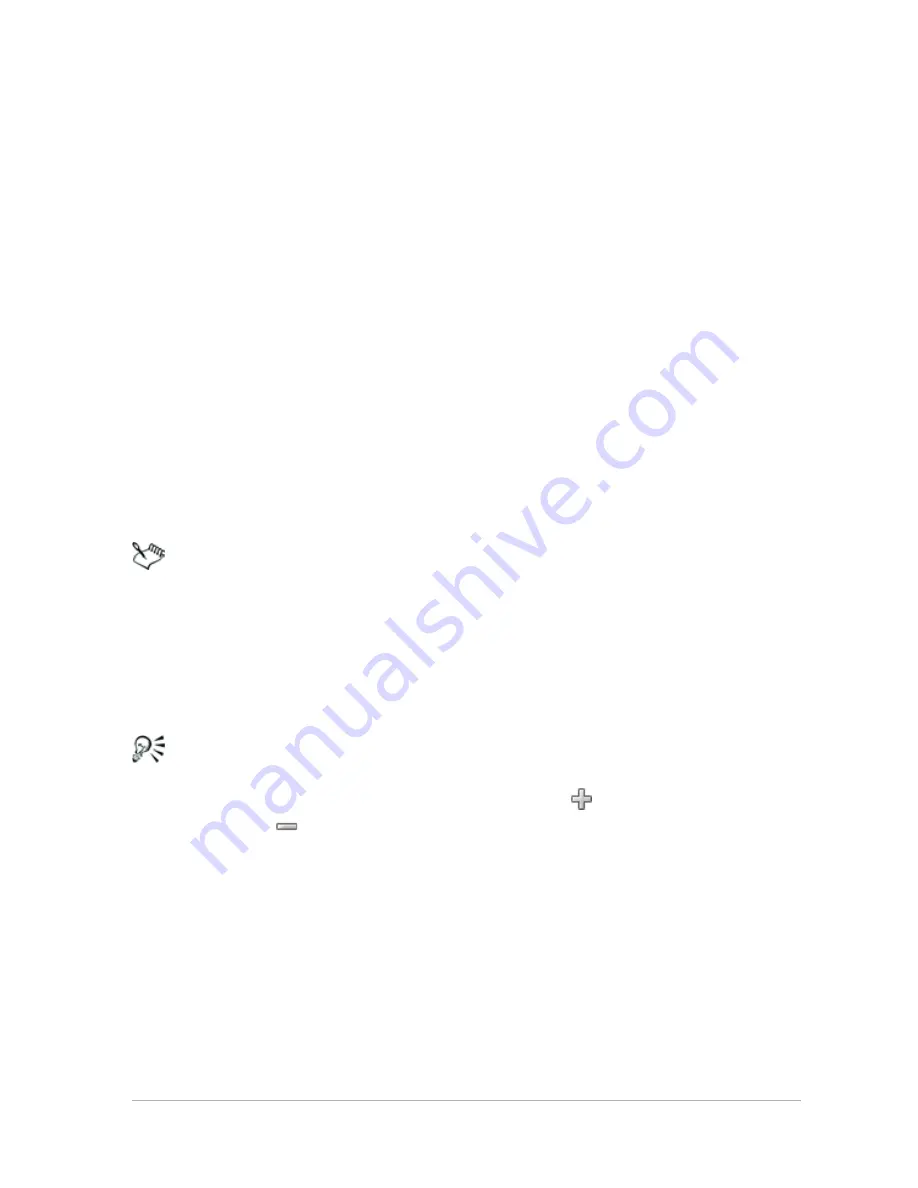
Merging exposures and content
113
To check the alignment of photos taken without a tripod, click the
Process button, review the alignment, and click Back to return to
the Step 1 pane. To try a different alignment option, in the
Alignment area, click the Reset button, and choose an alignment
method.
6
If you want to keep or remove specific areas from individual
photos, use the controls in the Custom editing area. See “To brush
in or brush out artifacts in Exposure Merge” on page 113.
7
Click Process.
The merge settings are applied and the Step 2: HDR Adjustments
window appears.
Review the results in the preview area for alignment issues and
ghosting issues. If you want to tweak your merge settings, click
Back to return to the Step 1 window.
HDR Exposure Merge and Photo Blend are part of the same
merge utility and therefore cannot be opened simultaneously.
If your photos were not taken with a tripod or steady rest, there
is likely some misalignment between shots. If the misalignment
is significant, you may not be able to use the photos for HDR.
You can also add photos to or remove photos from the merge
tray by clicking the Add Photo button
, or Remove Photo
button
in the tray at the bottom of the Exposure Merge
window.
To brush in or brush out artifacts in Exposure Merge
1
In the tray that appears below the Step 1: Merge preview area,
click a thumbnail.
2
In the Custom editing area, do any of the following:






























